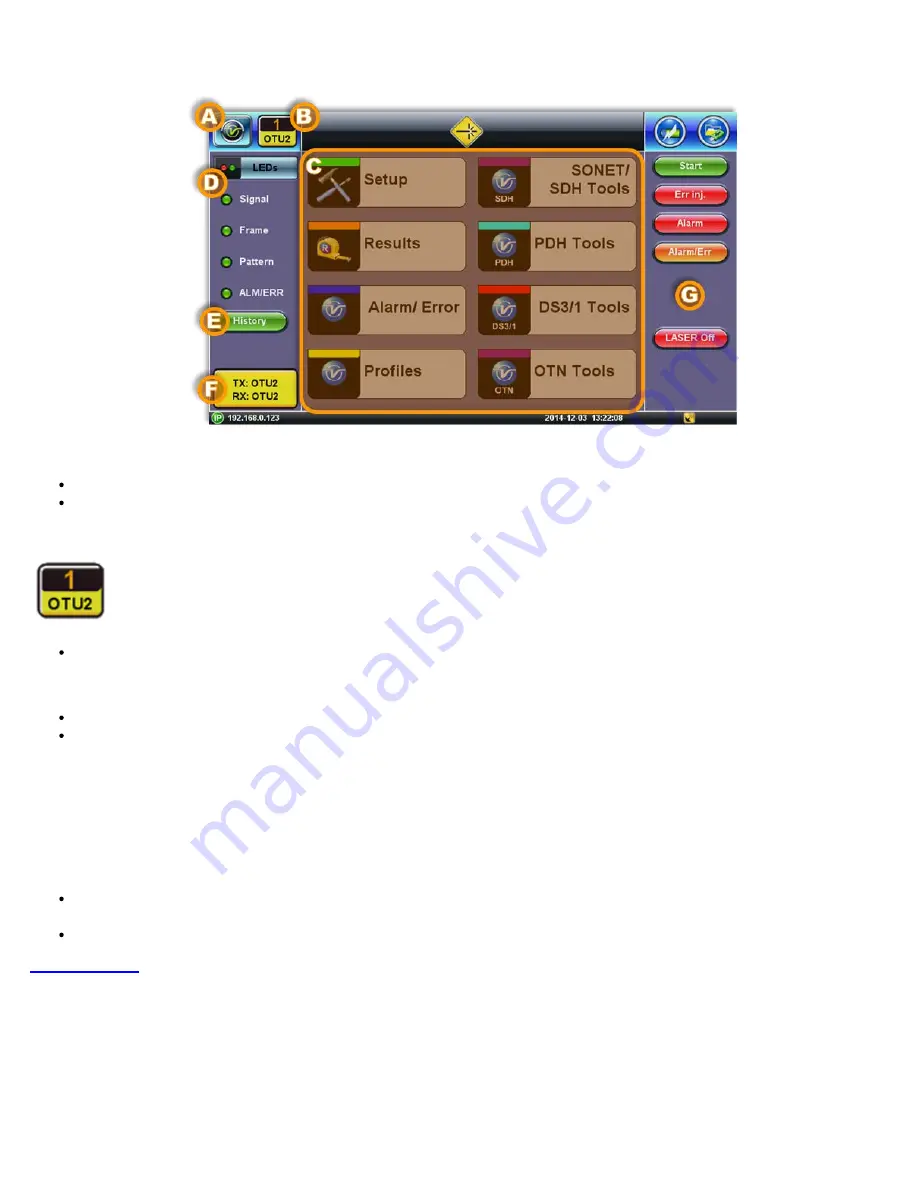
4.2 Understanding Test Application GUI
A. Background Test Application
Tap this button to bring its GUI forward
Or press the App rubber button to toggle
B. Active Test Application GUI
- Shows the Test Port Group being used and the Test App ID (Rate / Technology)
Tap on this button to release the Test App or change its Test Mode
C. Test Application Menu
Lists all test Functions, Applications and Tools available for the selected test mode
Setup = Port and Test Signal configuration
D. LEDs
- Test Signal Status
E. History
- Clears past events reminder (blinking)
F.
Current test interface line rates
G.
Action buttons section
This vertical section displays direct access functions applicable to each specific Test Mode, such as Start/Stop test, Laser
control, Error and Alarm injection, Start protocol capture, etc.
Most of these buttons offer immediate action. A few open a configuration menu.
MTTplus e_Manual D07-00-096P RevA00
Page 12 of 66
Содержание MTTplus
Страница 1: ...MTTplus e_Manual D07 00 096P RevA00 Page 1 of 66...
Страница 7: ...3 1 MTTplus Overview Side View Go back to TOC MTTplus e_Manual D07 00 096P RevA00 Page 7 of 66...
Страница 21: ...Web Browser Password Prompt MTTplus e_Manual D07 00 096P RevA00 Page 21 of 66...
Страница 40: ...Go back to TOC MTTplus e_Manual D07 00 096P RevA00 Page 40 of 66...
Страница 46: ...Go back to TOC MTTplus e_Manual D07 00 096P RevA00 Page 46 of 66...













































