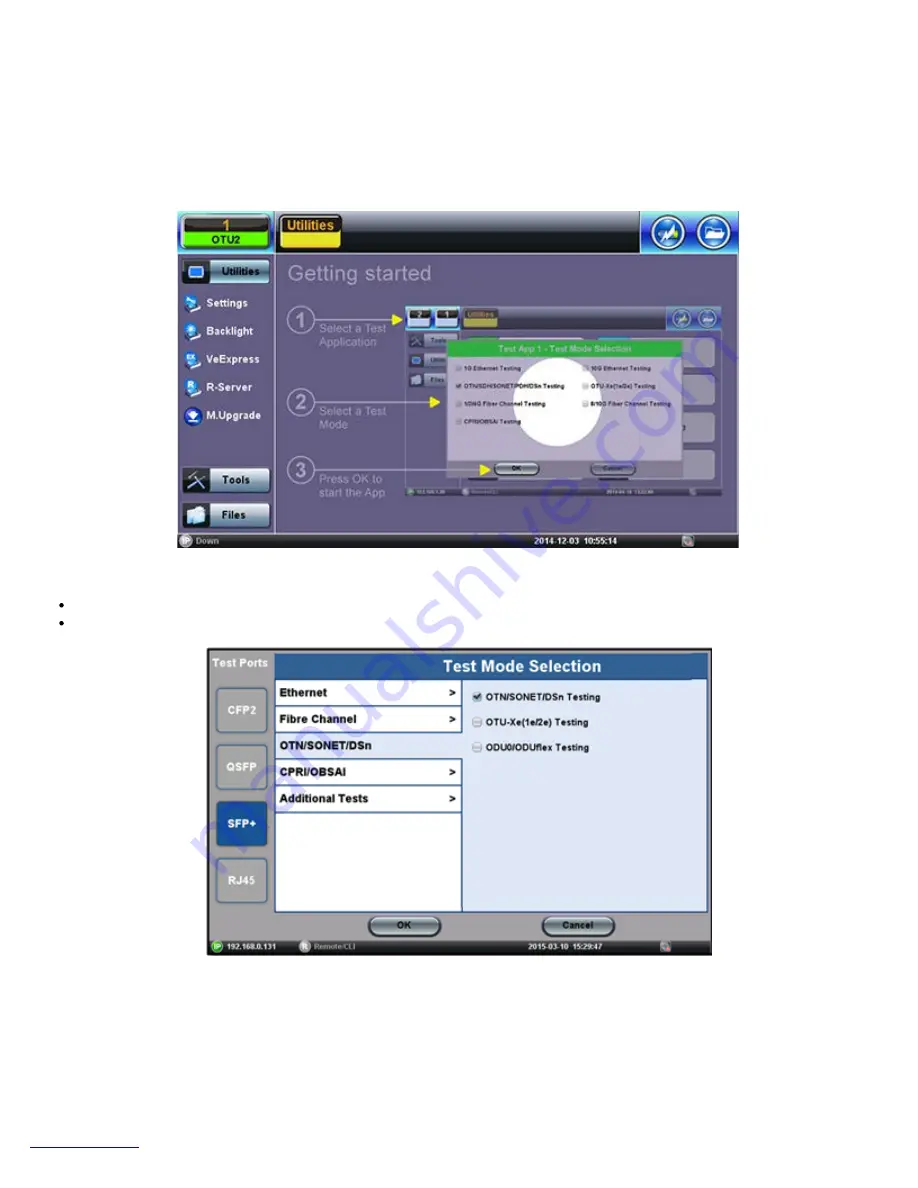
4.0 Getting Started
4.1 Launching Test Applications
A Quick Guide is always presented in the Home screen after boot up.
Note: This procedure can be started at any time, from any screen or menu
1. Select an empty Test App button
Up to two independent tests can run simultaneously
Some test applications use the two port groups (e.g. router wrap-around test)
2. Select the Technology Group
3. Select the desired Test Mode based on the application to be tested
4. Tap on the OK button to confirm
The test port group is assigned to the selected test application.
Required software/firmware is loaded.
MTTplus e_Manual D07-00-096P RevA00
Page 11 of 66
Содержание MTTplus
Страница 1: ...MTTplus e_Manual D07 00 096P RevA00 Page 1 of 66...
Страница 7: ...3 1 MTTplus Overview Side View Go back to TOC MTTplus e_Manual D07 00 096P RevA00 Page 7 of 66...
Страница 21: ...Web Browser Password Prompt MTTplus e_Manual D07 00 096P RevA00 Page 21 of 66...
Страница 40: ...Go back to TOC MTTplus e_Manual D07 00 096P RevA00 Page 40 of 66...
Страница 46: ...Go back to TOC MTTplus e_Manual D07 00 096P RevA00 Page 46 of 66...


























