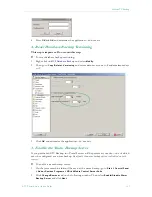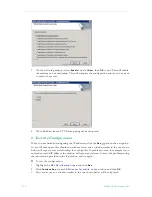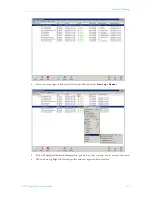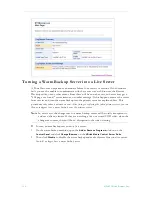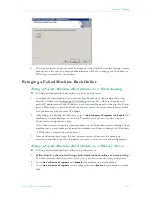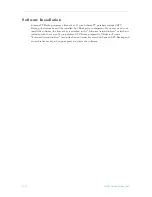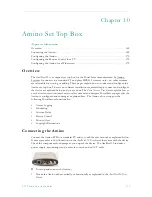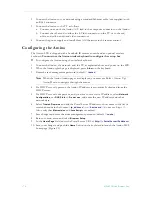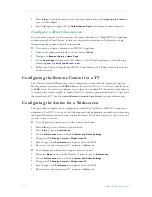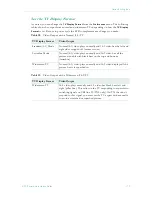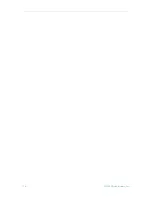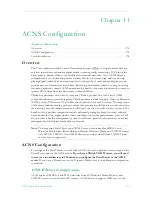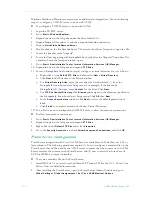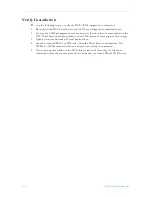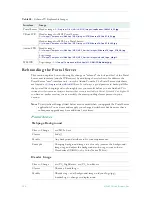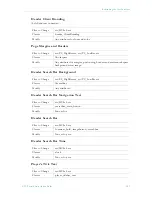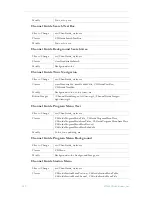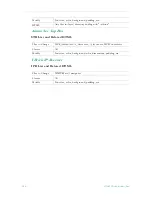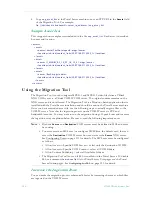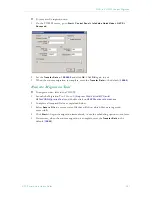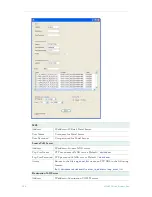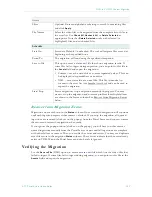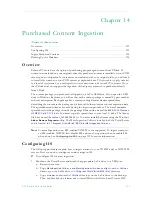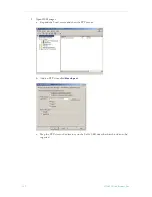ACNS Configuration
ETV Portal Server Admin Guide
177
3. Check
Enable manifest generation
, select the files (MPEG-4 and/or WM) to include, and
specify an interval (default = 10 minutes) that defines how often the file will be
regenerated.
4. Click
Submit
when done.
5. Click
Generate Now
to create an "on demand" manifest file. The Portal Server will create
(and periodically overwrite) a manifest file called
ACNSManifest.xml
in the
Program
Files\VBrick\MCS\Cisco
folder. The
Cisco
subdirectory is automatically created.
When a Portal Server is configured to integrate with an ACNS network, content playback is
redirected to stream from ACNS nodes only if RTSP is used for video transmission. To use
RTSP, verify that the Portal Server option to "Always use TCP" is unchecked (this is the
default).
T
To verify that TCP is off
1. Go to
Global Settings > Global Assignments > Assign LAN/Internet Address Range(s)
.
2. Verify that
Always use TCP protocol (HTTP Tunneling/RTSP Interleaving) for MPEG-4 and
Windows Media content?
is unchecked.
ACNS Server Configuration
Note that installation, configuration, and support for ACNS must be provided by Cisco and/
or their representatives. Use the following steps to point to the Portal Server manifest file
and set other configuration options.
T
To set configuration options and identify the manifest file:
1. Be sure the ACNS Server is running and launch an Internet Explorer browser.
2. Go to the ACNS Management URL, for example
https://<ipaddress>:8443
.
3. Log into the ACNS Management Tool.
Username:
admin
Password:
default
4. Click on the
Services
tab at top of page.
5. Create a
Content Channel
for the VOD server.
6. Click on
Channel Content
on the left.
7. Near the top of the screen, set the
content acquisition method
to
specify external
manifest file
.
8. In the
Manifest URL
field enter the Portal Server URL in the following format:
http://<MCSipaddress>/Cisco/ACNSManifest.xml
9. Set the
Check manifest every
field to desired interval (60 minutes is recommended).
10. To check the manifest file, click
Validate
to open a pop-up that will show the manifest.
The last message should indicate the manifest is correct.
11. Click
Fetch manifest now
to start content replication.
12. To check the status of the content replication click on
Replication Status
on the left side
of page. The system is ready when the following is true:
Acquisition status
is
Completed
.
Device states
at the screen bottom are
Completed
, and the
In Process
counts are zero.
Содержание ETHERNETV V4.4.3
Страница 12: ...xii Preface ...
Страница 90: ...78 2009 VBrick Systems Inc ...
Страница 118: ...106 2009 VBrick Systems Inc ...
Страница 134: ...122 2009 VBrick Systems Inc ...
Страница 152: ...140 2009 VBrick Systems Inc ...
Страница 164: ...152 2009 VBrick Systems Inc ...
Страница 186: ...174 2009 VBrick Systems Inc ...
Страница 202: ...190 2009 VBrick Systems Inc ...
Страница 215: ......
Страница 216: ...VBrick Systems Inc 12 Beaumont Road Wallingford Connecticut 06492 USA ...