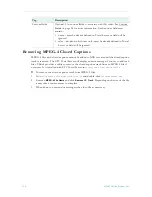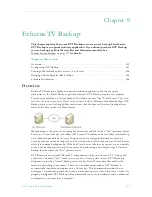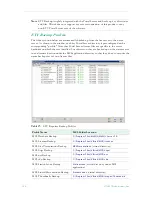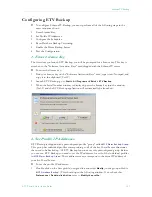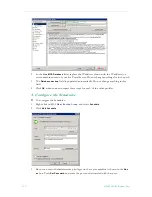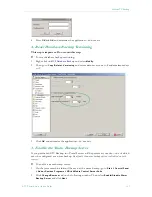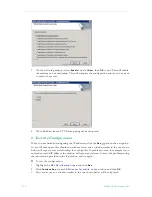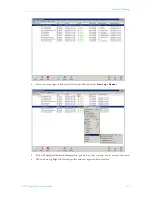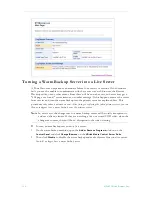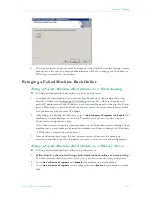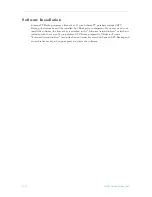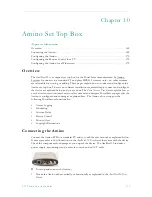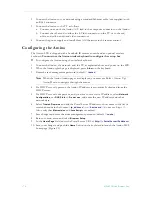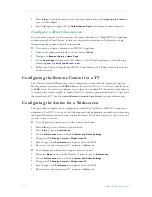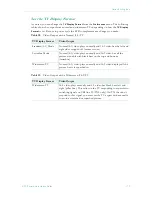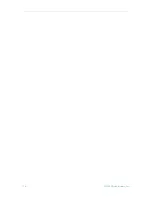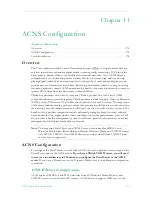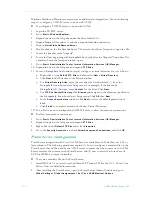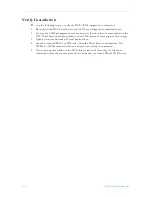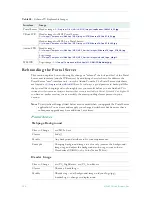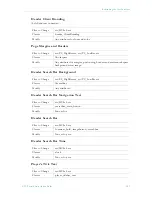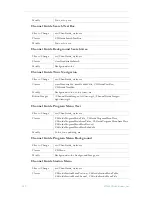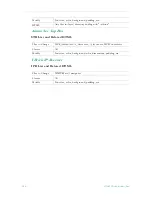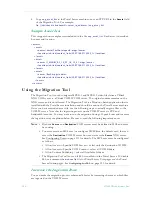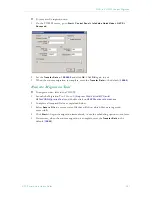172
© 2009 VBrick Systems, Inc.
3. Press
Alt-m
on the keyboard and use the steps listed above in Configuring the Amino to
set a new IP address.
4. Press
Ctrl
again to toggle off the
Default Amino Keys
and resume normal operation.
Configure a Direct Connection
In some cases you may wish to connect the Amino directly to a VBrick MPEG-2 appliance
without using the Portal Server. In this case the attached monitor will display the single
stream from the appliance in full screen mode.
T
To connect an Amino directly to an MPEG-2 appliance:
1. Open the management interface on the Amino (
Alt-m
).
2. Navigate to
Browser Setup > Home Page
.
3. In the
Home Page
field, enter the IP address of the VBrick appliance in the following
format:
igmp://<vbrick_ipaddress>:port
4. Reboot the Amino to display the MPEG-2 stream from the VBrick in full screen mode
on the monitor.
Configuring the Remote Control for a TV
The Amino handheld IR remote control is designed to work with the Amino set top box.
During normal operation, the
STB/TV
button (see the
Portal Server User Guide
) should be set
for
STB
. It can, however, be configured to work with a standard TV. In order for the remote
to transmit the correct signals to control the TV, it must be programmed with a 3-digit code
that matches the TV. See the Amino Remote Controls User Guide for more information.
Configuring the Amino for a Widescreen
This procedure explains how to configure an Amino Set Top Box for MPEG-2 output to a
widescreen (16:9) TV. Use one of the following methods depending on whether you are using
the handheld remote control or the wireless keyboard.
When done, repeat these steps if necessary
for each Amino set top box.
T
To configure for widescreen with the wireless keyboard:
1. Press
Ctrl
to get into Amino keyboard mode.
2. Press
Alt-p
to get to
Preferences
.
3. On the
Preferences
menu select
TV system and Audio Settings
.
4. Change the
TV Display Format
to
Widescreen TV
.
5. Save changes, exit
Preferences
, and power cycle the STB.
6. Be sure to set the widescreen TV monitor to
Full
mode.
T
To configure for widescreen using the remote control:
1. Select the
Menu
button on the Remote Control to get to
Preferences
.
2. On the
Preferences
menu select
TV system and Audio Settings
.
3. Change the
TV Display Format
to
Widescreen TV
.
4. Save changes, exit
Preferences
, and power cycle the STB.
5. Be sure to set the widescreen TV monitor to
Full
mode.
Содержание ETHERNETV V4.4.3
Страница 12: ...xii Preface ...
Страница 90: ...78 2009 VBrick Systems Inc ...
Страница 118: ...106 2009 VBrick Systems Inc ...
Страница 134: ...122 2009 VBrick Systems Inc ...
Страница 152: ...140 2009 VBrick Systems Inc ...
Страница 164: ...152 2009 VBrick Systems Inc ...
Страница 186: ...174 2009 VBrick Systems Inc ...
Страница 202: ...190 2009 VBrick Systems Inc ...
Страница 215: ......
Страница 216: ...VBrick Systems Inc 12 Beaumont Road Wallingford Connecticut 06492 USA ...