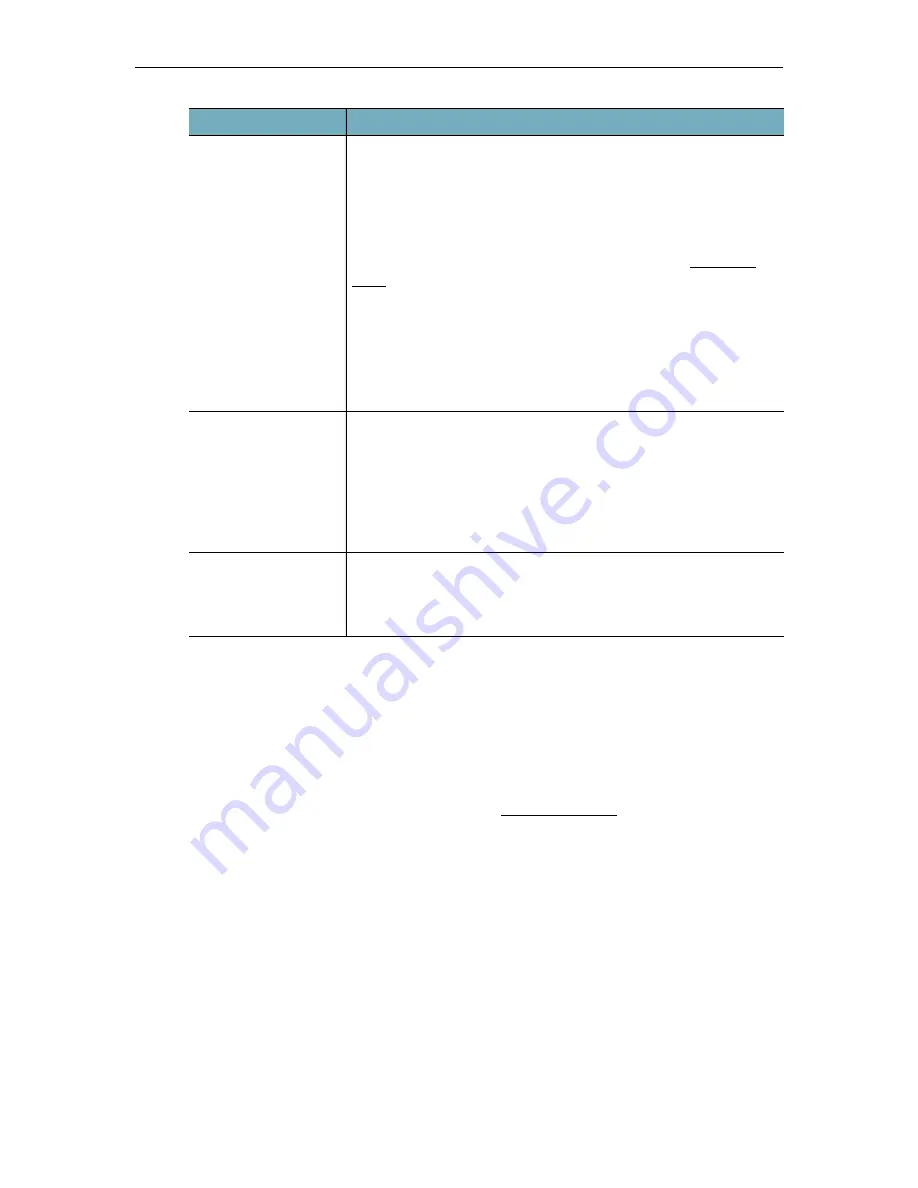
178
© Vbrick Systems, Inc.
Disk Status
To access the Disk Status information:
1. Navigate to
Maintenance
>
Disk Status
.
In some configurations it may be desirable to extend the storage space of your DME. This
can be done in the following ways: (1) add a new virtual disk to a VM, (2) add a new physical
disk to a medium or large DME (small DMEs do not have the capability of adding additional
space), or (3) add a network storage device (See: SAN/iSCSI Setup).
If you have added a new virtual or physical disk, then the
Disk Status
page will allow your
DME to access the disk. Disks that are added to the DME in this manner are merged into a
single, common storage location. Therefore, once added, these disks cannot be removed (if
physical) or deleted (if virtual) – and the DME will be rendered inoperable if a disk is
removed. Please plan accordingly.
This page shows the size and status of
Existing Disks
(i.e. those disks that were present
originally or were added using the “provisioning” process) and of
New Disks Found
which
have not yet been provisioned.
Restart Streaming
Service
The DME is made up of several services. There are two different
streaming engines within the DME. This button controls the RTSP
server (that by default uses port 554). Clicking this button will reset
the RTSP server. Also, when using this server with the VC Gateway
lines (an optional feature) for audio-only calls you may need to
restart the streaming server to subsequently use those lines for
audio/video calls. See VC Gateway Configuration > Incoming
Lines for more information.
The second streaming service, also referred to as the Multiprotocol
Server, controls RTSP/RTMP/RTMFP/RTSP/HLS streams (that
by default use 1935, 5544, and 80 depending on protocol). If you
wish to reset this server, then please use the "Disable
Server""Enable Server" toggle button at the far left of the bottom
status bar with DME VBAdmin (Web UI).
Clear Cache
Use this button to clear the cache on the DMEs. This will clear all
DME Cached content (both memory and disk cache for any http
traffic) – it will not remove any pre-positioned content that is
stored on the disk. After clearing, our caching engine will start
fetching, first-time caching and serving new web pages rather than
serving cached pages. Once the cache has the content, it will be
served from the cache.
Remove Active Streams This button will remove all actively configured input and output
streams. Should be used in conjunctions with Vbrick Support only.
After use, all active streams will need to be disabled and then re-
enabled to start again.
Function
Description
Содержание dme
Страница 1: ...Vbrick Distributed Media Engine vbrick dme v3 21 0 Admin Guide March 2019 ...
Страница 11: ...DME Admin Guide xi 7 To learn how to extend the DME s power review the Rev Integration Functions topic in full ...
Страница 12: ...xii Preface ...
Страница 20: ...8 Vbrick Systems Inc ...
Страница 22: ...10 Vbrick Systems Inc ...
Страница 54: ...42 Vbrick Systems Inc ...
Страница 156: ...144 Vbrick Systems Inc ...
Страница 160: ...148 Vbrick Systems Inc ...
Страница 176: ...164 Vbrick Systems Inc ...
Страница 180: ...168 Vbrick Systems Inc ...
Страница 194: ...182 Vbrick Systems Inc ...
Страница 202: ...190 Vbrick Systems Inc http dme_ip_address HDS masterplaylistname manifest f4m ...
Страница 208: ...196 Vbrick Systems Inc ...






























