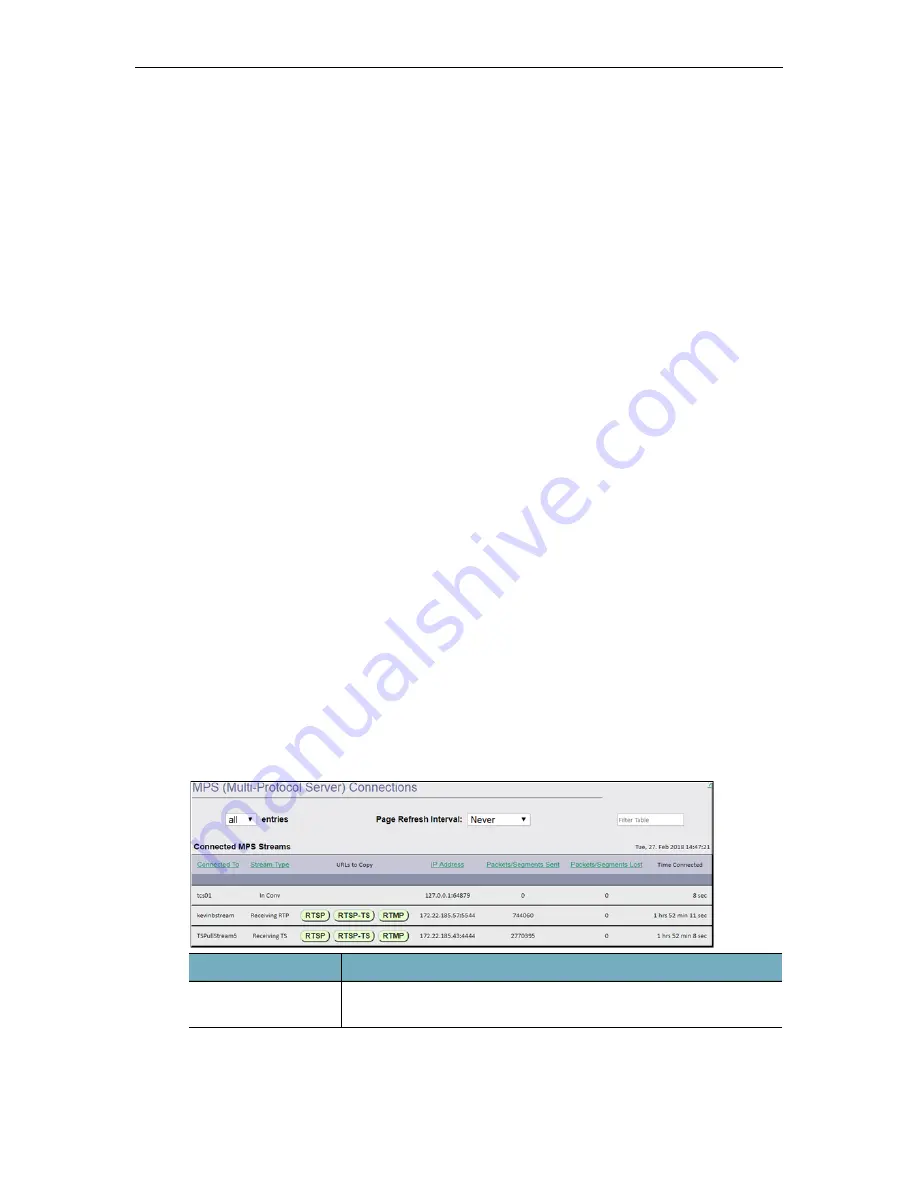
170
© Vbrick Systems, Inc.
3.
Check stream quality
. While not a complete picture of quality, the “Packets/Segments
Sent” and “Packets/Segments Lost” provide a picture of the streams health. If you see a
large number of “Packets/Segments Lost”, then you should investigate the stream (either
push or pull) and connectivity between the devices.
4.
Check longevity of stream
. The MPS table provides a “Time Connected” measure.
This will tell you how long a stream has been active within the DME. If the stream
should be long-lived (e.g., always on) then compare this time with the DME uptime in
the lower left-hand corner and investigate if there is a discrepancy.
5.
Check the sub playlists within an MBR (multiple bit rate) HLS stream
. The DME
can in take several streams (containing the same content but at different bit rates) and
create an MBR playlist. It is often desirable to test each of the individual streams for the
various bitrate levels. The MPS table provides an entry for each of the sub-playlists, as
well as the master playlist. The naming convention is: StreamName/* (for Master
playlist), and StreamName/SubstreamName1 accompanied by StreamName/
SubstreamName# for each of the sub playlists. Each of which, including the master, are
individually playable using the playback URLs.
6.
Review Stream Conversion stream quality
. Using Stream Conversion to create
different stream versions (with different characteristics that drive bitrate, such as
resolution, bitrate cap, or framerate) is a common use case for the DME. Each of these
different streams is identified within the MPS table and the URLs can be copied out for
playback testing. Streams converted to different bitrates/resolutions should always be
tested for acceptance. Also note, that while Stream Conversion is a useful capability of
the DME, Vbrick recommends creating the different bitrates at the creation time.
(Meaning use encoders to create the various bitrates – having purpose built hardware is
better assurance for quality.)
These don’t represent all of the possible use cases for this page, but do illustrate this page’s
usefulness. Vbrick recommends that all Administrators become familiar with this page and its
capabilities.
To access the MPS Connections fields:
1. Navigate to
Monitor
>
MPS Connections
.
As described above, this page provides details on all streams within the MultiProtocol Server
(MPS) in the DME. Click on the column header to sort the entries up or down.
Field
Description
Display entries
From the dropdown, select the number of entries you wish to
display on the page.
Содержание dme
Страница 1: ...Vbrick Distributed Media Engine vbrick dme v3 21 0 Admin Guide March 2019 ...
Страница 11: ...DME Admin Guide xi 7 To learn how to extend the DME s power review the Rev Integration Functions topic in full ...
Страница 12: ...xii Preface ...
Страница 20: ...8 Vbrick Systems Inc ...
Страница 22: ...10 Vbrick Systems Inc ...
Страница 54: ...42 Vbrick Systems Inc ...
Страница 156: ...144 Vbrick Systems Inc ...
Страница 160: ...148 Vbrick Systems Inc ...
Страница 176: ...164 Vbrick Systems Inc ...
Страница 180: ...168 Vbrick Systems Inc ...
Страница 194: ...182 Vbrick Systems Inc ...
Страница 202: ...190 Vbrick Systems Inc http dme_ip_address HDS masterplaylistname manifest f4m ...
Страница 208: ...196 Vbrick Systems Inc ...
















































