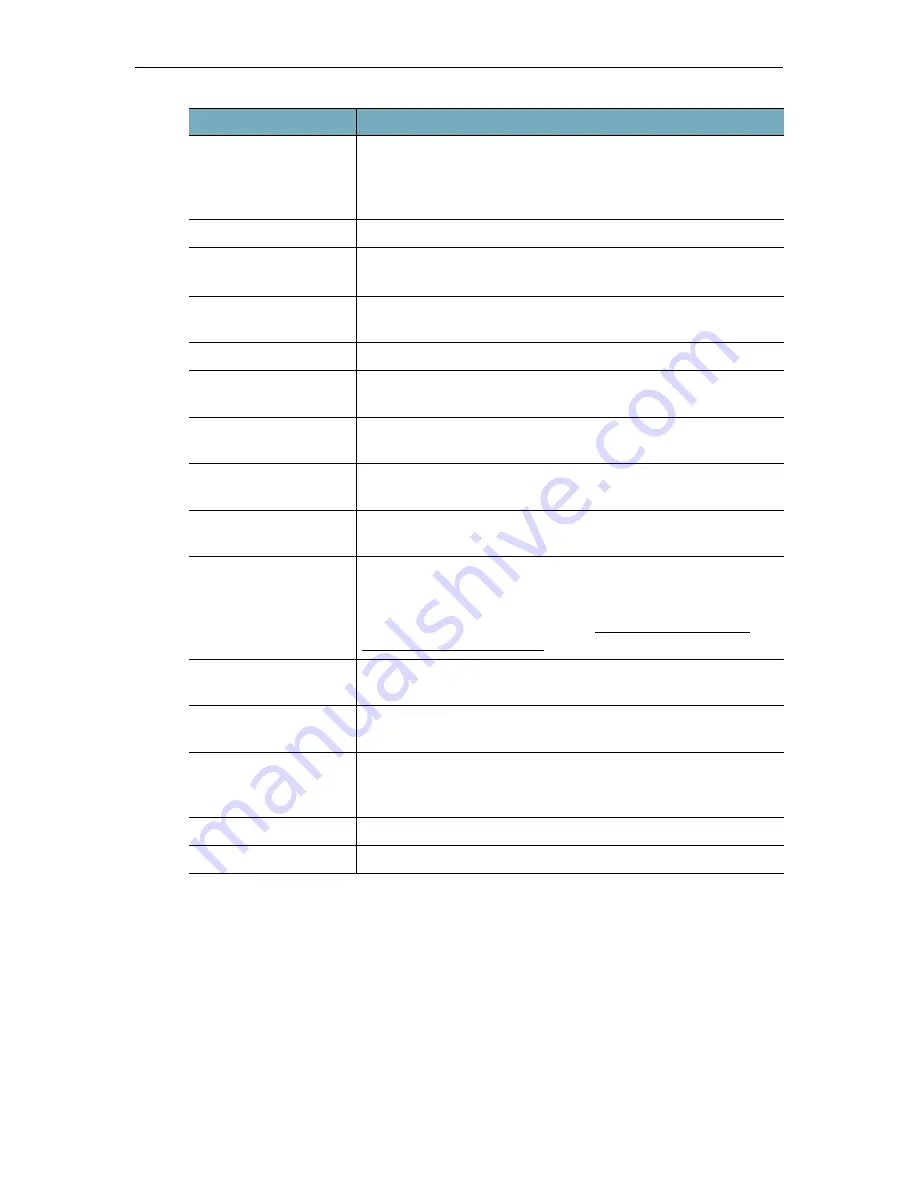
162
© Vbrick Systems, Inc.
Cre a t e a Cu s t o m Au d io Ch im e o r We lc o m e M e s s a g e
A chime sound and a brief welcome message are played when placing or receiving calls to or
from a video conferencing endpoint. You can replace these default audio files by uploading
your own recordings that are created in .raw format only.
The following steps explain how to create a .raw file on a Windows machine that has an audio
recording device.
I-Frame Interval
Video conferencing systems do not send IDR frames although
they are typically required for most stream players. This is the
frequency at which IDR (Intra Dynamic Refresh) frames are
inserted. Default = 5 seconds.
Audio Bit Rate
Select from dropdown: 16K, 32K, 64K.
Log Level
• Debug – Provides verbose information (default).
• Info – Provides limited information.
Max Number of Log
Files
The maximum number of files allotted for logs.
Max Log File Size
The maximum file size for log files.
Never Hang Up
Do not hang up. If you leave the call connected it will
automatically hang up after 720 minutes. Default = disabled.
Incoming Maximum
Call Time
Maximum duration for any call after which the system will
automatically hang up. Default = 120 minutes.
Outgoing Maximum
Call Time
Maximum duration for any call after which the system will
automatically hang up. Default = 120 minutes.
Should Register
The session will be registered with a SIP Registration server if
present. Default = Enabled.
Audio Welcome Prompt An audio message ("Welcome to Vbrick DME") or chime is
played when placing or receiving calls to or from an endpoint.
Select the type of welcome prompt preferred. To create a custom
prompt, select
User Configured
. See Create a Custom Audio
Chime or Welcome Message for details.
Automatic Record to
Rev
Automatically record calls on DME and upload to Rev.
Automatic Record to
VEMS
Set auto-record on VEMS Mystro.
VEMS Mystro Address
VEMS Mystro 6.x only. Set default VEMS Mystro IP address or
host name for recorded files. If SSL is configured on the VEMS
Mystro server, you must use a host name in this URL.
VEMS Mystro User
Set default VEMS Mystro user name.
VEMS Mystro Password Set default VEMS Mystro password.
Field
Description
Содержание dme
Страница 1: ...Vbrick Distributed Media Engine vbrick dme v3 21 0 Admin Guide March 2019 ...
Страница 11: ...DME Admin Guide xi 7 To learn how to extend the DME s power review the Rev Integration Functions topic in full ...
Страница 12: ...xii Preface ...
Страница 20: ...8 Vbrick Systems Inc ...
Страница 22: ...10 Vbrick Systems Inc ...
Страница 54: ...42 Vbrick Systems Inc ...
Страница 156: ...144 Vbrick Systems Inc ...
Страница 160: ...148 Vbrick Systems Inc ...
Страница 176: ...164 Vbrick Systems Inc ...
Страница 180: ...168 Vbrick Systems Inc ...
Страница 194: ...182 Vbrick Systems Inc ...
Страница 202: ...190 Vbrick Systems Inc http dme_ip_address HDS masterplaylistname manifest f4m ...
Страница 208: ...196 Vbrick Systems Inc ...
















































