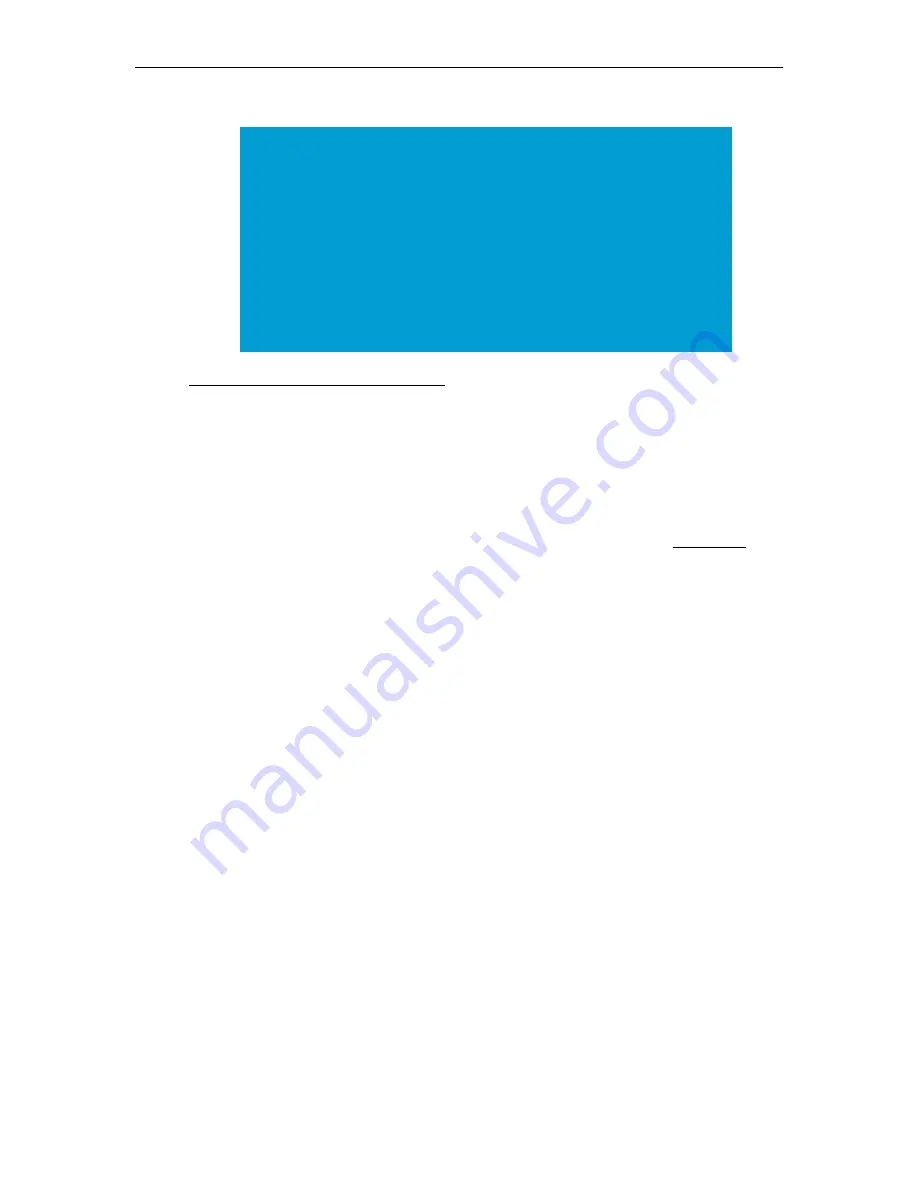
100
© Vbrick Systems, Inc.
If you edit the PEM file to correct order, please do not change any content.
Fully Qualified Domain Name (FQDN)
SAN/iSCSI Setup
In some configurations it may be desirable to extend the storage space of your DME. This
can be done in the following ways: (1) add a new virtual disk to a VM, (2) add a new physical
disk to a medium or large DME (small DMEs do not have the capability of adding additional
space), or (3) add a network storage device. For options 1 and 2, please see Disk Status.
This topic supports connecting a networked iSCSI device to the DME. Adding this device is
different than adding additional virtual or physical disks – which extends the content storage
location.
Adding an iSCSI actually mounts the an iSCSI device to a virtual folder name (directory
location within the DME FTP root). Access to that directory is available through FTP and
customers can store content there. Rev, however, only stores content within the
UploadedVideos directory within the FTP root. Therefore, if you want to extend the storage
space for Rev, you must mount to the UploadedVideos directory (Virtual Folder Name). This
has the effect of making the original UploadedVideos directory (and any content)
inaccessible while the iSCSI is mounted on UploadedVideos. Of course, the goal would be to
mount a much larger iSCSI device that would provide all the necessary VOD storage.
Unlike the addition of new disks or virtual disks to VMs, iSCSI devices can be mounted and
unmounted accordingly. Removing them will remove all the associated VOD content.
In older versions of the DME, it was possible to provision iSCSI devices (once connected via
this page) on the
Disk Status
page. This is not recommended because it requires the iSCSI
device to always be present for the DME. Current recommendations is to create a singleton
iSCSI device with sufficient storage and mount that as UploadedVideos.
To access the SAN/iSCSI Setup fields to review and provision your connections:
1. Navigate to
System Configuration
>
SAN/iSCSI Setup.
Note(s)
:
• Be aware that if the
Host Name
field of the DME is changed (
System
Configuration > Network > Host Name
), the SSL certificate will
revert back to a self-signed certificate. If the certificate is invalid and the
DME interface is unable to be reached, the Admin console may be used.
• If you have installed your certificate and inadvertently overwrite it
(through a factory reset, host name change, etc.), contact Vbrick Support
Services for assistance in getting your old certificate back.
• Once you have finished working on installing a new CERT, please FTP
into the DME and remove (delete or take offline) the folder containing
your backup cert within the FTP log folder.
Содержание dme
Страница 1: ...Vbrick Distributed Media Engine vbrick dme v3 21 0 Admin Guide March 2019 ...
Страница 11: ...DME Admin Guide xi 7 To learn how to extend the DME s power review the Rev Integration Functions topic in full ...
Страница 12: ...xii Preface ...
Страница 20: ...8 Vbrick Systems Inc ...
Страница 22: ...10 Vbrick Systems Inc ...
Страница 54: ...42 Vbrick Systems Inc ...
Страница 156: ...144 Vbrick Systems Inc ...
Страница 160: ...148 Vbrick Systems Inc ...
Страница 176: ...164 Vbrick Systems Inc ...
Страница 180: ...168 Vbrick Systems Inc ...
Страница 194: ...182 Vbrick Systems Inc ...
Страница 202: ...190 Vbrick Systems Inc http dme_ip_address HDS masterplaylistname manifest f4m ...
Страница 208: ...196 Vbrick Systems Inc ...






























