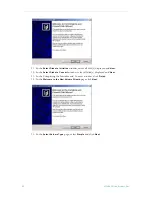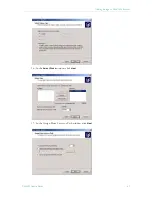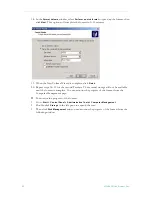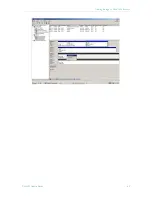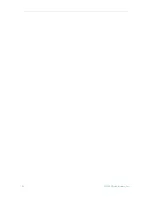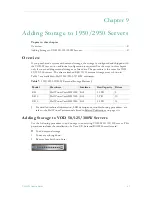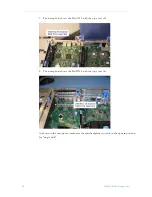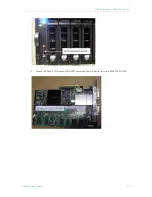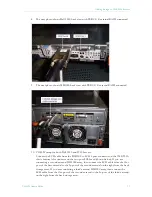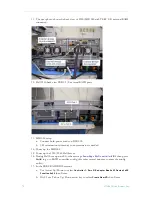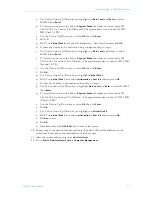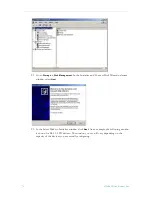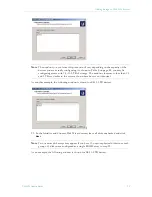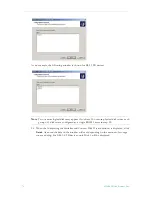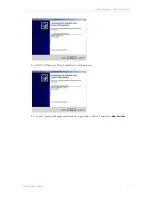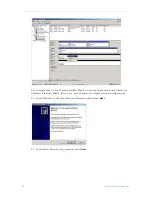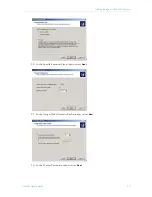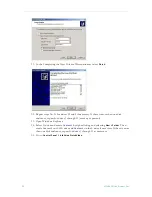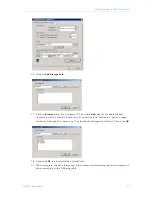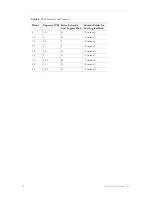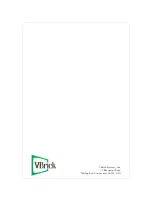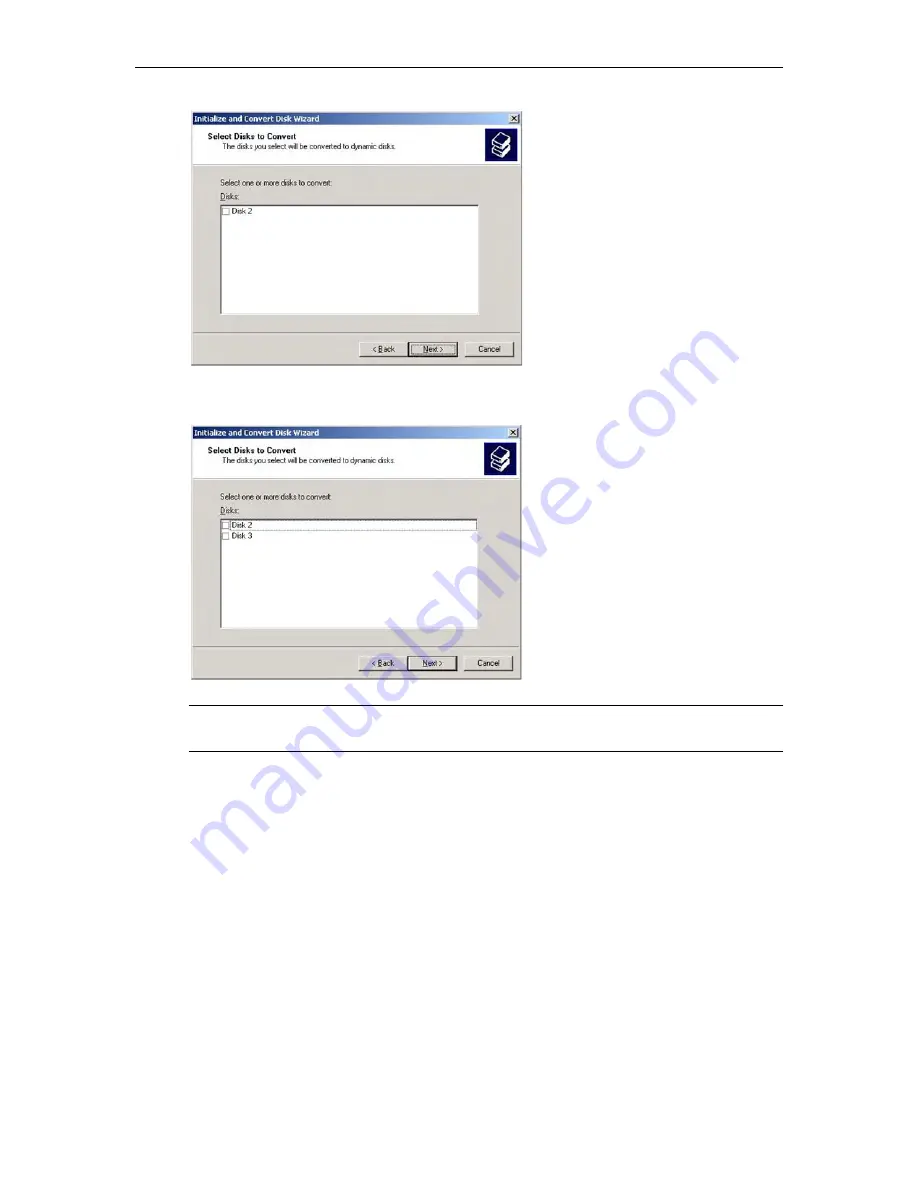
76
© 2008 VBrick Systems, Inc.
As an example, the following window is shown for ES5 3 TB devices.
24. When the Completing the Initialize and Convert Disk Wizard window is displayed, click
Finish
. As noted the data in the window will vary depending on the amount of storage
you are adding. For ES5 1.5 TB devices, only Disk 2 will be displayed.
Note
Two or more logical disks may appear if you have 10 or more physical disks since each
group of 5 disks were configured as a single RAID 5 array in step 22.
Содержание VOD-W Server VBrick v4.2.3
Страница 6: ...vi Contents ...
Страница 13: ...Server Overview VOD W Admin Guide 5 ...
Страница 14: ...6 2008 VBrick Systems Inc ...
Страница 24: ...16 2008 VBrick Systems Inc ...
Страница 46: ...38 2008 VBrick Systems Inc ...
Страница 50: ...42 2008 VBrick Systems Inc ...
Страница 54: ...46 2008 VBrick Systems Inc ...
Страница 73: ...Adding Storage to 1850 2850 Servers VOD W Admin Guide 65 ...
Страница 74: ...66 2008 VBrick Systems Inc ...
Страница 91: ......
Страница 92: ...VBrick Systems Inc 12 Beaumont Road Wallingford Connecticut 06492 USA ...