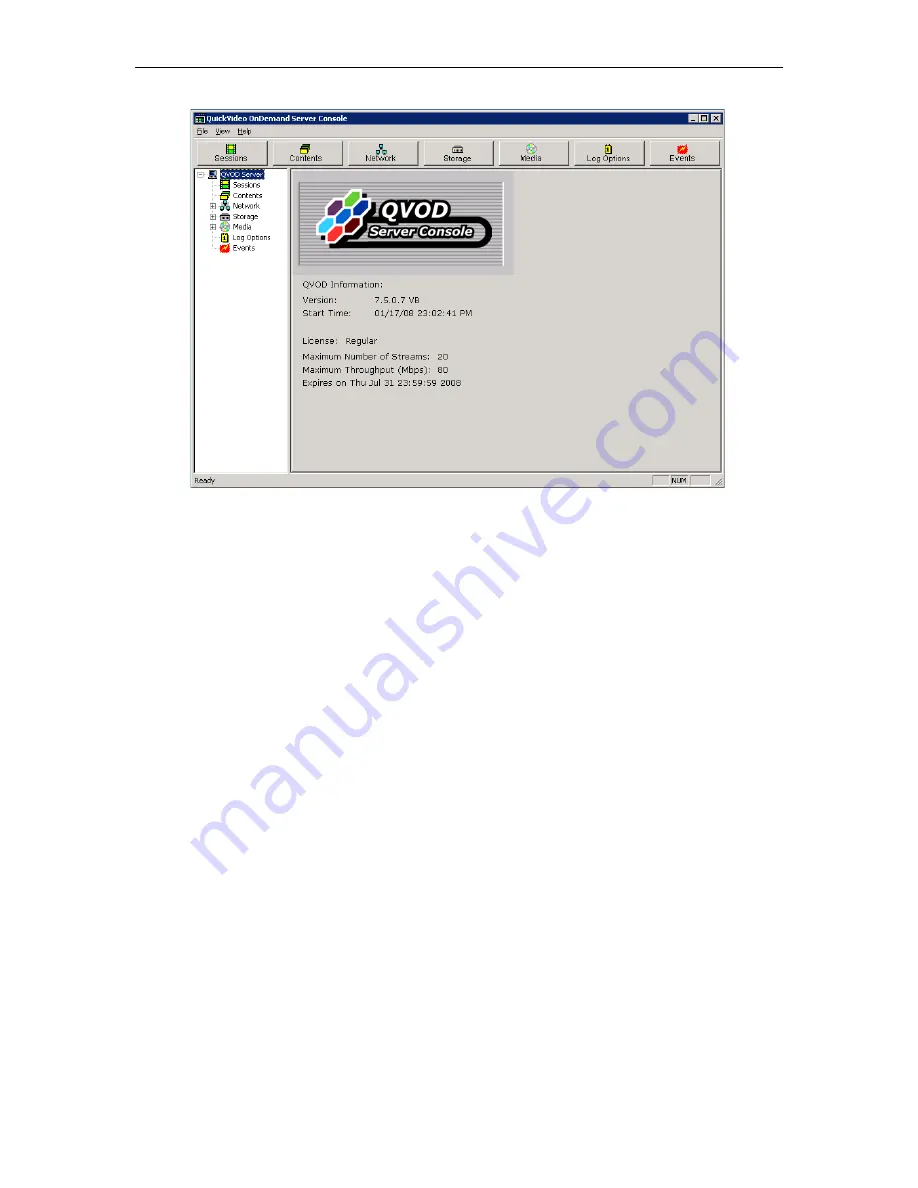
28
© 2008 VBrick Systems, Inc.
T
To launch the QVOD Server Console
1. Go to
Start > Programs > QuickVideo OnDemand Server > Monitor QVOD Server
.
The QVOD Server Console will not be started if the QVOD Server Service is not running.
When the QVOD Server Service is running, there will be a small icon in the system tray, and
the tool tip will show
QVOD Server is running
.
When you first open the console, you will see a tree view in the left pane, with a window in
the right pane showing the version number and license (the license will be the license key you
should have attached to the server's USB port). If the QVOD Server subtree is collapsed,
double-click on the QVOD Server, or click on the
+
sign that appears to the left of QVOD
Server to expand the subtree. To display a different view in the right pane, simply select and
click on the desired tree node from the tree view in the left pane or choose among the six
management radio button options provided. Each of the views listed below is explained in
detail on the following pages:
Sessions . . . . . . . . . . . . . . . . . . . . . . . . . . . . . . . . . . . . . . . . . . . . . . . . . . . . . . . . . . . . . . . . . 28
Contents. . . . . . . . . . . . . . . . . . . . . . . . . . . . . . . . . . . . . . . . . . . . . . . . . . . . . . . . . . . . . . . . . 30
Network . . . . . . . . . . . . . . . . . . . . . . . . . . . . . . . . . . . . . . . . . . . . . . . . . . . . . . . . . . . . . . . . . 31
Storage . . . . . . . . . . . . . . . . . . . . . . . . . . . . . . . . . . . . . . . . . . . . . . . . . . . . . . . . . . . . . . . . . . 33
Media . . . . . . . . . . . . . . . . . . . . . . . . . . . . . . . . . . . . . . . . . . . . . . . . . . . . . . . . . . . . . . . . . . . 34
Log Options. . . . . . . . . . . . . . . . . . . . . . . . . . . . . . . . . . . . . . . . . . . . . . . . . . . . . . . . . . . . . . 34
Events . . . . . . . . . . . . . . . . . . . . . . . . . . . . . . . . . . . . . . . . . . . . . . . . . . . . . . . . . . . . . . . . . . 35
Sessions
The Sessions view displays all the actively streaming sessions. The
Sessions
window is
divided into four areas: the
Statistics
section, the
Refresh
section, the
Session List
section,
and the
Detail of Session No.
section. Each field is explained below.
Содержание VOD-W Server VBrick v4.2.3
Страница 6: ...vi Contents ...
Страница 13: ...Server Overview VOD W Admin Guide 5 ...
Страница 14: ...6 2008 VBrick Systems Inc ...
Страница 24: ...16 2008 VBrick Systems Inc ...
Страница 46: ...38 2008 VBrick Systems Inc ...
Страница 50: ...42 2008 VBrick Systems Inc ...
Страница 54: ...46 2008 VBrick Systems Inc ...
Страница 73: ...Adding Storage to 1850 2850 Servers VOD W Admin Guide 65 ...
Страница 74: ...66 2008 VBrick Systems Inc ...
Страница 91: ......
Страница 92: ...VBrick Systems Inc 12 Beaumont Road Wallingford Connecticut 06492 USA ...






























