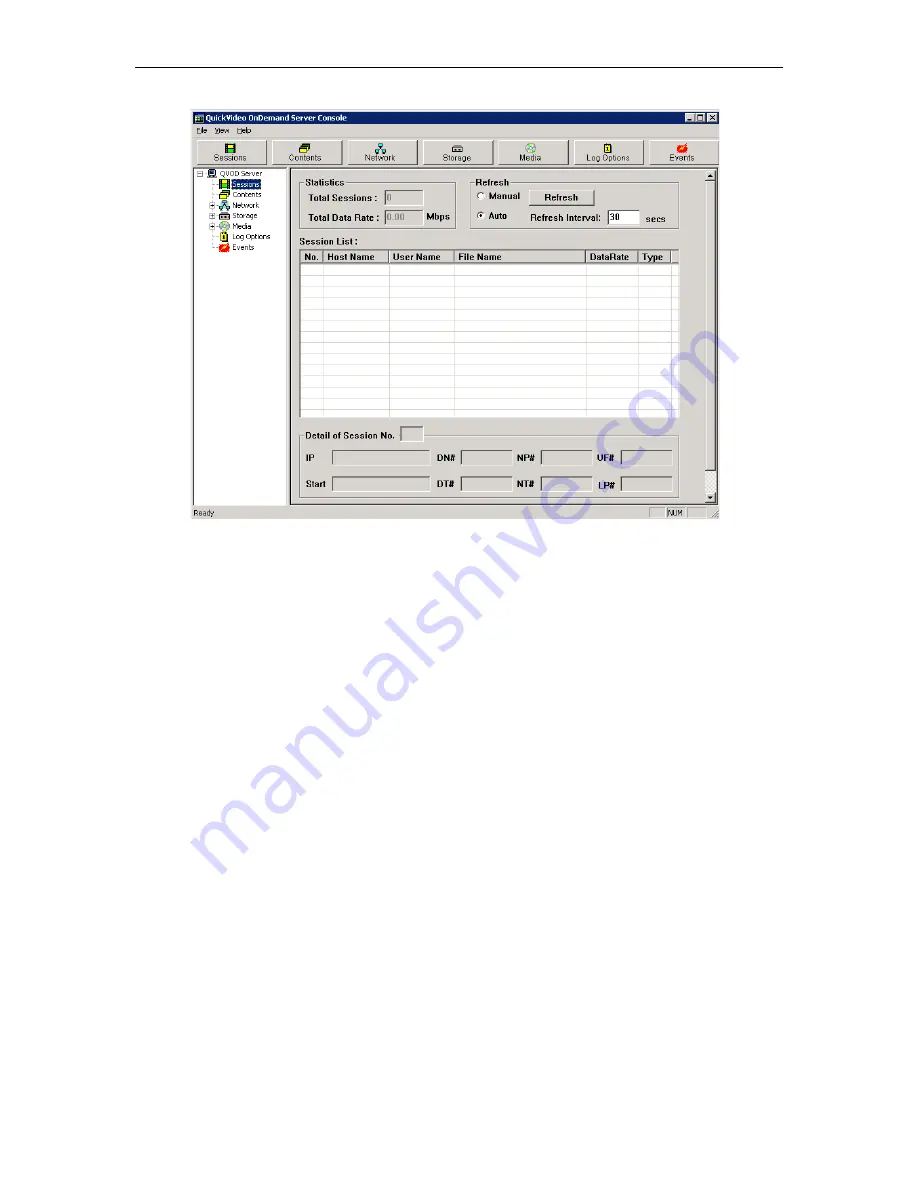
12
© 2008 VBrick Systems, Inc.
Configuring Secure Communications
Use this optional functionality to protect communication between the Portal Server and
VOD-W. The Portal Server controls the VOD-W over a web service communications
interface. Starting with Portal Server v4.2.1, there are two ways to protect communication
between the Portal Server and VOD-W:
•
Basic authentication
– this method uses the FTP username and password configured on
the VOD-W. See "Changing the Default FTP Password" in the
VOD-W Release Notes
for
instructions on how to configure this user name and password on the VOD-W and on
the Portal Server. The VOD-W challenges the Portal Server for login information and
the Portal Server responds.
•
SSL encryption
– communication between the VOD-W and Portal Server is encrypted
using a certificate installed on the VOD-W.
Basic Authentication
Basic authentication (without SSL encryption) passes passwords in an easily discovered
format. SSL encryption is recommended if you wish to protect communications between the
Portal Server and VOD-W.
T
To enable basic authentication
1. From the VOD-W Server, start the Microsoft Internet Information Services (IIS)
Manager.
2. Expand the server name and select the
Default Web Site
.
3. Right-click the default web site and click
Properties
.
4. Select the
Directory Security
tab.
5. Click the
Edit...
button under
Authentication and access control
.
Содержание VOD-W Server VBrick v4.2.3
Страница 6: ...vi Contents ...
Страница 13: ...Server Overview VOD W Admin Guide 5 ...
Страница 14: ...6 2008 VBrick Systems Inc ...
Страница 24: ...16 2008 VBrick Systems Inc ...
Страница 46: ...38 2008 VBrick Systems Inc ...
Страница 50: ...42 2008 VBrick Systems Inc ...
Страница 54: ...46 2008 VBrick Systems Inc ...
Страница 73: ...Adding Storage to 1850 2850 Servers VOD W Admin Guide 65 ...
Страница 74: ...66 2008 VBrick Systems Inc ...
Страница 91: ......
Страница 92: ...VBrick Systems Inc 12 Beaumont Road Wallingford Connecticut 06492 USA ...






























