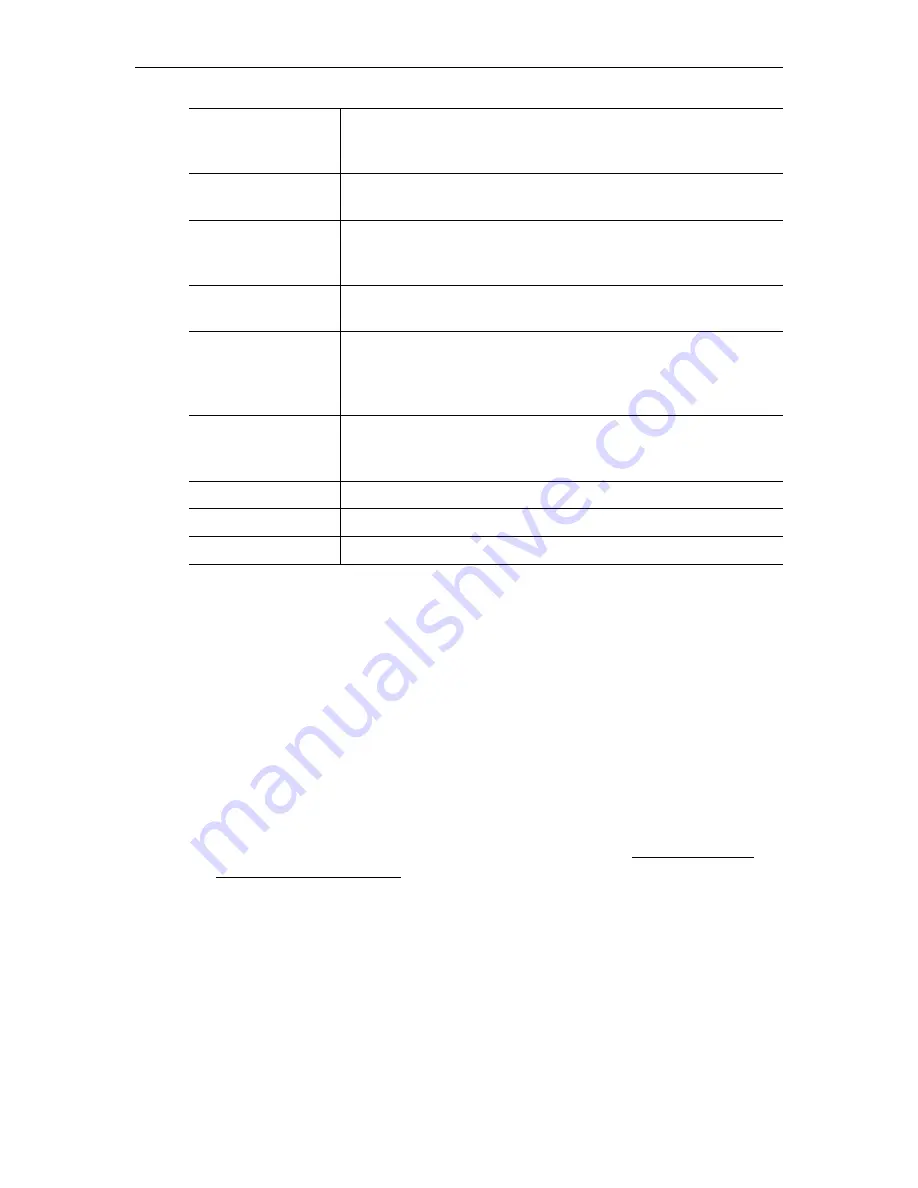
Server Administration
VOD-W Admin Guide
19
Using HTTP Tunneling
HTTP tunneling is often used as a means for communicating from network locations with
restricted connectivity, for example behind firewalls or proxy servers. To enable HTTP
tunneling on the VOD-W you must specify the port that will be used for tunneling and the
maximum number of tunneled streams allowed.
HTTP tunneling must be configured on both the
VOD-W Server and on the Portal Server
.
T
To configure for HTTP tunneling on the VOD-W Server
1. In the Configuration Utility, go to the
QVOD
tab and check
Support HTTP Tunneling
using port
.
2. Configure the tunneling port on the VOD-W. Default = 8000. In typical application, port
80 is used for HTTP tunneling. By default, the Portal Server and the VOD-W
communicate over port 80. Therefore if you select port 80 as the tunneling port you
must also reconfigure the web service communications port (see Changing the Web
Service Communication Port on page 20).
3. Click on the
VbPortal
tab and configure the maximum number of tunneled streams.
VBrick recommends a maximum of 50 streams for all servers.
T
To configure for HTTP tunneling on the Portal Server
1. Open the Portal Server Admin console, go to
Global Settings > Servers > Add/Modify
VoD/FTP Servers
, and select the VOD-W server you wish to configure.
2. Configure the same
HTTP Tunneling Port
(see screenshot below) used on the VOD-W.
Default = 8000. This port must match the port configured in Step 2 above.
3. Check
Supports HTTP Tunneling?
(see following screenshot).
Management IP
Always select
Auto
. Management IP address of the VOD Server. For
a single host VOD Server, the Management IP is the same as the
Streaming IP.
Support RTSP
Interleaved using port
The port used for RTSP interleaving. Default = 554. Do not change.
Support HTTP
Tunneling using port
The port used for HTTP tunneling. Default = 8000. Must not
conflict with port used for web service communication. See note
below.
Storage Path
Always set to
D:\Content
. Use the
Browse
button to change the
path. If the new folder does not exist, it will be created for you.
Add Storage Path
The system can support multiple storage locations. Click
Add
Storage Path
to launch the
Add Storage Path
window. Click
Browse
to select the additional storage to be added. Click
Add
to add the
new storage.
File Path
Location of the content server log files. If not specified, the default
log path
C:\Program Files\InfoValue\QuickVideo Content
Server\Logs
will be used.
Number of Files
Default = 7.
Maximum Size
Size of each file size. Default = 1024 KB.
Log Level
Content Server log level. Default = 99.
Содержание VOD-W Server VBrick v4.2.3
Страница 6: ...vi Contents ...
Страница 13: ...Server Overview VOD W Admin Guide 5 ...
Страница 14: ...6 2008 VBrick Systems Inc ...
Страница 24: ...16 2008 VBrick Systems Inc ...
Страница 46: ...38 2008 VBrick Systems Inc ...
Страница 50: ...42 2008 VBrick Systems Inc ...
Страница 54: ...46 2008 VBrick Systems Inc ...
Страница 73: ...Adding Storage to 1850 2850 Servers VOD W Admin Guide 65 ...
Страница 74: ...66 2008 VBrick Systems Inc ...
Страница 91: ......
Страница 92: ...VBrick Systems Inc 12 Beaumont Road Wallingford Connecticut 06492 USA ...






























