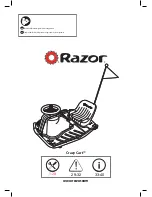Page 16 / 16
FCC Certification Requirements
Caution:Any changes or modifications in construction of this device which are not expressly approved by the party
responsible for compliance could void the user’s authority to operate the equipment.
This device complies with part 1S of the FCC Rules. Operation is subject to the following two conditions: (1) This
device may not cause harmful interference, and (2) This device must accept any interference received, including
interference that may cause undesired operation.
The manufacturer is not responsible for any radio or TV interference caused by unauthorized modifications to this
equipment. Such modifications could void the user’s authority to operate the equipment.
This equipment has been tested and found to comply with the limits for a Class B digital device, pursuant to Part 1S
of the FCC Rules. These limits are designed to provide reasonable protection against harmful interference in a
residential installation. This equipment generates, uses and can radiate radio frequency energy and, if not installed
and used in accordance with the instructions, may cause harmful interference to radio communications. However,
there is no guarantee that interference will not occur in a particular installation. If this equipment does cause harmful
interference to radio or television reception, which can be determined by turning the equipment off and on, the user
is encouraged to try to correct the interference by one or more of the following measures:
- Reorient or relocate the receiving antenna.
- Increase the separation between the equipment and receiver.
- Connect the equipment into an outlet on a circuit different from that to which the receiver is connected.
- Consult the dealer or an experienced radio/ TV technician for help.
The antenna(s) used for this transmitter must be installed to provide a separation distance of at least 20cm from
all persons.
150616
Network Problem
Network Connection Problem
Mke sure that your HTTP server software is configured correctly and runs well. If you have used any firewall software,
make sure that the 80 port can be accessed externally. If you are using shared ADSL router, please ensure that the
suitable port forwarding is set. (Please refer to the users’ manual of your router). If these do not any problem, it may be
because your internet service provider blocks the 80 port – to prevent worm virus, like Code Red. In this case, you may
have to modify your port (for example, 8080).
Network Bandwidth Problem
The frame rate of images depends on the following factors: 1. network bandwidth; 2. performance of computer and
network environment; 3. the quantity of users logging in the device (too much user acess will lower the frame rate of
images); 4. using a switch or a concentrator (use a switch rather than a concentrator if there are many devices). The
quality of images transmitted will be better if the network bandwidth is broader.
No Image Displayed in ActiveX Plug-in
Video images are received and displayed to users through ActiveX plug-in. If the installation is not correct, the images
may not be displayed. To solve this problem, there are two methods:
1) Install “IP Camera Tool”, then the ActiveX plug-in will be installed at the same time (recommended).
2) Download and install Active X-plug-in and modify the security settings of IE browser when visiting the device for the
first time.
Set three options in “ActiveX widget and plug-in” “Custom Level” “Security” “Internet Options” “Tools” “IE” browser
as “Enable”:
Enable: download unsigned ActiveX widget
Enable: conduct initialization and script running for the ActiveX widgets which do not signed as safe
Enable: run ActiveX widget and plug-in
Browser Faces a Problem
It is recommended to use FireFox browser tologin the device.The download link of FireFox browser:
Http://www.firefox.com.