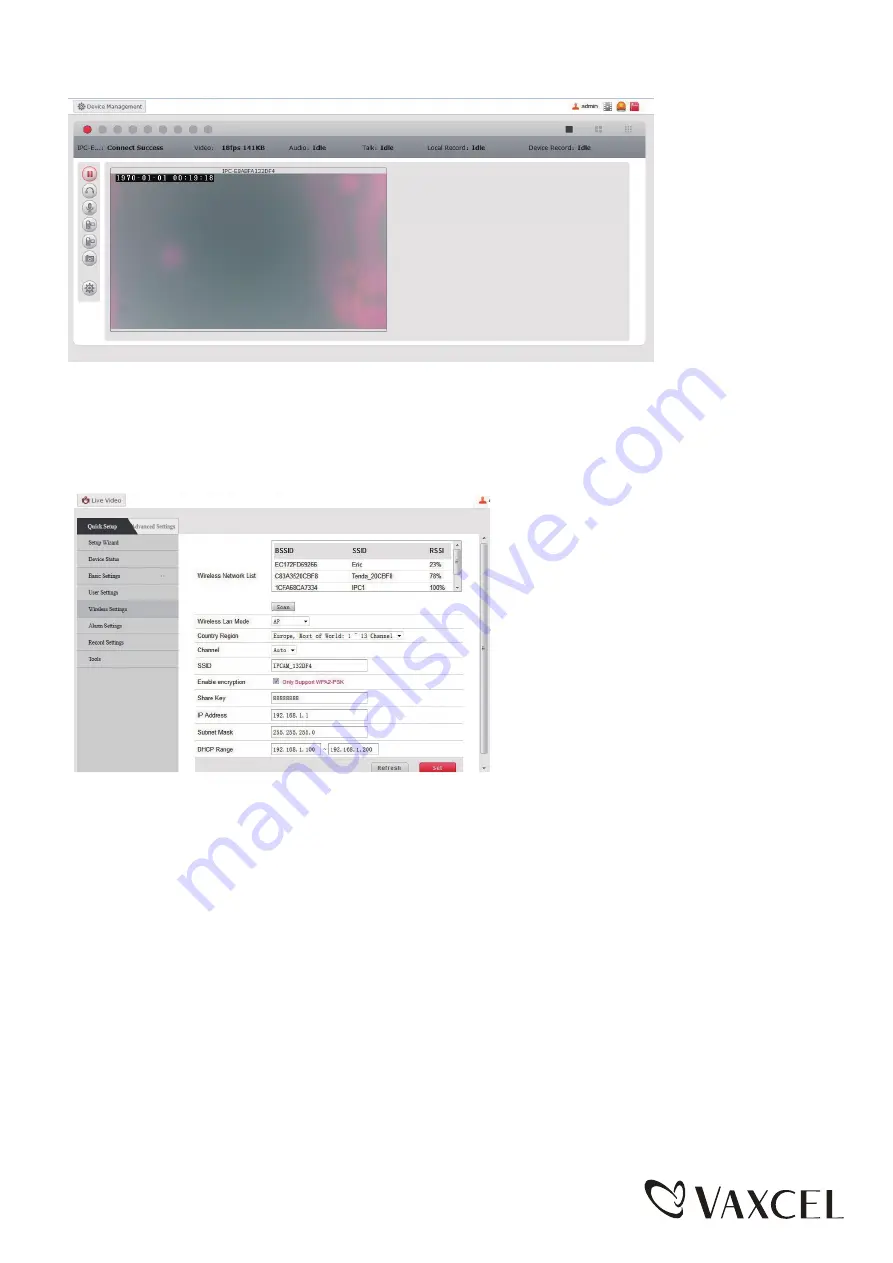
Page 10 / 16
■
Select “ Device Management” in the prompt box below.
■ First select “wireless setting” in the following prompt box and select “search” on the right. Then the avialable nearby
WIFI hot spots will appear. Select the user’s router and in the shared password box input the WIFI password. Click
“set” and confirm. Wifi Security Light will count down and restart. After restarting, the client software can be connected
with Wifi Security Light to see the screen.
■ Reconnect to normal wireless network.
■
Operation Guide
Live Video
When logging into the system for the first time, IE will prompt “Install the plug-in from Player ActiveX” automatically.
Video can be seen after installing it according to the prompts in the page.
■
The picture is the homepage after logging into the camera, and the menu page of live video. The serial numbers in
the picture are explained as follows:
150616
















