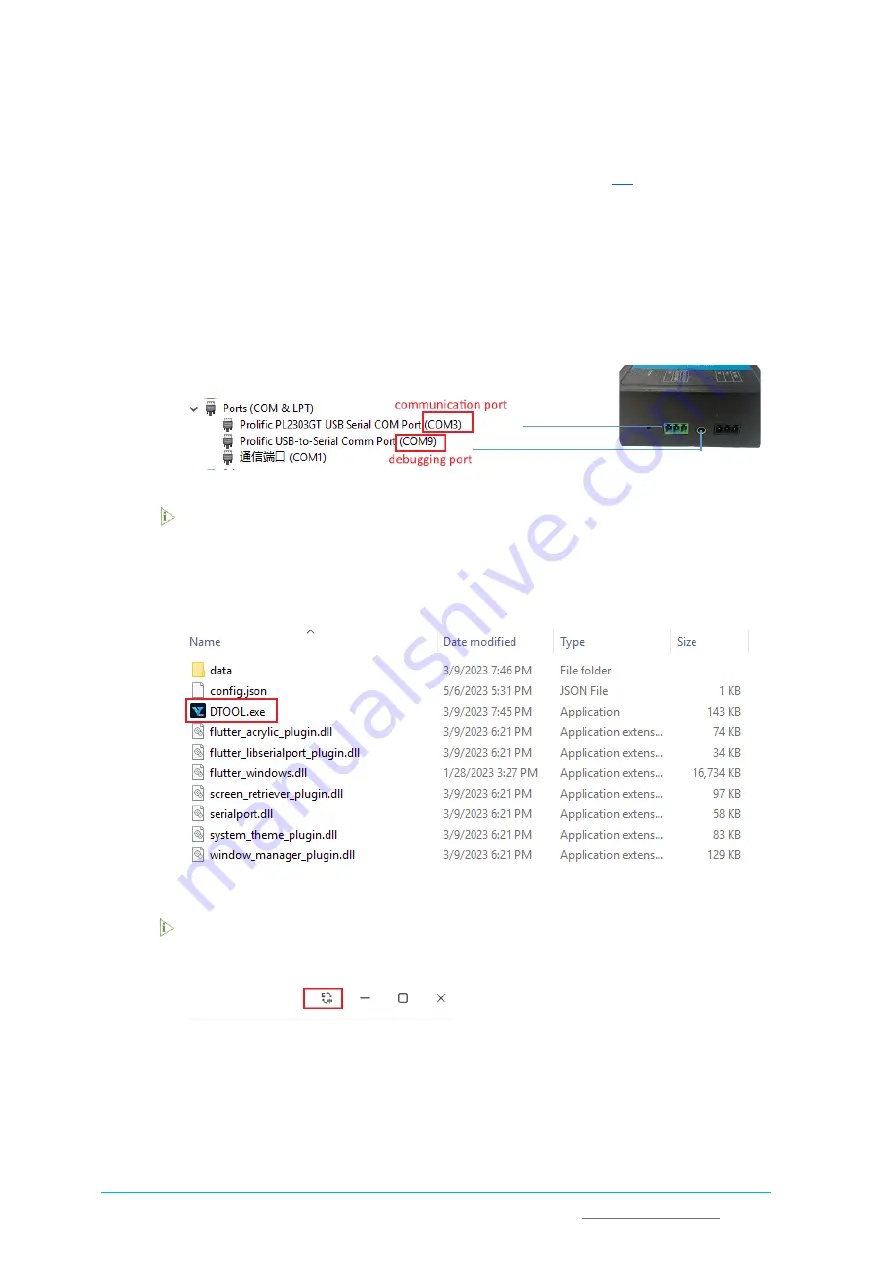
Vantron
| Embedded in your success, Embedded in your better life
World-leading provider of embedded/IoT products and solutions
DE20-BT Industrial DTU | User Manual
20
3.2
Connecting the Data Center
After connecting the field device to the DTU device as per steps in
, please follow the
steps below for further configuration.
1.
Use the DB9 male to 3.5mm serial adapter cable to connect the device to the host
computer (sometimes a USB to RS232 female adapter might be needed);
2.
Open the Device Manager to figure out the device names of the serial ports mapped in
the host computer (for illustrative purpose, both the serial debug port and the serial
communication port are connected to the host computer);
The actual COM number might be different from what shown above. If the COM
number is not displayed, please confirm if you have installed a USB to serial driver on
your host computer.
3.
Double click to run the VtDtuTool.exe that is provided with the release package;
Click the language icon on the top right corner to switch the interface language
between English and Chinese if needed.
4.
Click Connect Device at the bottom of the portal and select the COM number of the
configuration port from the Serial Device drop-down, then click Connect to connect the
DTU device to the host computer;






























