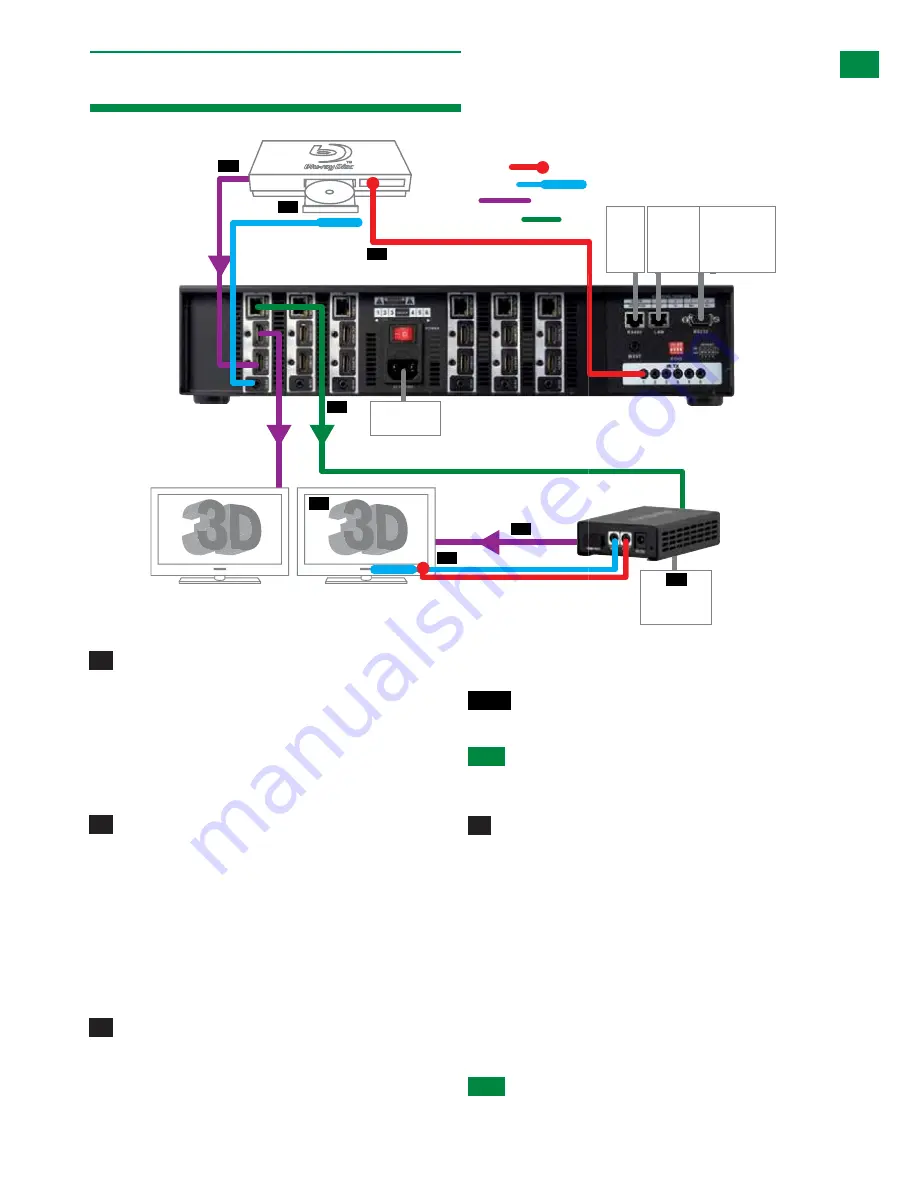
7
Technical Support: [email protected] US: +866 677 0053 EU: +44 (0) 1793 230 343
9. Connection
TYPICAL APPLICA
TION
8
Technical Support: [email protected] US: +866 677 0053 EU: +44 (0) 1793 230 343
Connection
9. Connection
5V mains or
USB power
adapter
07
RS232 to
display
(optional)
Display 1 Mirror
Duplicate HDMI
Display 1
HDMI Source
IR TX emitter placed securely
over input device infrared
sensor window
IR RX jack plugged into
IR RX port of matrix with
receiver placed in clear
sight of remote control
Cat 5e/6/7 (up to 70m 230ft)
01
02
03
04
05
06
KEY
IRTX Emitter
IRRX Receiver
HDMI
UTP Cat5e/6/7
Control System
(Additional
control via
RS232)
LAN
RS485
08
IR RX receiver and IR TX emitter
placed discretely on the display with a
clear line of sight to the remote
handset being used
optional
Power
01
Connect each
HDMI input source
(such as: HD-DVD, PS3/,
XBOX360, satellite/cable, Blu-Ray etc.) to the
HDMI inputs
of the
MATRIX
.
ATTENTION
Do Not Hotswap Plugs! Please insert and
extract cables carefully with the power SWITCHED OFF.
Connecting and disconnecting while the unit is powered
can result in damage to circuitry.
02
Attach the
IR TX emitters
directly over the infrared receiving
sensor of each
input source
using the
adhesive backing
.
You may need to adjust the position of the emitter after
installation to achieve the best results. Sometimes moving the
sensor to different areas of the source facia can improve IR
performance.
Plug the 3.5mm jack of the
IR TX emitter
into the
corresponding number IR TX port on the rear panel of the
MATRIX
.
03
For two-way IR controlling the display from the matrix
side:
Plug the 3.5mm jack of the
IR RX receiver
into the
corresponding
IR RX port
on the rear panel of the
MATRIX
,
ensuring the receiver is placed in clear view to receive an IR
signal.
NOTE
Make sure the IR jacks are in the same number
ports.
HINT
Locate the infrared sensor on devices by shining a
flashlight onto the display panel of sources and look for a
small sensor.
04
Connect a good quality, well terminated Cat 5e/6/7 cable
with an RJ45 connector wired to 568B standard at both
ends from the
HDBT Output
port of the
MATRIX
to the
UTP
IN
of the
RX-1UTP-IR-70 DISPLAY RECEIVER
(or, if using
another Wyrestorm extender set, connect the transmitter to
the matrix via the
HDMI OUT port
)
Ensure both RJ45 connectors are pushed securely into
each port and supported by the connector strain relief clip to
prevent them from becoming loose. The quality of termination
for your RJ45 is essential. Poor quality terminations lead to
intermittent performance and longer install times.
HINT
Although all Wyrestorm products are tested using
Cat5e as standard, we suggest using Cat6 as the preferred
cable due to its improved distribution capabilities.
If using a
Duplicate display
mirrored to the
HDBT Output,
connect the display via the
HDMI OUT
port.
ATTENTION
We strongly recommend using the
supplied mounting brackets to secure the MATRIX
and the accompanying TRANSMITTER & DISPLAY
RECEIVER baluns. Any sudden movement of these
8
Technical Support: [email protected] US: +866 677 0053 EU: +44 (0) 1793 230 343
Connection
9. Connection
5V mains or
USB power
adapter
07
RS232 to
display
(optional)
Display 1 Mirror
Duplicate HDMI
Display 1
HDMI Source
IR TX emitter placed securely
over input device infrared
sensor window
IR RX jack plugged into
IR RX port of matrix with
receiver placed in clear
sight of remote control
Cat 5e/6/7 (up to 70m 230ft)
01
02
03
04
05
06
KEY
IRTX Emitter
IRRX Receiver
HDMI
UTP Cat5e/6/7
Control System
(Additional
control via
RS232)
LAN
RS485
08
IR RX receiver and IR TX emitter
placed discretely on the display with a
clear line of sight to the remote
handset being used
optional
Power
01
Connect each
HDMI input source
(such as: HD-DVD, PS3/,
XBOX360, satellite/cable, Blu-Ray etc.) to the
HDMI inputs
of the
MATRIX
.
ATTENTION
Do Not Hotswap Plugs! Please insert and
extract cables carefully with the power SWITCHED OFF.
Connecting and disconnecting while the unit is powered
can result in damage to circuitry.
02
Attach the
IR TX emitters
directly over the infrared receiving
sensor of each
input source
using the
adhesive backing
.
You may need to adjust the position of the emitter after
installation to achieve the best results. Sometimes moving the
sensor to different areas of the source facia can improve IR
performance.
Plug the 3.5mm jack of the
IR TX emitter
into the
corresponding number IR TX port on the rear panel of the
MATRIX
.
03
For two-way IR controlling the display from the matrix
side:
Plug the 3.5mm jack of the
IR RX receiver
into the
corresponding
IR RX port
on the rear panel of the
MATRIX
,
ensuring the receiver is placed in clear view to receive an IR
signal.
NOTE
Make sure the IR jacks are in the same number
ports.
HINT
Locate the infrared sensor on devices by shining a
flashlight onto the display panel of sources and look for a
small sensor.
04
Connect a good quality, well terminated Cat 5e/6/7 cable
with an RJ45 connector wired to 568B standard at both
ends from the
HDBT Output
port of the
MATRIX
to the
UTP
IN
of the
RX-1UTP-IR-70 DISPLAY RECEIVER
(or, if using
another Wyrestorm extender set, connect the transmitter to
the matrix via the
HDMI OUT port
)
Ensure both RJ45 connectors are pushed securely into
each port and supported by the connector strain relief clip to
prevent them from becoming loose. The quality of termination
for your RJ45 is essential. Poor quality terminations lead to
intermittent performance and longer install times.
HINT
Although all Wyrestorm products are tested using
Cat5e as standard, we suggest using Cat6 as the preferred
cable due to its improved distribution capabilities.
If using a
Duplicate display
mirrored to the
HDBT Output,
connect the display via the
HDMI OUT
port.
ATTENTION
We strongly recommend using the
supplied mounting brackets to secure the MATRIX
and the accompanying TRANSMITTER & DISPLAY
RECEIVER baluns. Any sudden movement of these
8
Technical Support: [email protected] US: +866 677 0053 EU: +44 (0) 1793 230 343
Connection
9. Connection
5V mains or
USB power
adapter
07
RS232 to
display
(optional)
Display 1 Mirror
Duplicate HDMI
Display 1
HDMI Source
IR TX emitter placed securely
over input device infrared
sensor window
IR RX jack plugged into
IR RX port of matrix with
receiver placed in clear
sight of remote control
Cat 5e/6/7 (up to 70m 230ft)
01
02
03
04
05
06
KEY
IRTX Emitter
IRRX Receiver
HDMI
UTP Cat5e/6/7
Control System
(Additional
control via
RS232)
LAN
RS485
08
IR RX receiver and IR TX emitter
placed discretely on the display with a
clear line of sight to the remote
handset being used
optional
Power
01
Connect each
HDMI input source
(such as: HD-DVD, PS3/,
XBOX360, satellite/cable, Blu-Ray etc.) to the
HDMI inputs
of the
MATRIX
.
ATTENTION
Do Not Hotswap Plugs! Please insert and
extract cables carefully with the power SWITCHED OFF.
Connecting and disconnecting while the unit is powered
can result in damage to circuitry.
02
Attach the
IR TX emitters
directly over the infrared receiving
sensor of each
input source
using the
adhesive backing
.
You may need to adjust the position of the emitter after
installation to achieve the best results. Sometimes moving the
sensor to different areas of the source facia can improve IR
performance.
Plug the 3.5mm jack of the
IR TX emitter
into the
corresponding number IR TX port on the rear panel of the
MATRIX
.
03
For two-way IR controlling the display from the matrix
side:
Plug the 3.5mm jack of the
IR RX receiver
into the
corresponding
IR RX port
on the rear panel of the
MATRIX
,
ensuring the receiver is placed in clear view to receive an IR
signal.
NOTE
Make sure the IR jacks are in the same number
ports.
HINT
Locate the infrared sensor on devices by shining a
flashlight onto the display panel of sources and look for a
small sensor.
04
Connect a good quality, well terminated Cat 5e/6/7 cable
with an RJ45 connector wired to 568B standard at both
ends from the
HDBT Output
port of the
MATRIX
to the
UTP
IN
of the
RX-1UTP-IR-70 DISPLAY RECEIVER
(or, if using
another Wyrestorm extender set, connect the transmitter to
the matrix via the
HDMI OUT port
)
Ensure both RJ45 connectors are pushed securely into
each port and supported by the connector strain relief clip to
prevent them from becoming loose. The quality of termination
for your RJ45 is essential. Poor quality terminations lead to
intermittent performance and longer install times.
HINT
Although all Wyrestorm products are tested using
Cat5e as standard, we suggest using Cat6 as the preferred
cable due to its improved distribution capabilities.
If using a
Duplicate display
mirrored to the
HDBT Output,
connect the display via the
HDMI OUT
port.
ATTENTION
We strongly recommend using the
supplied mounting brackets to secure the MATRIX
and the accompanying TRANSMITTER & DISPLAY
RECEIVER baluns. Any sudden movement of these
8
Technical Support: [email protected] US: +866 677 0053 EU: +44 (0) 1793 230 343
Connection
9. Connection
5V mains or
USB power
adapter
07
RS232 to
display
(optional)
Display 1 Mirror
Duplicate HDMI
Display 1
HDMI Source
IR TX emitter placed securely
over input device infrared
sensor window
IR RX jack plugged into
IR RX port of matrix with
receiver placed in clear
sight of remote control
Cat 5e/6/7 (up to 70m 230ft)
01
02
03
04
05
06
KEY
IRTX Emitter
IRRX Receiver
HDMI
UTP Cat5e/6/7
Control System
(Additional
control via
RS232)
LAN
RS485
08
IR RX receiver and IR TX emitter
placed discretely on the display with a
clear line of sight to the remote
handset being used
optional
Power
01
Connect each
HDMI input source
(such as: HD-DVD, PS3/,
XBOX360, satellite/cable, Blu-Ray etc.) to the
HDMI inputs
of the
MATRIX
.
ATTENTION
Do Not Hotswap Plugs! Please insert and
extract cables carefully with the power SWITCHED OFF.
Connecting and disconnecting while the unit is powered
can result in damage to circuitry.
02
Attach the
IR TX emitters
directly over the infrared receiving
sensor of each
input source
using the
adhesive backing
.
You may need to adjust the position of the emitter after
installation to achieve the best results. Sometimes moving the
sensor to different areas of the source facia can improve IR
performance.
Plug the 3.5mm jack of the
IR TX emitter
into the
corresponding number IR TX port on the rear panel of the
MATRIX
.
03
For two-way IR controlling the display from the matrix
side:
Plug the 3.5mm jack of the
IR RX receiver
into the
corresponding
IR RX port
on the rear panel of the
MATRIX
,
ensuring the receiver is placed in clear view to receive an IR
signal.
NOTE
Make sure the IR jacks are in the same number
ports.
HINT
Locate the infrared sensor on devices by shining a
flashlight onto the display panel of sources and look for a
small sensor.
04
Connect a good quality, well terminated Cat 5e/6/7 cable
with an RJ45 connector wired to 568B standard at both
ends from the
HDBT Output
port of the
MATRIX
to the
UTP
IN
of the
RX-1UTP-IR-70 DISPLAY RECEIVER
(or, if using
another Wyrestorm extender set, connect the transmitter to
the matrix via the
HDMI OUT port
)
Ensure both RJ45 connectors are pushed securely into
each port and supported by the connector strain relief clip to
prevent them from becoming loose. The quality of termination
for your RJ45 is essential. Poor quality terminations lead to
intermittent performance and longer install times.
HINT
Although all Wyrestorm products are tested using
Cat5e as standard, we suggest using Cat6 as the preferred
cable due to its improved distribution capabilities.
If using a
Duplicate display
mirrored to the
HDBT Output,
connect the display via the
HDMI OUT
port.
ATTENTION
We strongly recommend using the
supplied mounting brackets to secure the MATRIX
and the accompanying TRANSMITTER & DISPLAY
RECEIVER baluns. Any sudden movement of these
TELNET
8
Technical Support: [email protected] US: +866 677 0053 EU: +44 (0) 1793 230 343
Connection
9. Connection
5V mains or
USB power
adapter
07
RS232 to
display
(optional)
Display 1 Mirror
Duplicate HDMI
Display 1
HDMI Source
IR TX emitter placed securely
over input device infrared
sensor window
IR RX jack plugged into
IR RX port of matrix with
receiver placed in clear
sight of remote control
Cat 5e/6/7 (up to 70m 230ft)
01
02
03
04
05
06
KEY
IRTX Emitter
IRRX Receiver
HDMI
UTP Cat5e/6/7
Control System
(Additional
control via
RS232)
LAN
RS485
08
IR RX receiver and IR TX emitter
placed discretely on the display with a
clear line of sight to the remote
handset being used
optional
Power
01
Connect each
HDMI input source
(such as: HD-DVD, PS3/,
XBOX360, satellite/cable, Blu-Ray etc.) to the
HDMI inputs
of the
MATRIX
.
ATTENTION
Do Not Hotswap Plugs! Please insert and
extract cables carefully with the power SWITCHED OFF.
Connecting and disconnecting while the unit is powered
can result in damage to circuitry.
02
Attach the
IR TX emitters
directly over the infrared receiving
sensor of each
input source
using the
adhesive backing
.
You may need to adjust the position of the emitter after
installation to achieve the best results. Sometimes moving the
sensor to different areas of the source facia can improve IR
performance.
Plug the 3.5mm jack of the
IR TX emitter
into the
corresponding number IR TX port on the rear panel of the
MATRIX
.
03
For two-way IR controlling the display from the matrix
side:
Plug the 3.5mm jack of the
IR RX receiver
into the
corresponding
IR RX port
on the rear panel of the
MATRIX
,
ensuring the receiver is placed in clear view to receive an IR
signal.
NOTE
Make sure the IR jacks are in the same number
ports.
HINT
Locate the infrared sensor on devices by shining a
flashlight onto the display panel of sources and look for a
small sensor.
04
Connect a good quality, well terminated Cat 5e/6/7 cable
with an RJ45 connector wired to 568B standard at both
ends from the
HDBT Output
port of the
MATRIX
to the
UTP
IN
of the
RX-1UTP-IR-70 DISPLAY RECEIVER
(or, if using
another Wyrestorm extender set, connect the transmitter to
the matrix via the
HDMI OUT port
)
Ensure both RJ45 connectors are pushed securely into
each port and supported by the connector strain relief clip to
prevent them from becoming loose. The quality of termination
for your RJ45 is essential. Poor quality terminations lead to
intermittent performance and longer install times.
HINT
Although all Wyrestorm products are tested using
Cat5e as standard, we suggest using Cat6 as the preferred
cable due to its improved distribution capabilities.
If using a
Duplicate display
mirrored to the
HDBT Output,
connect the display via the
HDMI OUT
port.
ATTENTION
We strongly recommend using the
supplied mounting brackets to secure the MATRIX
and the accompanying TRANSMITTER & DISPLAY
RECEIVER baluns. Any sudden movement of these
Connect each
HDMI input source
(such as: HD-
DVD, PS3/, XBOX360, satellite/cable, Blu-Ray etc.) to the
HDMI inputs of the MATRIX.
Attention
Do Not Hotswap plugs! - Please
insert and extract cables carefully with the power
SWITCHED OFF. Connecting and disconnecting
while powered can result in damage to circuitry.
Attach the IR TX emitters directly over the infrared
receiving sensor of each input source using the adhesive
backing. You may need to adjust the position of the
emitter after installation to achieve the best results.
Sometimes moving the sensor to different areas of the
source facia can improve IR performance.
Plug the 3.5mm jack of the IR TX emitter into the
corresponding number IR TX port on the rear panel of the
MATRIX.
For two-way IR controlling the display from the
matrix side: Plug the 3.5mm jack of the IR RX receiver
into the corresponding IR RX port on the rear panel of the
MATRIX, ensuring the receiver is placed in clear view to
receive an IR signal.
NOTE
Make sure the IR jacks are in the same
number ports.
HINT
Locate the infrared sensor on devices by
shining a flashlight onto the display panel of
sources and look for a small sensor.
Connect a good quality, well terminated Cat 5e/6/7
cable with an RJ45 connector wired to 568B standard at
both ends from the HDBT Output port of the MATRIX to
the UTP IN of the RX-1UTP-IR-70 DISPLAY RECEIVER
(or, if using another Wyrestorm extender set, connect the
transmitter to the matrix via the HDMI OUT port)
Ensure both RJ45 connectors are pushed securely into
each port and supported by the connector strain relief
clip to prevent them from becoming loose. The quality
of termination for your RJ45 is essential. Poor quality
terminations lead to intermittent performance and longer
install times.
HINT
Although all Wyrestorm products are tested
1
4
2
3
Содержание HDBaseT Lite
Страница 29: ...29 Technical Support support wyrestorm com US 866 677 0053 EU 44 0 1793 230 343 NOTES ...
Страница 30: ...30 Technical Support support wyrestorm com US 866 677 0053 EU 44 0 1793 230 343 NOTES ...
Страница 31: ...31 Technical Support support wyrestorm com US 866 677 0053 EU 44 0 1793 230 343 NOTES ...








































