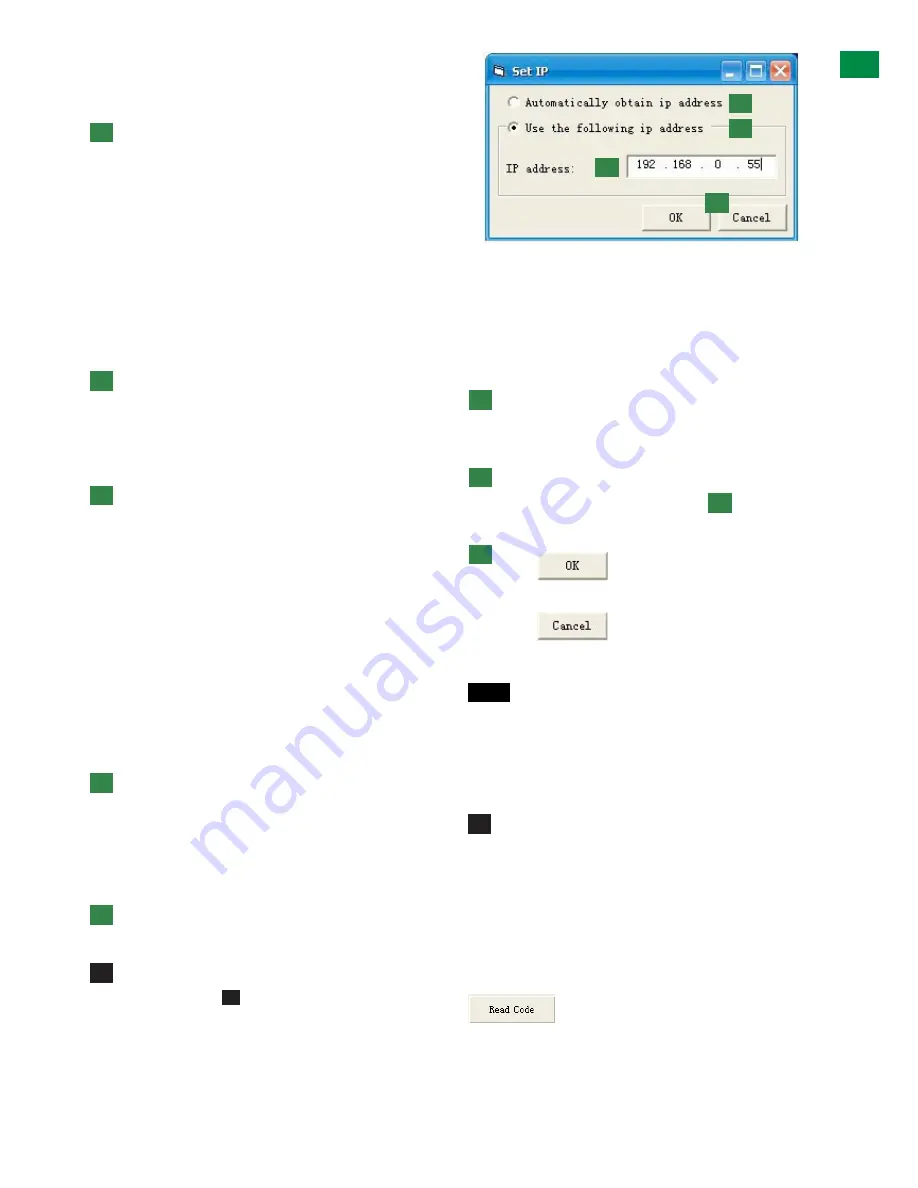
15
Technical Support: [email protected] US: +866 677 0053 EU: +44 (0) 1793 230 343
14
14
15
will instruct matrix to attempt to aid transmission of the
HDMI signal.
This setting is locked by default.
UTP LONG CABLE MODE
– As with HDMI Long
Cable Mode, if signal transmission quality is affected by a
Cat5e/6/7 cable run reaching the maximum distance
capacity (70m / 230ft using RX-1UTP-IR-70), switching
Long Cable Mode to ON will instruct the matrix to attempt
to improve transmission over the UTP in an effort to
improve signal quality.
This mode should NOT be used as a general means
to lengthen transmission distance – we recommend
installers be aware of product specifications and use
equipment best suiting the requirements of the project.
This setting is locked by default.
Lock/Unlock
– To gain access to Long Cable Mode
settings, press ‘unlock’ and enter
‘877379’
NOTE This password cannot be changed
UTP ENFORCE
– used to encourage EDID/HDCP
communication between INPUT and OUTPUT devices.
Switching output settings to ON instructs the matrix
to output a signal regardless of device EDID/HDCP or
hotplug data – such information is circumvented to force
communication in the event of problems between sync
devices. Default setting is OFF.
If difficulties are encountered receiving a signal from a
particular source to a display, change UTP ENFORCE
setting to ON for that particular OUTPUT.
Although this setting can be used to fix EDID
communication problems, we recommend this setting
for system debugging by the installer only, and not for
operation by the end user.
EDID COPY SETTING
– Copies EDID information
directly from one device to another to aid transmission
if communication problems arise between incompatible
devices. Use the dropdown boxes to select which INPUT/
OUTPUT devices to copy from and where to be copied
to.
FACTORY RESET
– restores all matrix settings to
factory default. This action cannot not be reversed.
Set IP
The matrix can also be controlled over
LAN.
Selecting the
Set IP
button in the main
COMCTL
screen allows access to IP functions that obtains and
stores IP address information necessary for LAN control.
Clicking opens a pop-up window in which you can
choose to let the system automatically detect your IP
address, with the result displayed in the box below.
Alternatively, if the system cannot detect an IP address,
select ‘Use the following IP Address’ and you can add
manually.
Selection enables the IP address to be obtained
automatically, with the result appearing in the white box
below.
Should no address appear or if the system is unable
to detect an IP address, select option to manually
input the IP address.
Click
to complete the process or
to exit and return to the main screen.
NOTE
To access matrix control over LAN, enter the
IP address of the matrix into your internet browser
and you will be directed to the web control screen.
For full information on LAN control, see NETCTL
section of this manual.
IR SET - The MX0606/0808-PP supports third party
control systems and learning handsets. Pressing the IR
SET button in the COM CTL main screen allows access
for users to enter new IR code or modify existing code
and assign it to inputs and outputs so control using third
party systems is possible.
To input or amend IR code, follow the steps below:
1- Press
to instruct COM CTL to read the IR code from the control
system. The resulting data will appear in the central
section.
1
1
5
2
2
6
3
3
7
4
4
4
8
16
Technical Support: [email protected] US: +866 677 0053 EU: +44 (0) 1793 230 343
ADV
AN
CE
D OPE
RA
TI
ON
05
Lock/Unlock
– To gain access to Long Cable Mode settings,
press ‘unlock’ and enter
‘877379’
NOTE
This password cannot be changed
06
UTP ENFORCE –
used to encourage EDID/HDCP
communication between INPUT and OUTPUT devices.
Switching output settings to ON instructs the matrix to output
a signal regardless of device EDID/HDCP or hotplug data –
such information is circumvented to force communication in
the event of problems between sync devices. Default setting
is OFF.
If difficulties are encountered receiving a signal from a
particular source to a display, change UTP ENFORCE setting
to ON for that particular OUTPUT.
Although this setting can be used to fix EDID communication
problems, we recommend this setting for system debugging
by the installer only, and not for operation by the end user.
07
EDID COPY SETTING
– Copies EDID information
directly from one device to another to aid transmission if
communication problems arise between incompatible devices.
Use the dropdown boxes to select which INPUT/OUTPUT
devices to copy from and where to be copied to.
08
FACTORY RESET
– restores all matrix settings to factory
default. This action cannot not be reversed.
14
Set IP
The matrix can also be controlled over
LAN
. Selecting
the
Set IP
button in the main
COMCTL
screen allows
access to IP functions that obtains and stores IP address
information necessary for LAN control.
14
01
02
03
04
Clicking opens a pop-up window in which you can choose to
let the system automatically detect your IP address, with the
result displayed in the box below. Alternatively, if the system
cannot detect an IP address, select ‘Use the following IP
Address’ and you can add manually.
01
Selection enables the IP address to be obtained
automatically, with the result appearing in the white box
below.
02
Should no address appear or if the system is unable to detect
an IP address, select option to manually input the IP
address.
04
Click
to complete the process or
to exit and return to the main screen.
03
NOTE
To access matrix control over LAN, enter the IP
address of the matrix into your internet browser and you will
be directed to the web control screen.
For full information on LAN control, see NETCTL section of
this manual.
15
IR SET -
The MX0606/0808-PP supports third party
control systems and learning handsets. Pressing the
IR SET
button in the COM CTL main screen allows access for users
to enter new IR code or modify existing code and assign it
to inputs and outputs so control using third party systems is
possible.
To input or amend IR code, follow the steps below:
1- Press
to instruct COM CTL to read the IR code from the control
system. The resulting data will appear in the central section.
2- Use your cursor to click into the box containing the IR data
you wish to change.
3- With the remote control pointing at the device, press the
handset button you wish to transfer IR Code from and the
code will appear in your selected IR Code box.
4- To confirm this change, click
to save the changes to the system.
5- Hit
to close the IR Code Setting window and the device will enter
NORMAL MODE
A
B
01
03
02
04
MX0808-PP
MX0606-PP
16
Technical Support: [email protected] US: +866 677 0053 EU: +44 (0) 1793 230 343
ADV
AN
CE
D OPE
RA
TI
ON
05
Lock/Unlock
– To gain access to Long Cable Mode settings,
press ‘unlock’ and enter
‘877379’
NOTE
This password cannot be changed
06
UTP ENFORCE –
used to encourage EDID/HDCP
communication between INPUT and OUTPUT devices.
Switching output settings to ON instructs the matrix to output
a signal regardless of device EDID/HDCP or hotplug data –
such information is circumvented to force communication in
the event of problems between sync devices. Default setting
is OFF.
If difficulties are encountered receiving a signal from a
particular source to a display, change UTP ENFORCE setting
to ON for that particular OUTPUT.
Although this setting can be used to fix EDID communication
problems, we recommend this setting for system debugging
by the installer only, and not for operation by the end user.
07
EDID COPY SETTING
– Copies EDID information
directly from one device to another to aid transmission if
communication problems arise between incompatible devices.
Use the dropdown boxes to select which INPUT/OUTPUT
devices to copy from and where to be copied to.
08
FACTORY RESET
– restores all matrix settings to factory
default. This action cannot not be reversed.
14
Set IP
The matrix can also be controlled over
LAN
. Selecting
the
Set IP
button in the main
COMCTL
screen allows
access to IP functions that obtains and stores IP address
information necessary for LAN control.
14
01
02
03
04
Clicking opens a pop-up window in which you can choose to
let the system automatically detect your IP address, with the
result displayed in the box below. Alternatively, if the system
cannot detect an IP address, select ‘Use the following IP
Address’ and you can add manually.
01
Selection enables the IP address to be obtained
automatically, with the result appearing in the white box
below.
02
Should no address appear or if the system is unable to detect
an IP address, select option to manually input the IP
address.
04
Click
to complete the process or
to exit and return to the main screen.
03
NOTE
To access matrix control over LAN, enter the IP
address of the matrix into your internet browser and you will
be directed to the web control screen.
For full information on LAN control, see NETCTL section of
this manual.
15
IR SET -
The MX0606/0808-PP supports third party
control systems and learning handsets. Pressing the
IR SET
button in the COM CTL main screen allows access for users
to enter new IR code or modify existing code and assign it
to inputs and outputs so control using third party systems is
possible.
To input or amend IR code, follow the steps below:
1- Press
to instruct COM CTL to read the IR code from the control
system. The resulting data will appear in the central section.
2- Use your cursor to click into the box containing the IR data
you wish to change.
3- With the remote control pointing at the device, press the
handset button you wish to transfer IR Code from and the
code will appear in your selected IR Code box.
4- To confirm this change, click
to save the changes to the system.
5- Hit
to close the IR Code Setting window and the device will enter
NORMAL MODE
A
B
01
03
02
04
MX0808-PP
MX0606-PP
16
Technical Support: [email protected] US: +866 677 0053 EU: +44 (0) 1793 230 343
ADV
AN
CE
D OPE
RA
TI
ON
05
Lock/Unlock
– To gain access to Long Cable Mode settings,
press ‘unlock’ and enter
‘877379’
NOTE
This password cannot be changed
06
UTP ENFORCE –
used to encourage EDID/HDCP
communication between INPUT and OUTPUT devices.
Switching output settings to ON instructs the matrix to output
a signal regardless of device EDID/HDCP or hotplug data –
such information is circumvented to force communication in
the event of problems between sync devices. Default setting
is OFF.
If difficulties are encountered receiving a signal from a
particular source to a display, change UTP ENFORCE setting
to ON for that particular OUTPUT.
Although this setting can be used to fix EDID communication
problems, we recommend this setting for system debugging
by the installer only, and not for operation by the end user.
07
EDID COPY SETTING
– Copies EDID information
directly from one device to another to aid transmission if
communication problems arise between incompatible devices.
Use the dropdown boxes to select which INPUT/OUTPUT
devices to copy from and where to be copied to.
08
FACTORY RESET
– restores all matrix settings to factory
default. This action cannot not be reversed.
14
Set IP
The matrix can also be controlled over
LAN
. Selecting
the
Set IP
button in the main
COMCTL
screen allows
access to IP functions that obtains and stores IP address
information necessary for LAN control.
14
01
02
03
04
Clicking opens a pop-up window in which you can choose to
let the system automatically detect your IP address, with the
result displayed in the box below. Alternatively, if the system
cannot detect an IP address, select ‘Use the following IP
Address’ and you can add manually.
01
Selection enables the IP address to be obtained
automatically, with the result appearing in the white box
below.
02
Should no address appear or if the system is unable to detect
an IP address, select option to manually input the IP
address.
04
Click
to complete the process or
to exit and return to the main screen.
03
NOTE
To access matrix control over LAN, enter the IP
address of the matrix into your internet browser and you will
be directed to the web control screen.
For full information on LAN control, see NETCTL section of
this manual.
15
IR SET -
The MX0606/0808-PP supports third party
control systems and learning handsets. Pressing the
IR SET
button in the COM CTL main screen allows access for users
to enter new IR code or modify existing code and assign it
to inputs and outputs so control using third party systems is
possible.
To input or amend IR code, follow the steps below:
1- Press
to instruct COM CTL to read the IR code from the control
system. The resulting data will appear in the central section.
2- Use your cursor to click into the box containing the IR data
you wish to change.
3- With the remote control pointing at the device, press the
handset button you wish to transfer IR Code from and the
code will appear in your selected IR Code box.
4- To confirm this change, click
to save the changes to the system.
5- Hit
to close the IR Code Setting window and the device will enter
NORMAL MODE
A
B
01
03
02
04
MX0808-PP
MX0606-PP
ADV
ANCED OPERA
TION
Содержание HDBaseT Lite
Страница 29: ...29 Technical Support support wyrestorm com US 866 677 0053 EU 44 0 1793 230 343 NOTES ...
Страница 30: ...30 Technical Support support wyrestorm com US 866 677 0053 EU 44 0 1793 230 343 NOTES ...
Страница 31: ...31 Technical Support support wyrestorm com US 866 677 0053 EU 44 0 1793 230 343 NOTES ...






























