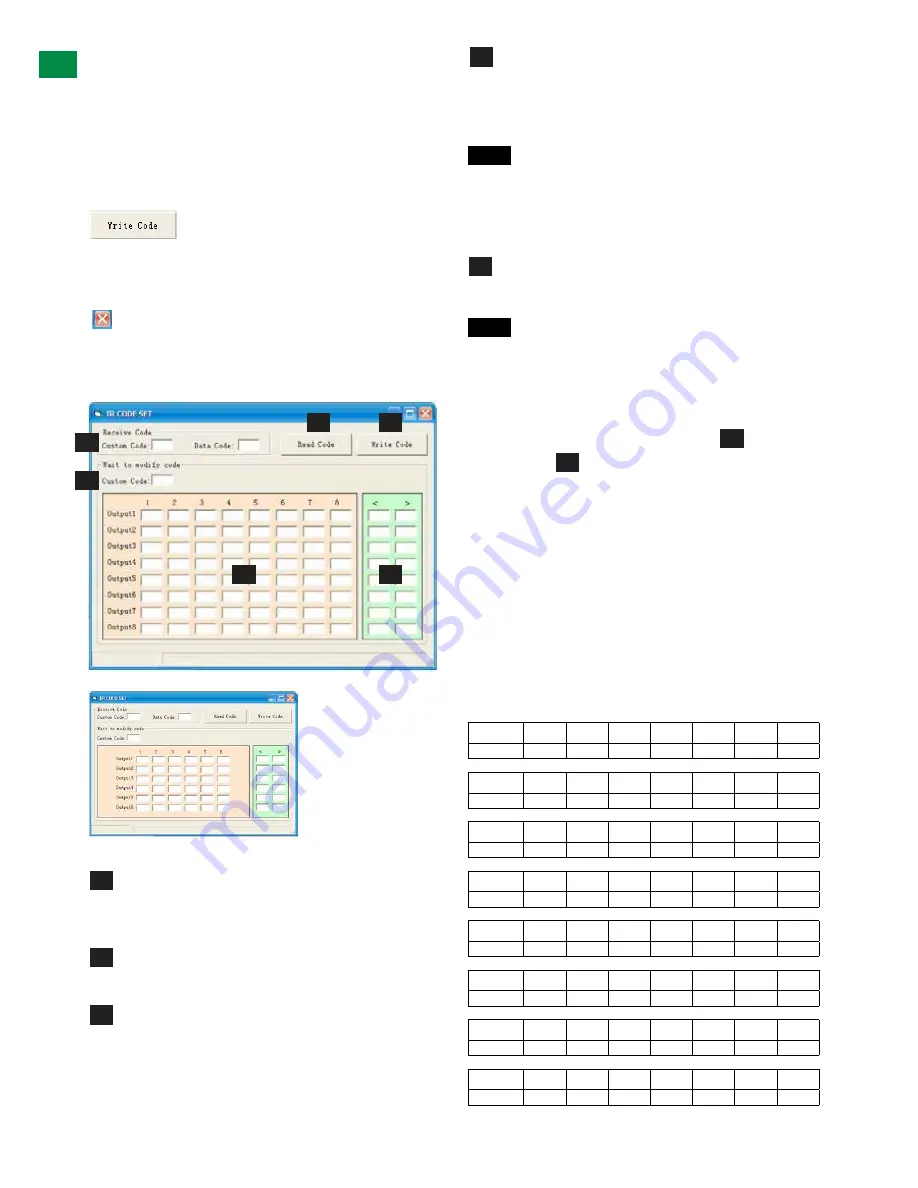
16
2- Use your cursor to click into the box containing the IR
data you wish to change.
3- With the remote control pointing at the device, press
the handset button you wish to transfer IR Code from and
the code will appear in your selected IR Code box.
4- To confirm this change, click
to save the changes to the system.
5- Hit
to close the IR Code Setting window and the device will
enter
NORMAL MODE
Receives the specific IR code used to operate the
Matrix via remote control. Can contain a
custom
or
data
code.
Third party remote control codes are also shown.
IR code can also be input manually in the event it is
unreadable.
Press to automatically
read
the current IR code from
the device.
The resulting code appears in the wait to modify
code section where output and input code can be edited
if necessary (for example if using third party control
systems
NOTE
Modified code can be saved as a Custom
code and read directly from a library of stored
custom codes.
All codes should be different.
Write the code from the Modify section to the device
to authorise remote control usage.
NOTE
All input/output boxes should contain code. If
inputting manually, make sure there is no repetition
of code.
Modify Section - Control Commands and Code
Code input in the
Input/Output
section and
Control
code
section must follow a strict format for the
command to be understood by the system.
For reference - the command format to be input is:
Type
“Cir”
- followed by a
“space”
- then the
“code
number”
– and hit the
”enter”
key.
For example Cir 39 + ”enter”
(equals a hex code of 63
69 72 20 33 39 0D 0A)
Such a command will tell the matrix to select the next
Input source
for
Output 4
16
Technical Support: [email protected] US: +866 677 0053 EU: +44 (0) 1793 230 343
ADV
AN
CE
D OPE
RA
TI
ON
05
Lock/Unlock
– To gain access to Long Cable Mode settings,
press ‘unlock’ and enter
‘877379’
NOTE
This password cannot be changed
06
UTP ENFORCE –
used to encourage EDID/HDCP
communication between INPUT and OUTPUT devices.
Switching output settings to ON instructs the matrix to output
a signal regardless of device EDID/HDCP or hotplug data –
such information is circumvented to force communication in
the event of problems between sync devices. Default setting
is OFF.
If difficulties are encountered receiving a signal from a
particular source to a display, change UTP ENFORCE setting
to ON for that particular OUTPUT.
Although this setting can be used to fix EDID communication
problems, we recommend this setting for system debugging
by the installer only, and not for operation by the end user.
07
EDID COPY SETTING
– Copies EDID information
directly from one device to another to aid transmission if
communication problems arise between incompatible devices.
Use the dropdown boxes to select which INPUT/OUTPUT
devices to copy from and where to be copied to.
08
FACTORY RESET
– restores all matrix settings to factory
default. This action cannot not be reversed.
14
Set IP
The matrix can also be controlled over
LAN
. Selecting
the
Set IP
button in the main
COMCTL
screen allows
access to IP functions that obtains and stores IP address
information necessary for LAN control.
14
01
02
03
04
Clicking opens a pop-up window in which you can choose to
let the system automatically detect your IP address, with the
result displayed in the box below. Alternatively, if the system
cannot detect an IP address, select ‘Use the following IP
Address’ and you can add manually.
01
Selection enables the IP address to be obtained
automatically, with the result appearing in the white box
below.
02
Should no address appear or if the system is unable to detect
an IP address, select option to manually input the IP
address.
04
Click
to complete the process or
to exit and return to the main screen.
03
NOTE
To access matrix control over LAN, enter the IP
address of the matrix into your internet browser and you will
be directed to the web control screen.
For full information on LAN control, see NETCTL section of
this manual.
15
IR SET -
The MX0606/0808-PP supports third party
control systems and learning handsets. Pressing the
IR SET
button in the COM CTL main screen allows access for users
to enter new IR code or modify existing code and assign it
to inputs and outputs so control using third party systems is
possible.
To input or amend IR code, follow the steps below:
1- Press
to instruct COM CTL to read the IR code from the control
system. The resulting data will appear in the central section.
2- Use your cursor to click into the box containing the IR data
you wish to change.
3- With the remote control pointing at the device, press the
handset button you wish to transfer IR Code from and the
code will appear in your selected IR Code box.
4- To confirm this change, click
to save the changes to the system.
5- Hit
to close the IR Code Setting window and the device will enter
NORMAL MODE
A
B
01
03
02
04
MX0808-PP
MX0606-PP
16
Technical Support: [email protected] US: +866 677 0053 EU: +44 (0) 1793 230 343
ADV
AN
CE
D OPE
RA
TI
ON
05
Lock/Unlock
– To gain access to Long Cable Mode settings,
press ‘unlock’ and enter
‘877379’
NOTE
This password cannot be changed
06
UTP ENFORCE –
used to encourage EDID/HDCP
communication between INPUT and OUTPUT devices.
Switching output settings to ON instructs the matrix to output
a signal regardless of device EDID/HDCP or hotplug data –
such information is circumvented to force communication in
the event of problems between sync devices. Default setting
is OFF.
If difficulties are encountered receiving a signal from a
particular source to a display, change UTP ENFORCE setting
to ON for that particular OUTPUT.
Although this setting can be used to fix EDID communication
problems, we recommend this setting for system debugging
by the installer only, and not for operation by the end user.
07
EDID COPY SETTING
– Copies EDID information
directly from one device to another to aid transmission if
communication problems arise between incompatible devices.
Use the dropdown boxes to select which INPUT/OUTPUT
devices to copy from and where to be copied to.
08
FACTORY RESET
– restores all matrix settings to factory
default. This action cannot not be reversed.
14
Set IP
The matrix can also be controlled over
LAN
. Selecting
the
Set IP
button in the main
COMCTL
screen allows
access to IP functions that obtains and stores IP address
information necessary for LAN control.
14
01
02
03
04
Clicking opens a pop-up window in which you can choose to
let the system automatically detect your IP address, with the
result displayed in the box below. Alternatively, if the system
cannot detect an IP address, select ‘Use the following IP
Address’ and you can add manually.
01
Selection enables the IP address to be obtained
automatically, with the result appearing in the white box
below.
02
Should no address appear or if the system is unable to detect
an IP address, select option to manually input the IP
address.
04
Click
to complete the process or
to exit and return to the main screen.
03
NOTE
To access matrix control over LAN, enter the IP
address of the matrix into your internet browser and you will
be directed to the web control screen.
For full information on LAN control, see NETCTL section of
this manual.
15
IR SET -
The MX0606/0808-PP supports third party
control systems and learning handsets. Pressing the
IR SET
button in the COM CTL main screen allows access for users
to enter new IR code or modify existing code and assign it
to inputs and outputs so control using third party systems is
possible.
To input or amend IR code, follow the steps below:
1- Press
to instruct COM CTL to read the IR code from the control
system. The resulting data will appear in the central section.
2- Use your cursor to click into the box containing the IR data
you wish to change.
3- With the remote control pointing at the device, press the
handset button you wish to transfer IR Code from and the
code will appear in your selected IR Code box.
4- To confirm this change, click
to save the changes to the system.
5- Hit
to close the IR Code Setting window and the device will enter
NORMAL MODE
A
B
01
03
02
04
MX0808-PP
MX0606-PP
1
1
1
2
3
3
4
4
2
A
A
B
B
MX-0808-PP
MX-0606-PP
17
Technical Support: [email protected] US: +866 677 0053 EU: +44 (0) 1793 230 343
ADV
AN
CE
D OPE
RA
TI
ON
A
Receives the specific IR code used to operate the Matrix via
remote control. Can contain a
custom
or
data code
. Third
party remote control codes are also shown.
B
IR code can also be input manually in the event it is
unreadable.
01
Press to automatically
read
the current IR code from the
device.
01
The resulting code appears in the
wait to modify code
section
where
output
and input code can be edited if
necessary (for example if using third party control systems
NOTE
Modified code can be saved as a Custom code
and read directly from a library of stored custom codes.
All code should be different.
03
Write the code from the Modify section to the device to
authorise remote control usage.
NOTE
All input/output boxes should contain code. If
inputting manually, make sure there is no repetition of
code.
Modify Section - Control Commands and Code
Code input in the
Input/Output
section and
Control
code
section must follow a strict format for the
command to be understood by the system.
For reference - the command format to be input is:
Type
“Cir”
- followed by a
“space”
- then the
“code
number”
– and hit the
”enter”
key.
For example Cir 39 + ”enter”
(equals a hex code of 63 69
72 20 33 39 0D 0A)
Such a command will tell the matrix to select the next
Input
source
for
Output 4
B
02
04
MX0606/0808-PP Control Code
Output 1
<”08”
“09”>
1 ”00”
2 ”01”
3 ”02”
4 ”03”
5 ”04”
6 ”05”
7 ”06”
8 ”07”
Output 2
<”18”
“19”>
1 ”10”
2 ”11”
3 ”12”
4 ”13”
5 ”14”
6 ”15”
7 ”16”
8 ”07”
Output 3
<”28”
“29”>
1 ”20”
2 ”21”
3 ”22”
4 ”23”
5 ”24”
6 ”25”
7 ”26”
8 ”27”
Output 4
<”38”
“39”>
1 ”30”
2 ”31”
3 ”32”
4 ”33”
5 ”34”
6 ”35”
7 ”36”
8 ”37”
Output 5
<”48”
“49”>
1 ”40”
2 ”41”
3 ”42”
4 ”43”
5 ”44”
6 ”45”
7 ”46”
8 ”47”
Output 6
<”58”
“59”>
1 ”50”
2 ”51”
3 ”52”
4 ”53”
5 ”54”
6 ”55”
7 ”56”
8 ”57”
Output 7
<”68”
“69”>
1 ”60”
2 ”61”
3 ”62”
4 ”63”
5 ”64”
6 ”65”
7 ”66”
8 ”67”
Output 8
<”78”
“79”>
1 ”70”
2 ”71”
3 ”72”
4 ”73”
5 ”74”
6 ”75”
7 ”76”
8 ”77”
If the control command is sent successfully, the current
output
state
selected will feedback to show the
in-put port
selected. The
return status format is as follows:
S
X1
X2
‘\r’
‘\n’
This translates as:
“S”
Output port
Input port
1st byte
2nd byte
3rd byte
For example: if
Cir 44 “enter”
is sent successfully to the matrix, it
will feedback
“s55”
– meaning
Output 5
has selected
Input 5
.
Read Status Command
The command length of the read status is 4 bytes. Type
“bc”
-
followed by a
“space”
- and hit the
“enter”
key.
For example:
bc + “enter”
NOTE
Such a command will tell the matrix to feedback the
current status of all outputs. See below for status format (16
bytes)
1
2
3
4
5
6
7
8
9
10
11
12
13
14
15
16
‘\r’
‘\n’
s
X1
X2
s
X3
X4
s
X5
X6
s
X7
X8
‘\r’
‘\n’
Each of the X1, X2, X3, X4, X5, X6, X7, X8 signifies the related
input as chosen by a
specific output:
X1 = Out-put
1, X2 = Output 2 etc. For example, a status reading of
“\r\ns12s22s53s45\r\n”
signifies the following matrix settings.
Output 1 Output 2 Output 3 Output 4 Output 5 Output 6 Output 7 Output 8
Input 1
Intput 2
Intput 3
Intput 4
Intput 5
Intput 6
Intput 7
Intput 8
03
EDID Set
MX0808-PP
Technical Support: [email protected] US: +866 677 0053 EU: +44 (0) 1793 230 343
ADV
ANCED OPERA
TION
Содержание HDBaseT Lite
Страница 29: ...29 Technical Support support wyrestorm com US 866 677 0053 EU 44 0 1793 230 343 NOTES ...
Страница 30: ...30 Technical Support support wyrestorm com US 866 677 0053 EU 44 0 1793 230 343 NOTES ...
Страница 31: ...31 Technical Support support wyrestorm com US 866 677 0053 EU 44 0 1793 230 343 NOTES ...






























