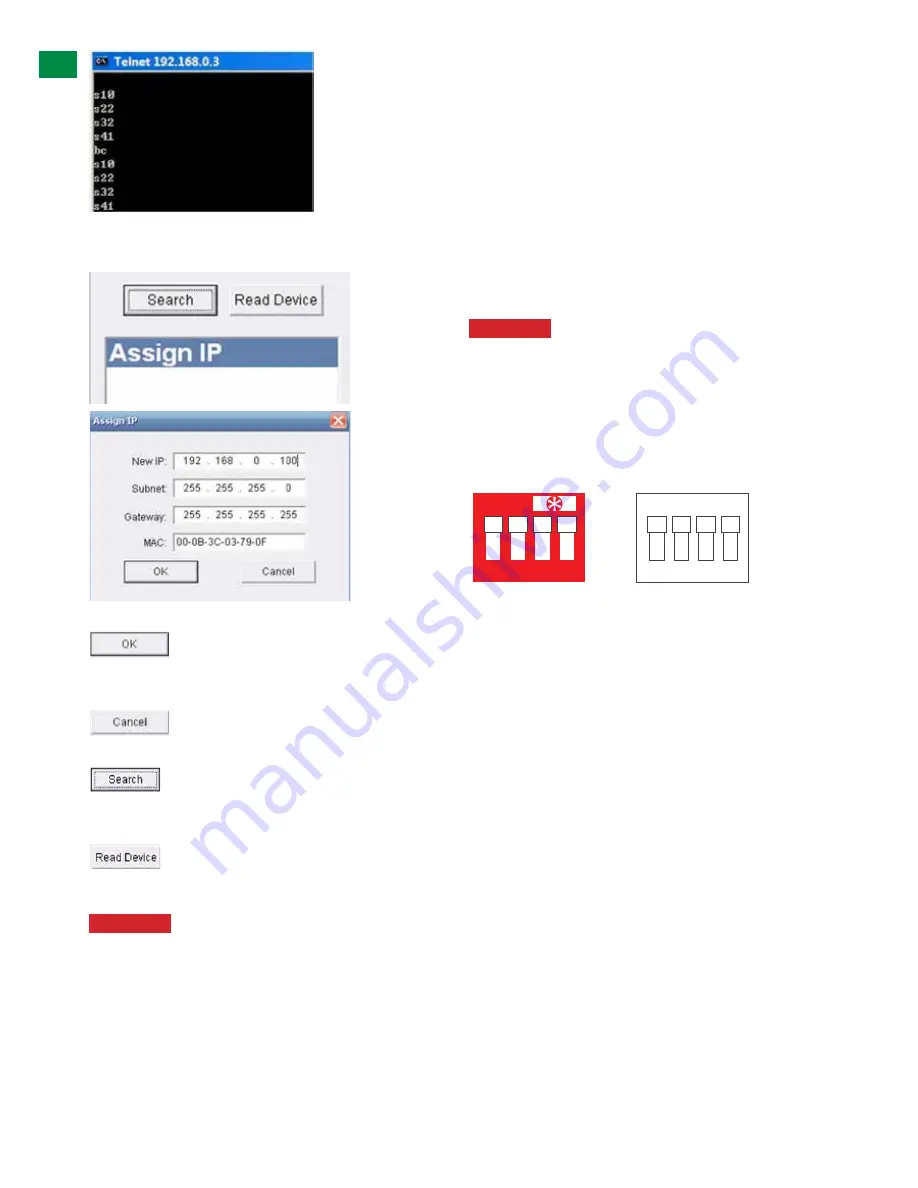
20
Technical Support: [email protected] US: +866 677 0053 EU: +44 (0) 1793 230 343
Once activated, the matrix can be controlled in the
Control Command format.
Click
to assign the new IP address to the system and you will
return to the previous screen or
to return without changes taking effect.
Now click for the Matrix to detect the new IP address,
which will appear in the dialog box. Finally, click
to confirm IP settings
ATTENTION
This ‘Assign IP’ process differs from the
COM CTL ‘IP Set’ function.
‘Set IP’ in COMCTL saves/reads the IP address
in flash and sets it as static IP. ‘Assign IP’ is only
used when the system fails to obtain an IP address
automatically and is NOT saved in flash.
EDID DIP Switch settings
Distribution of HD signals through the matrix requires
mutual communication or ‘handshake’ between source
and display. If there is any disparity between the two,
successful transmission becomes problematic.
This matrix comes equipped with an EDID DIP switch
for manual adjustment of matrix settings to encourage
communication between INPUT and OUTPUT devices. If
installation compatibility issues arise, check the settings
on your connected devices and adjust the DIP settings as
required.
ATTENTION
Changes to the DIP switch settings
should be made with the matrix OFF, to guard
against electrostatic build up that may damage
your system. DO NOT HOTSWAP your cables when
changing DIP SETTINGS.
ALL changes to the DIP settings become effective
upon powering ON the matrix.
(Default factory setting)
EDID Copy from Output display to Input port (Force
Signal Output mode)
To copy the EDID from an HDMI OUTPUT display to
a specific INPUT port, first set the DIP switch to this
position. Then select the INPUT by pressing and holding
the chosen OUTPUT SELECT button for 3 seconds for
the EDID to be copied from the DISPLAY to the INPUT
port.
For example: If OUTPUT 3 is selected for INPUT 1, the
EDID for OUTPUT 3 will be copied to INPUT 1 – this
is achieved by the system setting HDMI OUTPUT as a
higher priority than UTP OUTPUT.
If EDID copy is not successfully completed, the INPUT
Port EDID will remain the unchanged.
20
Technical Support: [email protected] US: +866 677 0053 EU: +44 (0) 1793 230 343
ADV
AN
CE
D OPE
RA
TI
ON
The layout of NET CTL includes an upper section to allocate input
sources to output with the selection displayed on the left hand
side.
Operation is the same as COM CTL – Inputs buttons 1-4 can be
clicked to be selected per Output port.
Press the button to update your chosen matrix settings into the
left hand display and your selection to take effect.
TELNET Control
For TELNET Control, the matrix IP address is as follows:
Once activated, the matrix can be controlled in the Control
Command format.
Click
to assign the new IP address to the system and you will return to
the previous screen or
to return without changes taking effect.
Now click
for the Matrix to detect the new IP address, which will appear in
the dialog box. Finally
click to confirm IP settings
ATTENTION
This ‘Assign IP’ process differs from the COM
CTL ‘IP Set’ function.
‘Set IP’ in COMCTL saves/reads the IP address in flash and
sets it as static IP. ‘Assign IP’ is only used when the system
fails to obtain an IP address automatically and is NOT saved
in flash.
EDID DIP Switch settings
Distribution of HD signals through the matrix requires mutual
communication or ‘handshake’ between source and display. If
there is any disparity between the two, successful transmission
becomes problematic.
This matrix comes equipped with an EDID DIP switch for manual
adjustment of matrix settings to encourage communication
between INPUT and OUTPUT devices. If installation compatibility
issues arise, check the settings on your connected devices and
adjust the DIP settings as required.
ATTENTION
Changes to the DIP switch settings should
be made with the matrix OFF, ideally with all power cables
and HDMI leads and UTP cables removed to guard against
electrostatic build up that may damage your system. DO NOT
HOTSWAP your cables when changing DIP SETTINGS.
ALL changes to the DIP settings become effective upon
powering ON the matrix.
2 3 4
ON
1 2 3 4
ON
1 2 3 4
ON
1 2 3 4
ON
1 2 3 4
ON
1 2 3 4
ON
1 2 3 4
ON
1 2 3 4
ON
1 2 3 4
ON
1 2 3 4
ON
1 2 3 4
ON
1
1 2 3 4
DEFAULT
ON
OFF
Shaded DIP setting denotes
inactive switch so position can be
set to up or down
(Default factory setting)
EDID Copy from Output display to Input port (Force
Signal Output mode)
To copy the EDID from an HDMI OUTPUT display to a specific
INPUT port, first set the DIP switch to this position. Then select
the INPUT by pressing and holding the chosen OUTPUT
SELECT button for 3 seconds for the EDID to be copied from the
DISPLAY to the INPUT port.
20
Technical Support: [email protected] US: +866 677 0053 EU: +44 (0) 1793 230 343
ADV
AN
CE
D OPE
RA
TI
ON
The layout of NET CTL includes an upper section to allocate input
sources to output with the selection displayed on the left hand
side.
Operation is the same as COM CTL – Inputs buttons 1-4 can be
clicked to be selected per Output port.
Press the button to update your chosen matrix settings into the
left hand display and your selection to take effect.
TELNET Control
For TELNET Control, the matrix IP address is as follows:
Once activated, the matrix can be controlled in the Control
Command format.
Click
to assign the new IP address to the system and you will return to
the previous screen or
to return without changes taking effect.
Now click
for the Matrix to detect the new IP address, which will appear in
the dialog box. Finally
click to confirm IP settings
ATTENTION
This ‘Assign IP’ process differs from the COM
CTL ‘IP Set’ function.
‘Set IP’ in COMCTL saves/reads the IP address in flash and
sets it as static IP. ‘Assign IP’ is only used when the system
fails to obtain an IP address automatically and is NOT saved
in flash.
EDID DIP Switch settings
Distribution of HD signals through the matrix requires mutual
communication or ‘handshake’ between source and display. If
there is any disparity between the two, successful transmission
becomes problematic.
This matrix comes equipped with an EDID DIP switch for manual
adjustment of matrix settings to encourage communication
between INPUT and OUTPUT devices. If installation compatibility
issues arise, check the settings on your connected devices and
adjust the DIP settings as required.
ATTENTION
Changes to the DIP switch settings should
be made with the matrix OFF, ideally with all power cables
and HDMI leads and UTP cables removed to guard against
electrostatic build up that may damage your system. DO NOT
HOTSWAP your cables when changing DIP SETTINGS.
ALL changes to the DIP settings become effective upon
powering ON the matrix.
2 3 4
ON
1 2 3 4
ON
1 2 3 4
ON
1 2 3 4
ON
1 2 3 4
ON
1 2 3 4
ON
1 2 3 4
ON
1 2 3 4
ON
1 2 3 4
ON
1 2 3 4
ON
1 2 3 4
ON
1
1 2 3 4
DEFAULT
ON
OFF
Shaded DIP setting denotes
inactive switch so position can be
set to up or down
(Default factory setting)
EDID Copy from Output display to Input port (Force
Signal Output mode)
To copy the EDID from an HDMI OUTPUT display to a specific
INPUT port, first set the DIP switch to this position. Then select
the INPUT by pressing and holding the chosen OUTPUT
SELECT button for 3 seconds for the EDID to be copied from the
DISPLAY to the INPUT port.
20
Technical Support: [email protected] US: +866 677 0053 EU: +44 (0) 1793 230 343
ADV
AN
CE
D OPE
RA
TI
ON
The layout of NET CTL includes an upper section to allocate input
sources to output with the selection displayed on the left hand
side.
Operation is the same as COM CTL – Inputs buttons 1-4 can be
clicked to be selected per Output port.
Press the button to update your chosen matrix settings into the
left hand display and your selection to take effect.
TELNET Control
For TELNET Control, the matrix IP address is as follows:
Once activated, the matrix can be controlled in the Control
Command format.
Click
to assign the new IP address to the system and you will return to
the previous screen or
to return without changes taking effect.
Now click
for the Matrix to detect the new IP address, which will appear in
the dialog box. Finally
click to confirm IP settings
ATTENTION
This ‘Assign IP’ process differs from the COM
CTL ‘IP Set’ function.
‘Set IP’ in COMCTL saves/reads the IP address in flash and
sets it as static IP. ‘Assign IP’ is only used when the system
fails to obtain an IP address automatically and is NOT saved
in flash.
EDID DIP Switch settings
Distribution of HD signals through the matrix requires mutual
communication or ‘handshake’ between source and display. If
there is any disparity between the two, successful transmission
becomes problematic.
This matrix comes equipped with an EDID DIP switch for manual
adjustment of matrix settings to encourage communication
between INPUT and OUTPUT devices. If installation compatibility
issues arise, check the settings on your connected devices and
adjust the DIP settings as required.
ATTENTION
Changes to the DIP switch settings should
be made with the matrix OFF, ideally with all power cables
and HDMI leads and UTP cables removed to guard against
electrostatic build up that may damage your system. DO NOT
HOTSWAP your cables when changing DIP SETTINGS.
ALL changes to the DIP settings become effective upon
powering ON the matrix.
2 3 4
ON
1 2 3 4
ON
1 2 3 4
ON
1 2 3 4
ON
1 2 3 4
ON
1 2 3 4
ON
1 2 3 4
ON
1 2 3 4
ON
1 2 3 4
ON
1 2 3 4
ON
1 2 3 4
ON
1
1 2 3 4
DEFAULT
ON
OFF
Shaded DIP setting denotes
inactive switch so position can be
set to up or down
(Default factory setting)
EDID Copy from Output display to Input port (Force
Signal Output mode)
To copy the EDID from an HDMI OUTPUT display to a specific
INPUT port, first set the DIP switch to this position. Then select
the INPUT by pressing and holding the chosen OUTPUT
SELECT button for 3 seconds for the EDID to be copied from the
DISPLAY to the INPUT port.
20
Technical Support: [email protected] US: +866 677 0053 EU: +44 (0) 1793 230 343
ADV
AN
CE
D OPE
RA
TI
ON
The layout of NET CTL includes an upper section to allocate input
sources to output with the selection displayed on the left hand
side.
Operation is the same as COM CTL – Inputs buttons 1-4 can be
clicked to be selected per Output port.
Press the button to update your chosen matrix settings into the
left hand display and your selection to take effect.
TELNET Control
For TELNET Control, the matrix IP address is as follows:
Once activated, the matrix can be controlled in the Control
Command format.
Click
to assign the new IP address to the system and you will return to
the previous screen or
to return without changes taking effect.
Now click
for the Matrix to detect the new IP address, which will appear in
the dialog box. Finally
click to confirm IP settings
ATTENTION
This ‘Assign IP’ process differs from the COM
CTL ‘IP Set’ function.
‘Set IP’ in COMCTL saves/reads the IP address in flash and
sets it as static IP. ‘Assign IP’ is only used when the system
fails to obtain an IP address automatically and is NOT saved
in flash.
EDID DIP Switch settings
Distribution of HD signals through the matrix requires mutual
communication or ‘handshake’ between source and display. If
there is any disparity between the two, successful transmission
becomes problematic.
This matrix comes equipped with an EDID DIP switch for manual
adjustment of matrix settings to encourage communication
between INPUT and OUTPUT devices. If installation compatibility
issues arise, check the settings on your connected devices and
adjust the DIP settings as required.
ATTENTION
Changes to the DIP switch settings should
be made with the matrix OFF, ideally with all power cables
and HDMI leads and UTP cables removed to guard against
electrostatic build up that may damage your system. DO NOT
HOTSWAP your cables when changing DIP SETTINGS.
ALL changes to the DIP settings become effective upon
powering ON the matrix.
2 3 4
ON
1 2 3 4
ON
1 2 3 4
ON
1 2 3 4
ON
1 2 3 4
ON
1 2 3 4
ON
1 2 3 4
ON
1 2 3 4
ON
1 2 3 4
ON
1 2 3 4
ON
1 2 3 4
ON
1
1 2 3 4
DEFAULT
ON
OFF
Shaded DIP setting denotes
inactive switch so position can be
set to up or down
(Default factory setting)
EDID Copy from Output display to Input port (Force
Signal Output mode)
To copy the EDID from an HDMI OUTPUT display to a specific
INPUT port, first set the DIP switch to this position. Then select
the INPUT by pressing and holding the chosen OUTPUT
SELECT button for 3 seconds for the EDID to be copied from the
DISPLAY to the INPUT port.
20
Technical Support: [email protected] US: +866 677 0053 EU: +44 (0) 1793 230 343
ADV
AN
CE
D OPE
RA
TI
ON
The layout of NET CTL includes an upper section to allocate input
sources to output with the selection displayed on the left hand
side.
Operation is the same as COM CTL – Inputs buttons 1-4 can be
clicked to be selected per Output port.
Press the button to update your chosen matrix settings into the
left hand display and your selection to take effect.
TELNET Control
For TELNET Control, the matrix IP address is as follows:
Once activated, the matrix can be controlled in the Control
Command format.
Click
to assign the new IP address to the system and you will return to
the previous screen or
to return without changes taking effect.
Now click
for the Matrix to detect the new IP address, which will appear in
the dialog box. Finally
click to confirm IP settings
ATTENTION
This ‘Assign IP’ process differs from the COM
CTL ‘IP Set’ function.
‘Set IP’ in COMCTL saves/reads the IP address in flash and
sets it as static IP. ‘Assign IP’ is only used when the system
fails to obtain an IP address automatically and is NOT saved
in flash.
EDID DIP Switch settings
Distribution of HD signals through the matrix requires mutual
communication or ‘handshake’ between source and display. If
there is any disparity between the two, successful transmission
becomes problematic.
This matrix comes equipped with an EDID DIP switch for manual
adjustment of matrix settings to encourage communication
between INPUT and OUTPUT devices. If installation compatibility
issues arise, check the settings on your connected devices and
adjust the DIP settings as required.
ATTENTION
Changes to the DIP switch settings should
be made with the matrix OFF, ideally with all power cables
and HDMI leads and UTP cables removed to guard against
electrostatic build up that may damage your system. DO NOT
HOTSWAP your cables when changing DIP SETTINGS.
ALL changes to the DIP settings become effective upon
powering ON the matrix.
2 3 4
ON
1 2 3 4
ON
1 2 3 4
ON
1 2 3 4
ON
1 2 3 4
ON
1 2 3 4
ON
1 2 3 4
ON
1 2 3 4
ON
1 2 3 4
ON
1 2 3 4
ON
1 2 3 4
ON
1
1 2 3 4
DEFAULT
ON
OFF
Shaded DIP setting denotes
inactive switch so position can be
set to up or down
(Default factory setting)
EDID Copy from Output display to Input port (Force
Signal Output mode)
To copy the EDID from an HDMI OUTPUT display to a specific
INPUT port, first set the DIP switch to this position. Then select
the INPUT by pressing and holding the chosen OUTPUT
SELECT button for 3 seconds for the EDID to be copied from the
DISPLAY to the INPUT port.
ADV
ANCED OPERA
TION
Содержание HDBaseT Lite
Страница 29: ...29 Technical Support support wyrestorm com US 866 677 0053 EU 44 0 1793 230 343 NOTES ...
Страница 30: ...30 Technical Support support wyrestorm com US 866 677 0053 EU 44 0 1793 230 343 NOTES ...
Страница 31: ...31 Technical Support support wyrestorm com US 866 677 0053 EU 44 0 1793 230 343 NOTES ...













































