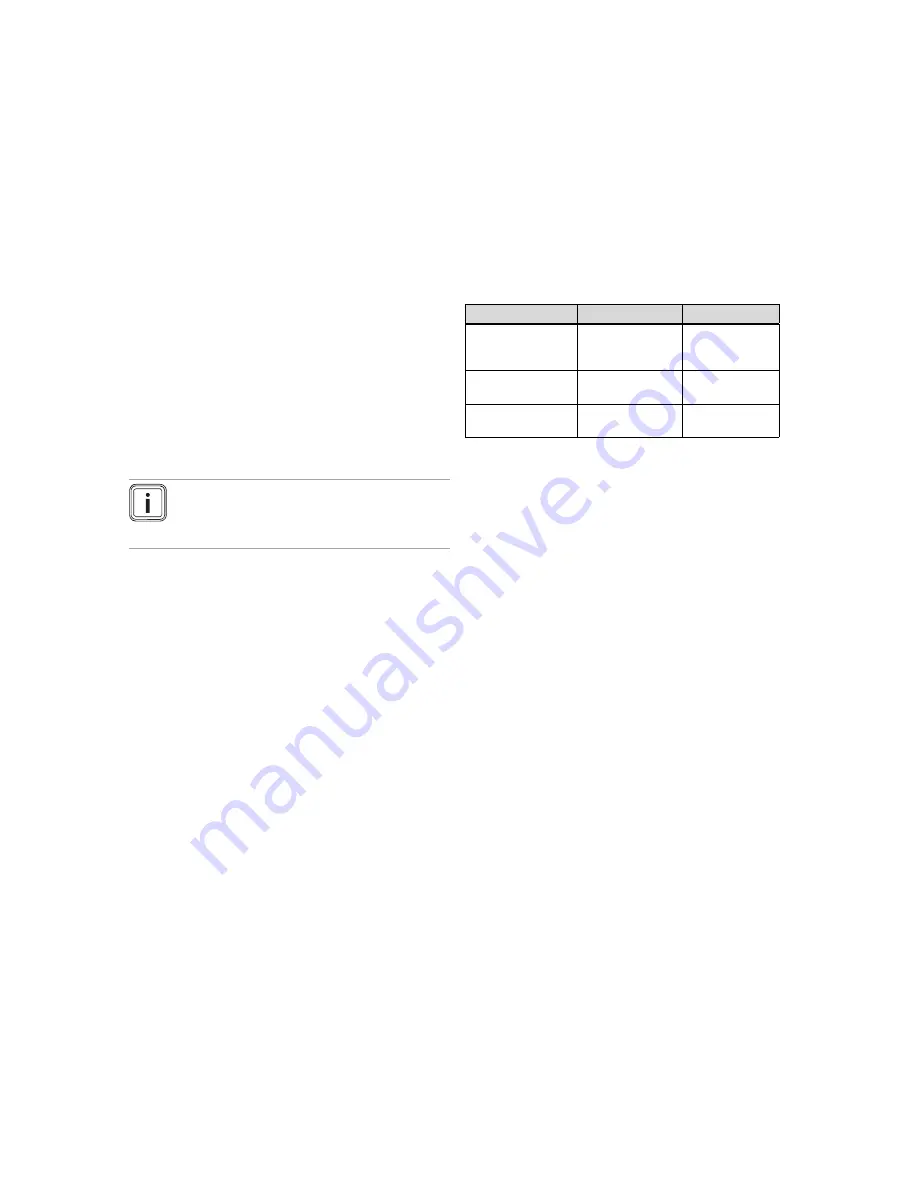
Operating and display functions 5
0020255037_00
multiMATIC
Operating instructions
15
5.2.7.1 Setting the date
Menu
→
Basic settings
→
Date/time
→
Date
–
Select this function to set the current date. All controller
functions that contain a date relate to the set date.
5.2.7.2 Setting the time
Menu
→
Basic settings
→
Date/time
→
Time
–
Select this function to set the current time. All controller
functions that contain a time relate to the set time.
5.2.8
Activating the automatic or manual change-
over to daylight saving time
Menu
→
Basic settings
→
Date/time
→
Daylight saving
time
–
You can use this function to set whether the controller
automatically changes over to daylight saving time, or
whether you want to do this manually.
–
Auto
: The controller automatically changes over to day-
light saving time.
–
Manual
: You have to manually change over to daylight
saving time.
Note
Daylight saving time means Central European
summer time: Start = last Sunday in March, End =
last Sunday in October.
If the outside temperature sensor is equipped with a DCF77
receiver, the daylight saving time setting is irrelevant.
5.2.9
Set display contrast
Menu
→
Basic settings
→
Display
→
Display contrast
–
You can set the display contrast in relation to the bright-
ness of the surroundings, to ensure that the display is
clearly legible.
5.2.10 Activating Button lock
Menu
→
Basic settings
→
Display
→
Button lock
–
You can use this function to activate the button lock. After
one minute of not pressing any button or operating the
rotary knob, the button lock is active and you can no
longer change any functions unintentionally.
Each time you actuate the controller, the following mes-
sage appears on the display
Button lock active To unlock,
press OK for 3 seconds
. If you press and hold the OK but-
ton for 3 seconds, the basic display appears and you can
change functions. The button lock becomes active again if
you do not press any button or operate the rotary knob for
one minute.
To permanently remove the button lock, you must first re-
lease the button lock and then select the value
off
in the
Button lock
function.
5.2.11 Setting the preferred display
Menu
→
Basic settings
→
Display
→
Preferred display
–
You can use this function to choose whether you see
the data for heating, cooling or ventilation in the basic
display.
5.2.12 Setting costs
You must specify all tariffs in the unit of currency per kWh for
the calculation to be correct.
If your energy supply company specifies the gas and elec-
tricity tariff in the unit of currency per m
3
, ask for the precise
gas and electricity tariff in the unit of currency per kWh.
If your energy supply company only offers one electricity
tariff, enter the same value for the
High-tariff elec. rate
(
→
Page 15) and
Low-tariff elec. rate
(
→
Page 15) functions.
Round the amount up or down to one decimal place.
Example:
Costs
Setting/factor
Tariff for aux.
heater
(Gas, oil, electricity)
11.3 currency
units/kWh
113
Low-tariff elec. rate
(heat pump)
14.5 currency
units/kWh
145
High-tariff elec. rate
(heat pump)
18.7 currency
units/kWh
187
5.2.12.1 Setting the tariff for the auxiliary boiler
Menu
→
Basic settings
→
Costs
→
Tariff for aux. heater
–
The factor/value that is set requires the hybrid manager
to calculate costs correctly.
To set the correct factor/value, you will need to ask your
energy supply company what your gas and electricity tariff
is.
5.2.12.2 Setting the low-tariff electricity rate
Menu
→
Basic settings
→
Costs
→
Low-tariff elec. rate
–
The factor/value that is set requires the hybrid manager
to calculate costs correctly.
To correctly set
Low-tariff elec. rate
, you must ask your
energy supply company what your electricity tariff is.
5.2.12.3 Setting the high-tariff electricity rate
Menu
→
Basic settings
→
Costs
→
High-tariff elec. rate
–
The factor/value that is set requires the hybrid manager
to calculate costs correctly.
To correctly set
High-tariff elec. rate
, you must ask your
energy supply company what your electricity tariff is.
5.2.13 Set offset room temperature
Menu
→
Basic settings
→
Offset
→
Room temperature
–
The controller can display the current room temperature if
it is installed in a living room.
A thermometer is integrated in the controller for measuring
the room temperature. You can use the offset to correct the
measured temperature value.
5.2.14 Set offset outside temperature
Menu
→
Basic settings
→
Offset
→
Outside temperature
–
The thermometer in the controller's outside temperature
sensor measures the outside temperature. You can use
the offset to correct the measured temperature value.






























