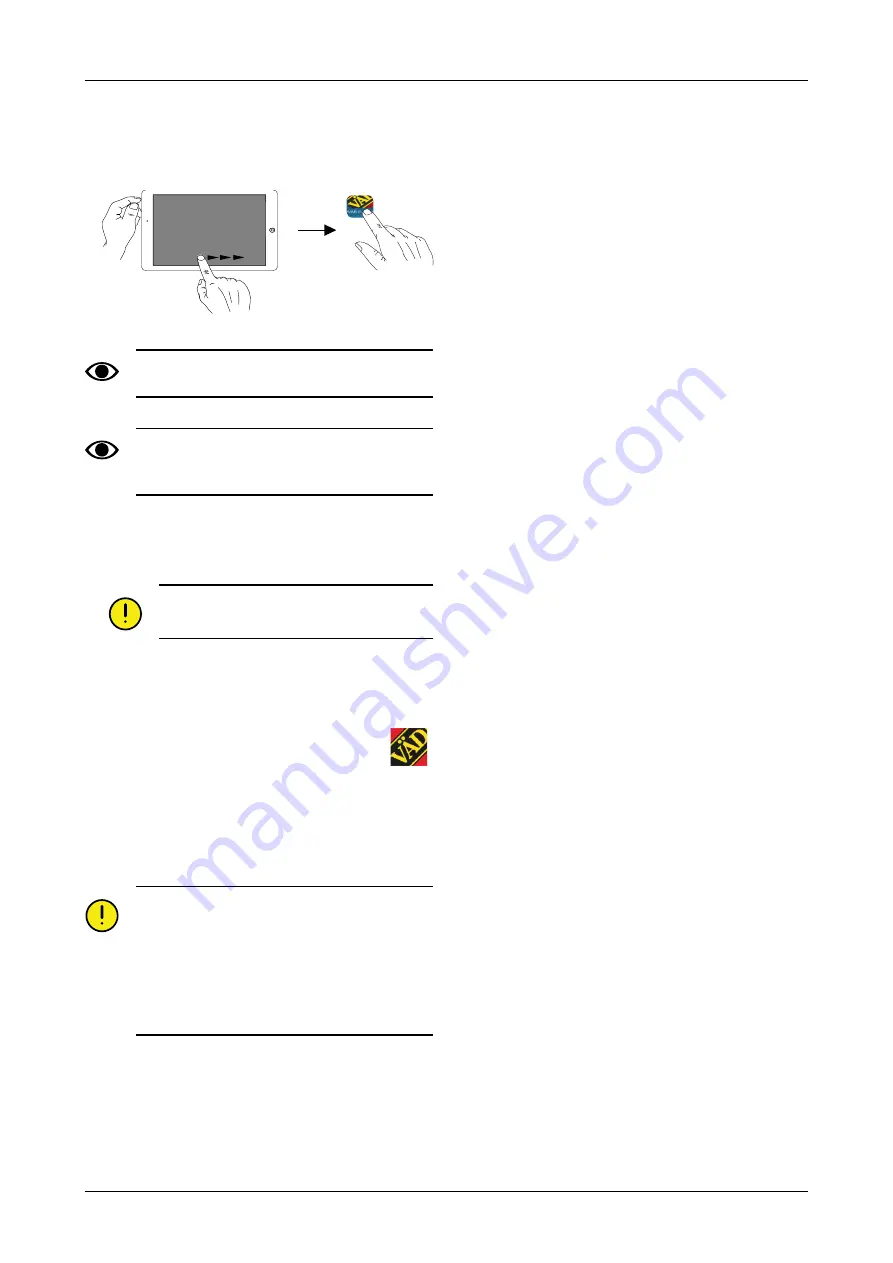
4
Get started
4.1
Connecting with E-Control
Figure 4.1
iOS 10.2 or a newer version is required in order
to use E-Control.
If it has not been installed already, the E-Control
app must be downloaded as per
the E-Control application, ISOBUS/E-Control“
.
1. Connect Gateway to the ISOBUS connector or other
power supply on the tractor.
Gateway must ALWAYS be supplied with
power when the machine is in operation.
2. Start the iPad in the tractor cab or close to Gateway.
Connection to the Gateway network takes place
automatically.
3. Open the E-Control application by pressing the
symbol.
•
It can take up to two minutes for the application to
open.
4. The machine’s home screen is displayed when the
download is complete.
Always check before starting work that the iPad
is connected to the correct network. Once the
local network from Gateway is enabled for the
first time, the iPad will automatically find the
network the next time you are within range.
However, if you have already connected to
another network, the network must be selected
manually.
4.1.1
If the network is not found automatically
If connection to the network does not take place
automatically, the network connection must be enabled.
This might happen if, for example, you have already
connected to another network or you are using an iPad
that has not been connected to the network from Gateway
before (network unknown).
1. Start the iPad in the tractor cab or close to Gateway.
2. Select network settings and enable Wi-Fi. (Please
read the user manual for the iPad or contact Apple
support for instructions about how to select the
network and enable Wi-Fi.)
3. The local network from Gateway will be shown under
network selection. The network name is “machine
type”-[Gateway serial number], e.g. TP-VAD-000125.
•
If the network is not shown immediately, wait for
a minute or so while the iPad searches for
networks. If the network cannot be found after
several minutes, despite correct power supply,
contact a service technician.
4. Press the network name and enter the password for
the network. The password is 12345678.
5. The network name is shown in the Wi-Fi field and a
checkmark icon shows that the connection is enabled.
6. Exit network settings by pressing the iPad home
button.
7. Open E-Control using the icon.
6
903099-en-gb; 19.01.2021
Содержание Rapid Series
Страница 1: ...903099 en gb 19 01 2021 07 Original instructions Instructions E services Rapid Version 1 6 3...
Страница 2: ...V derstad Holding AB V derstad Sweden 2018 903099 en gb 19 01 2021...
Страница 4: ......
Страница 33: ...Information Figure 11 3 WorkStation 1 outputs Figure 11 4 WorkStation 1 information 903099 en gb 19 01 2021 29...
Страница 34: ...Information Figure 11 5 Workstation 2 inputs Figure 11 6 Workstation 2 outputs 30 903099 en gb 19 01 2021...
Страница 35: ...Information Figure 11 7 WorkStation 2 information 903099 en gb 19 01 2021 31...
Страница 48: ...Where farming starts V derstad AB SE 590 21 V DERSTAD Sweden Phone 46 142 820 00 www vaderstad com...

























