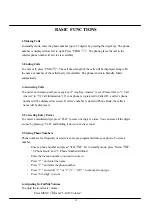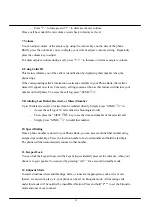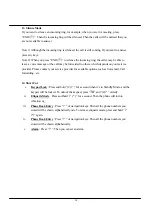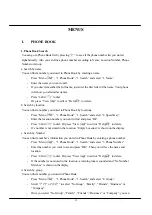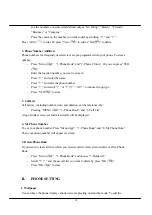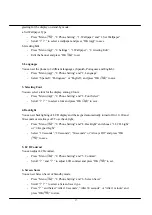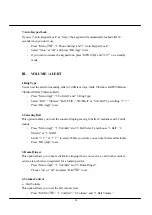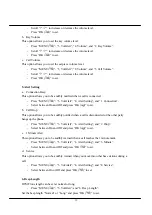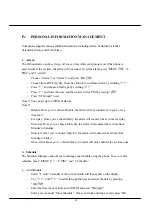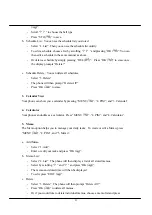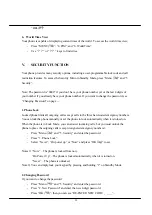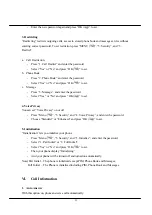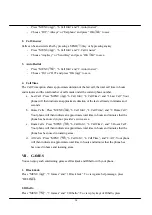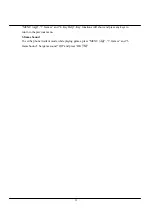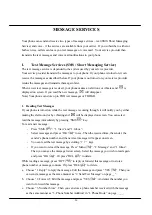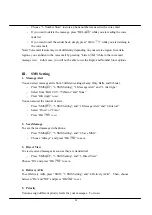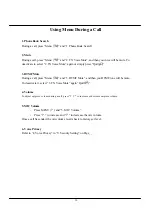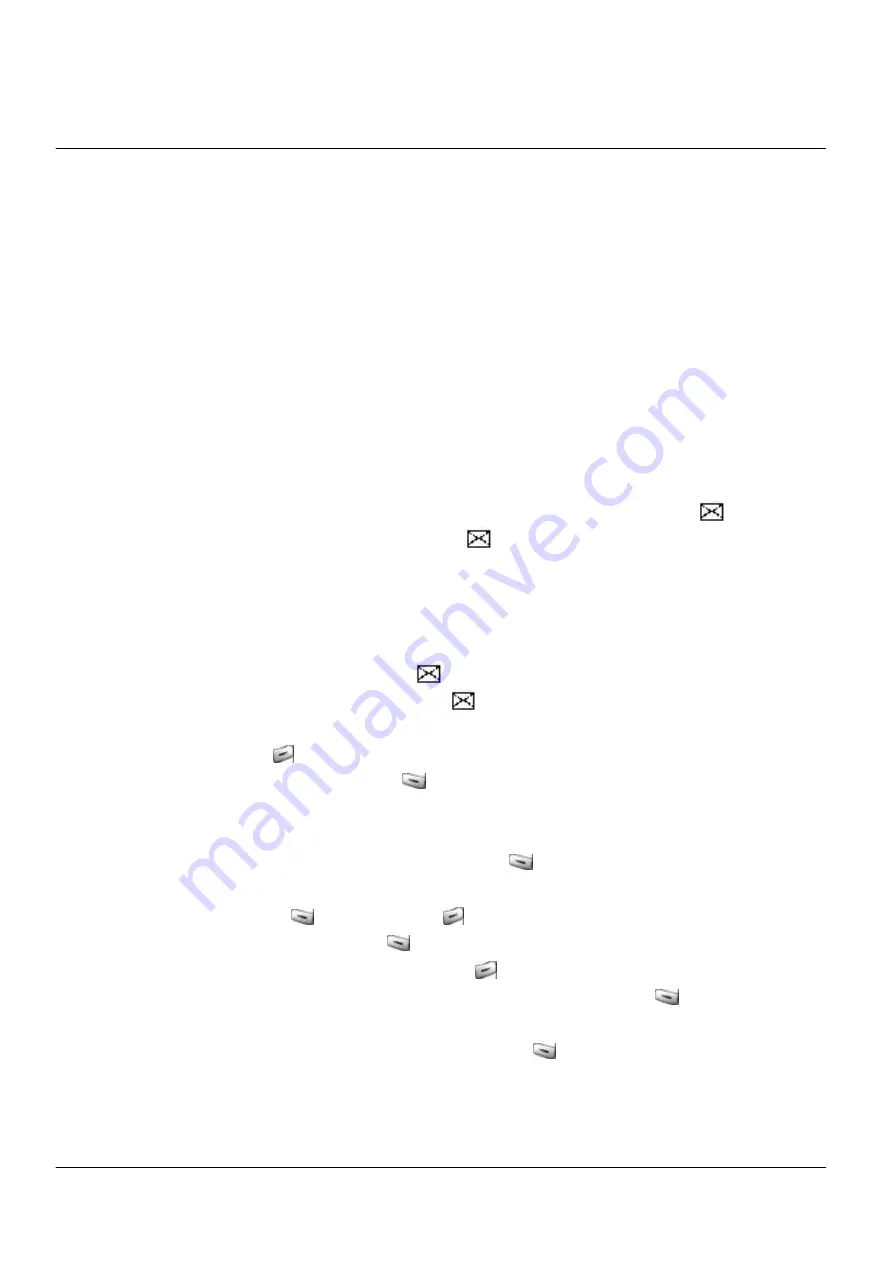
26
MESSAGE SERVICES
Your phone can send and receive two types of message services – text (SMS: Short Messaging
Service) and voice - if the services are available from your carrier. If you subscribe to either or
both services, callers can leave you text messages or voice mail. Your service provider then
transmits the text messages and voice mail notifications to your phone
I.
Text Message Services (SMS : Short Messaging Service)
The text message service is depended to the system used by your service provider.
Your service provider transmits the messages to your phone. If your phone is turned on, it can
receive the messages as described below. If your phone is not turned on, your service provider
retains the messages and transmits them again later.
When a new text message is received, your phone makes an alert tone or vibrates and
is
displayed on screen. If you read the new message,
will disappear.
Note) Your phone can store up to TBD text messages or TBD KB.
1. Reading Text Messages
If your phone is turned on while the text message is coming through, it will notify you by either
making the alert sound or by vibrating and
will be displayed on screen. You can select
read the message immediately by pressing “SMS
” key.
To read a new message:
-
Press “SMS (
)”, “1. View” and “1. Inbox”.
-
Select messages and press “OK (
)” to see. Then the received time, the sender, the
sender’s phone number, and the new text message will appear on screen.
-
You can read the text message by scrolling “
? ?
” keys.
-
If you want to reread the message, Press “Menu (
)”, “2. Message” and “1. Inbox”.
Then you can see the message list on screen. Select the message you wish to read again
and press “OK (
)”. Or press “DEL (
)” to delete.
While reading a message, press “OPT (
)” to reply or forward this message or to store a
phone number or message contents. Or press “DEL (
)” to delete.
a. Choose “1. Reply” to reply the message. Edit the message and press “YES (
)”. Then you
can send a message as the same manner as “2. Send Text Message” on page __”.
b. Choose “2. Forward”. Edit the message and press “YES (
)”. And enter the number you
want to forward this message.
c. Choose “3. Number Store”. Then you can store a phone number received with the message
as the same manner as “3. Phone Number Addition” in “I. Phone Book” on page ____.