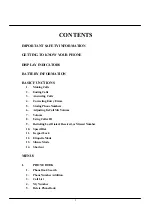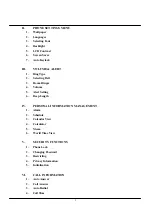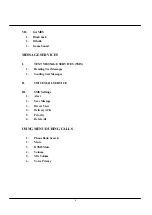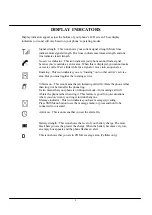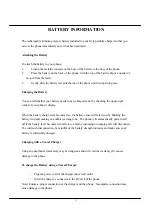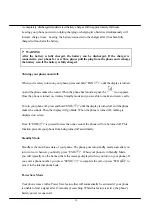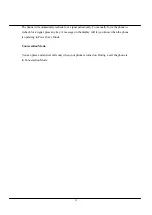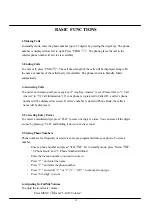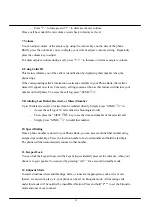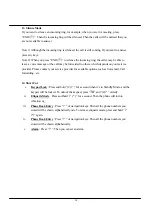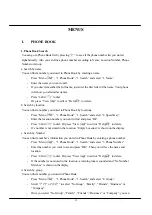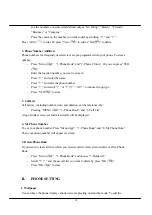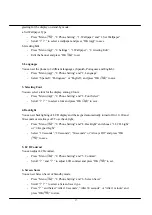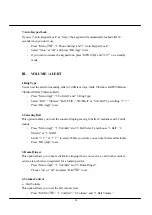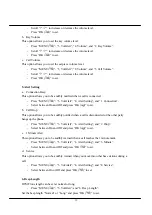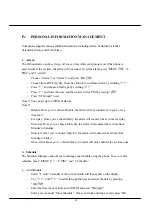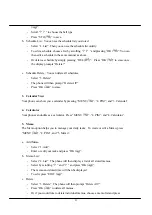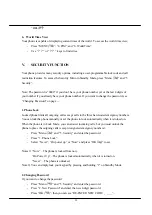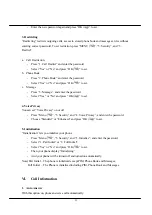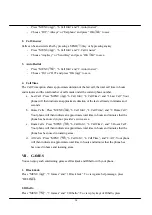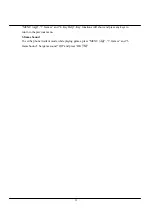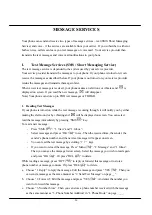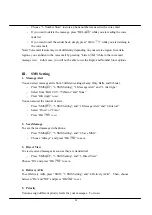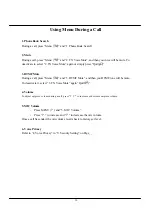15
MENUS
I.
PHONE BOOK
1. Phone Book Search
You can go to Phone Book list by pressing “
?
” to see all the phone number list you stored
alphabetically. Also you can fine a phone number according to Name, Location Number, Phone
Number or Group.
a. Search by name
You can find a number you stored in Phone Book by entering a name.
-
Press “Menu (
)” , “1. Phone Book”, “1. Search” and select “1. Name”.
-
Enter the name you want to call.
-
If you don’t remember the full name, just enter the first letter of the name. Your phone
will show you all similar names.
-
Press “
SEND(
)
” to dial.
-
Or press “View (
)” to edit or “Del (
)” to delete.
b. Search by location
You can find a number you stored in Phone Book by locations.
-
Press “Menu (
)” , “1. Phone Book”, “1. Search” and select “2. Speed Key”.
-
Enter the location number you want to find and press “Ok”.
-
Press “
SEND(
)
” to dial. Or press “View (
)” to edit or “Del (
)” to delete.
-
If a number is not stored in the location, “Empty Location” is shown on the display.
c. Search by Number
You can find a number’s information you stored in Phone Book by entering a phone number.
-
Press “Menu (
)” , “1. Phone Book”, “1. Search” and select “3. Phone Number”.
-
Enter the number you want to see and press “OK”. Then you will see the name and
location.
-
Press “
SEND(
)
” to dial. Or press “View (
)” to edit or “Del (
)” to delete.
-
If the number is not stored in the location, a warning tone is sounded and “No Number
Matches” is shown on the display.
d. Search by group
You can find a number you stored in Phone Book.
-
Press “Menu (
)” , “1. Phone Book”, “1. Search” and select “4. Group”.
-
Scroll “
?
(*)” or “(#)
?
” to select “No Group”, “Family”, “Friends”, “Business” or
“Company”.
-
Once you select “No Group”, “Family”, “Friends”, “Business” or “Company”, you can