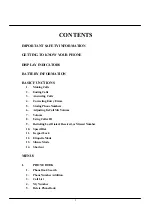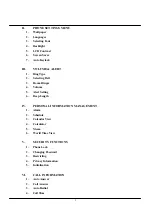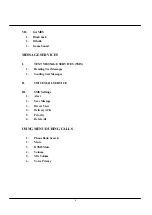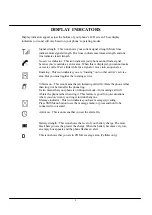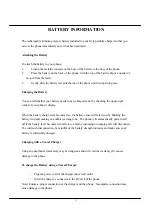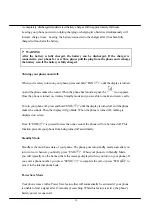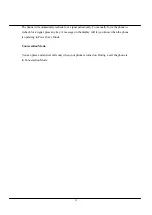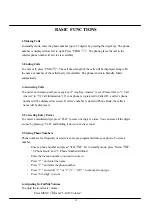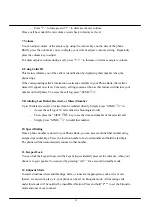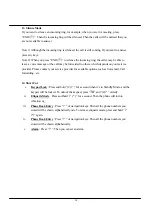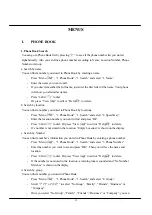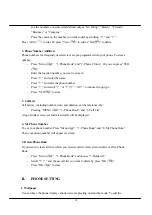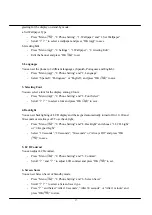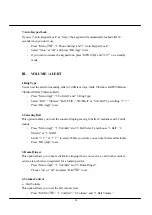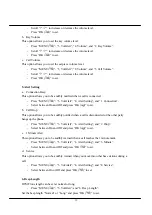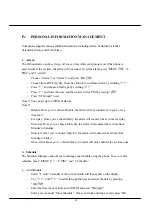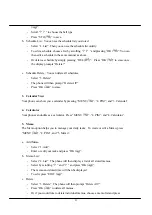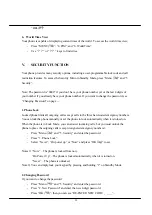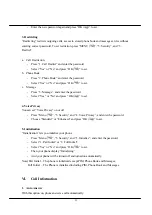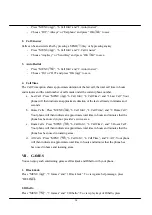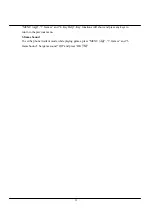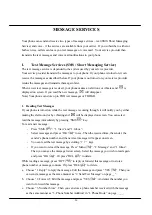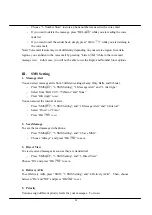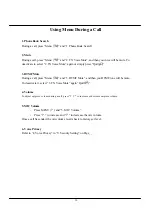16
see the numbers you stored and defined only as “No Group”, “Family”, “Friends”,
“Business” or “Company”.
-
Place the cursor on the number you want to dial by scrolling “
?
” and “
?
”.
Press “
SEND(
)
” to dial. Or press “View (
)” to edit or “Del (
)” to delete.
2. Phone Number Addition
Phone numbers for frequently used services are pre-programmed into your phone. To store a
number,
-
Press “Menu (
)” , “1. Phone Book” and “2. Phone # Store”. Or you can press “STO
(
)”.
-
Enter the location number you want to store in.
-
Press “
?
” and enter the name.
-
Press “
?
” and enter the phone number.
-
Press “
?
” and scroll “
?
” or “
?
(*)” / “(#)
?
” to choose Group type.
-
Press “STO(
)” to store.
3. Call List
Call history, including number, time, and duration, can be referenced by:
-
Pressing “MENU (
)”, “1. Phone Book”, and “3. Call List”.
A log of dialed, received, and missed calls will be displayed.
4. My Phone Number
To see your phone number, Press “Menu (
)” , “1. Phone Book” and “4: My Phone Num.”.
Then your phone number will appear on screen.
5. Delete Phone Book
If you want to clear call lists, which you missed, called, received and stored, or all in Phone
Book.
-
Press “Menu (
)” , “1. Phone Book” and choose “5. Delete All”.
-
Scroll “
? ?
” and choose call list you want to delete by press “OK (
)”.
-
Press “OK (
)” to erase.
II.
PHONE SETTING
1. Wallpaper
You can have the phone display various welcome greeting on stand-by mode. To edit the