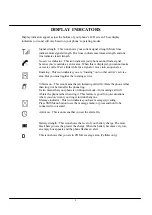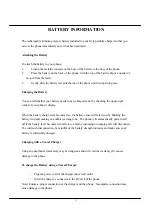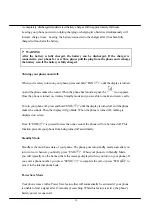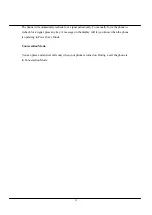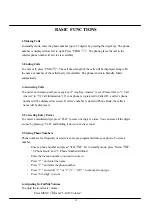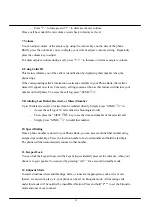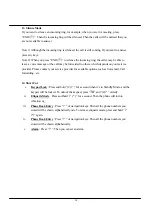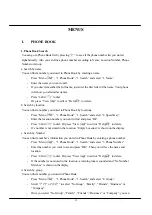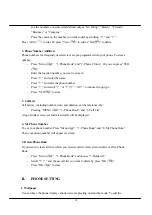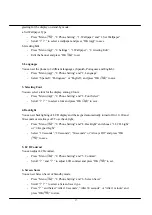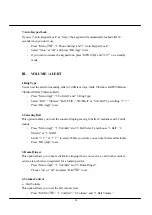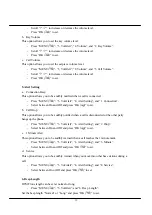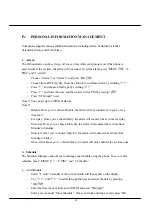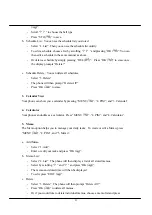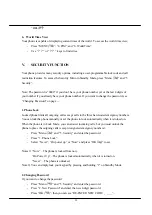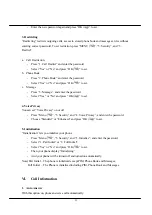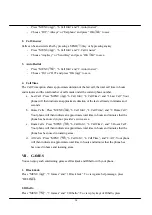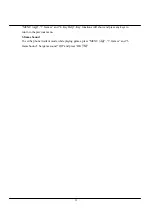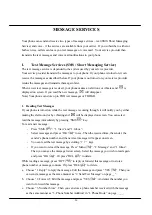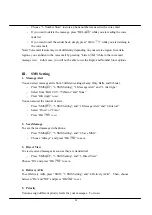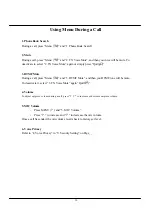21
(
)”.
-
Scroll “
? ?
” to choose the bell type.
-
Press “STO (
)” to save.
b. Schedule List : You can see the schedule list you stored.
-
Select “2. List”. Then you can see the schedule list orderly.
-
To edit a schedule, choose a list by scrolling “
?
/
?
” and pressing “OK (
)”. You can
then edit a schedule in the same manner as above.
-
Or dele te a schedule by simply pressing “DEL (
)”. Press “OK (
)” to erase once
the display prompts “Delete?”
c. Schedule Delete : You can delete all schedules.
-
Select “3. Delete”.
-
The phone will then prompt “Delete All?”
-
Press “OK (
)” to erase.
3. Calendar View
Your phone can show you a calendar by pressing “MENU (
)”, “4. PIM”, and “3. Calendar”.
4. Calculator
Your phone can double as a calculator. Press “MENU (
)”, “4. PIM”, and “4. Calculator”.
5. Memo
The Memo option helps you to manage your daily tasks. To create or edit a Memo, press
“MENU (
)”, “4. PIM”, and “5. Memo”.
a. Add Memo :
-
Select “1. Add”.
-
Enter or edit your task and press “OK (
)”.
b. Memo List :
-
Select “2. List”. The phone will then display a list of all stored memos.
-
Select by scrolling “
?
” and “
?
” and press “OK (
)”.
-
The memo and stored time will then be displayed.
-
To edit, press “EDIT (
)”.
c. Delete :
-
Select “3. Delete”. The phone will then prompt “Delete All?”.
-
Press “OK (
)” to delete all memos.
-
Or if you would like to delete individual memos, choose a memo list and press