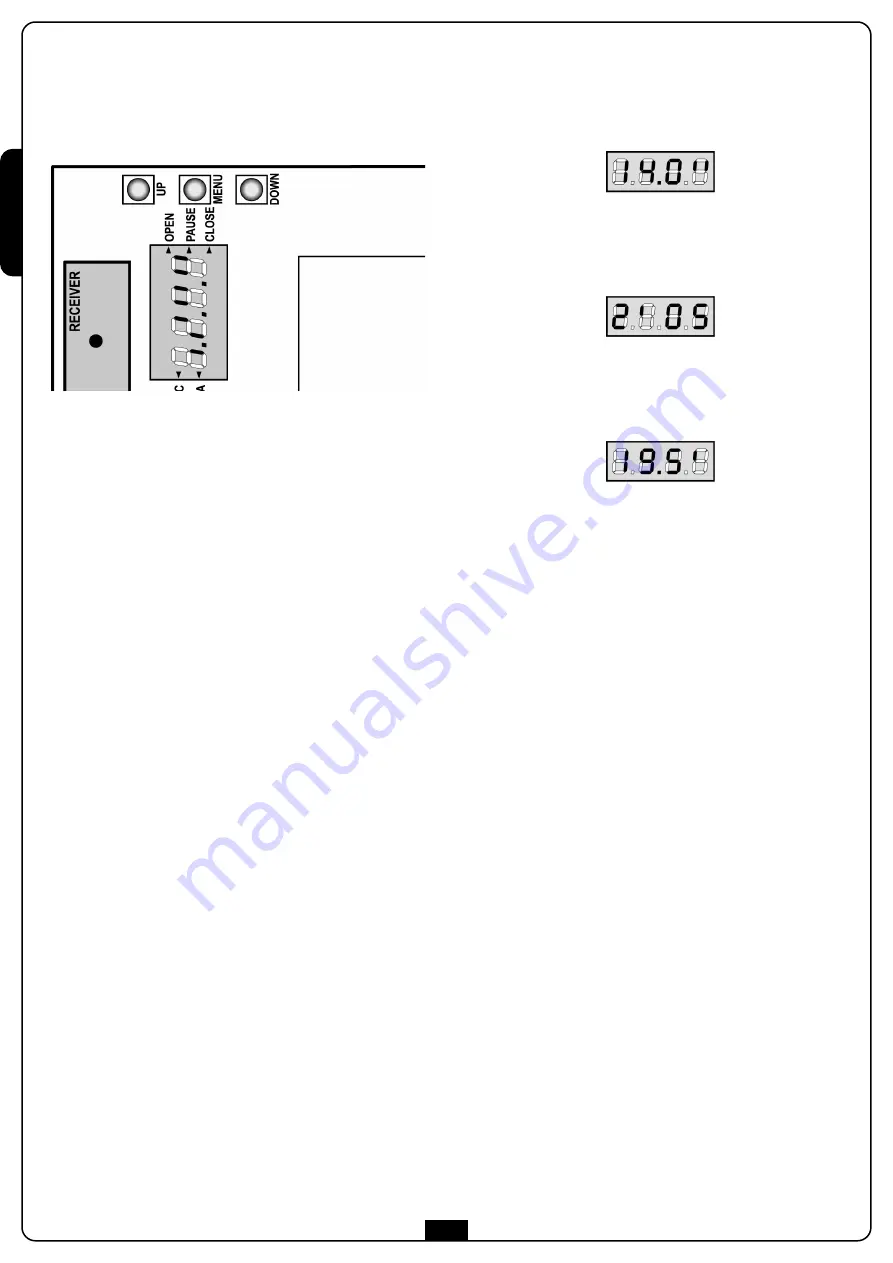
E
N
G
L
IS
H
34
USE OF DOWN MENU AND UP KEYS FOR
PROGRAMMING
Control unit time and function programming is made within a
special configuration menu, to which you can access and where
you can shift through
DOWN, MENU
and
UP
keys placed on the
right of the display.
Hold down the MENU key until
t.AP
appears on display, to
activate the programming mode while display views the panel.
Configuration menu consists of a list of configurable items; the
wording appearing on display will show the current selected
item. By pressing DOWN, you will pass to the next item; by
pressing UP, you will return to the previous item.
By pressing MENU, you can view the current value of selected
item and possibly change it.
The last menu item (
FinE
) allows storing the carried out
changes and going back to the control unit normal operation.
You must exit from programming mode through this menu item
if you do not want to lose your configuration.
WARNING: in case no operation is carried out for
more than one minute, the control unit exits from the
programming mode without saving any of your setups and
changes, which will get lost.
By holding down the DOWN key, configuration menu items will
scroll fast, until item
FinE
is viewed. Viceversa, by holding down
the UP key, items will scroll fast backwards until item
t.AP
is
viewed. In this way, you can quickly reach either the top or
bottom of the list.
There are the following three kinds of menu items:
• Function menu
• Time menu
• Value menu
Function menu setup
Function menus allow selecting a function from among a group
of available options. When you enter into a function menu, the
current active option will be viewed; you can scroll all available
options through DOWN and UP keys. By pressing the MENU key,
you will activate the option viewed and you will return to the
configuration menu.
Time menu setup
Time menus allow setting a function duration. When you enter
into a time menu, the current setup value will be viewed; the
display mode depends on the current value:
• times being lower than one minute will be viewed as follows:
each time you press UP key, current time value increases of
half a second; vice versa, each time you press the DOWN
key, current time value decreases of half a second.
• Times between 1 and 10 minutes will be viewed as follows:
each time you press UP key, current time value increases of 5
seconds; vice versa, each time you press the DOWN key,
current time value decreases of 5 seconds.
• Times being more than 10 minutes will be viewed as follows:
each time you press UP key, current time value increases of
half a minute; vice versa, each time you press the DOWN key,
current time value decreases of half a minute.
By holding down the UP key, you can quickly increase the time
value, up to reach the max. value allowed for this item. Vice
versa, by holding down the DOWN key, you can quickly decrease
the time value down to reach
0.0”
.
In some circumstances, setting the value to 0 means that the
relevant function is disabled, in this case, ‘
no
’ will appear instead
of
0.0”
.
By pressing on MENU you will confirm the displayed value and
you will return to the configuration menu.
Value menu setup
Value menus are similar to time menus; however, the setup value
can be any number.
By holding down UP or DOWN keys, the value will increase or
decrease slowly.
















































