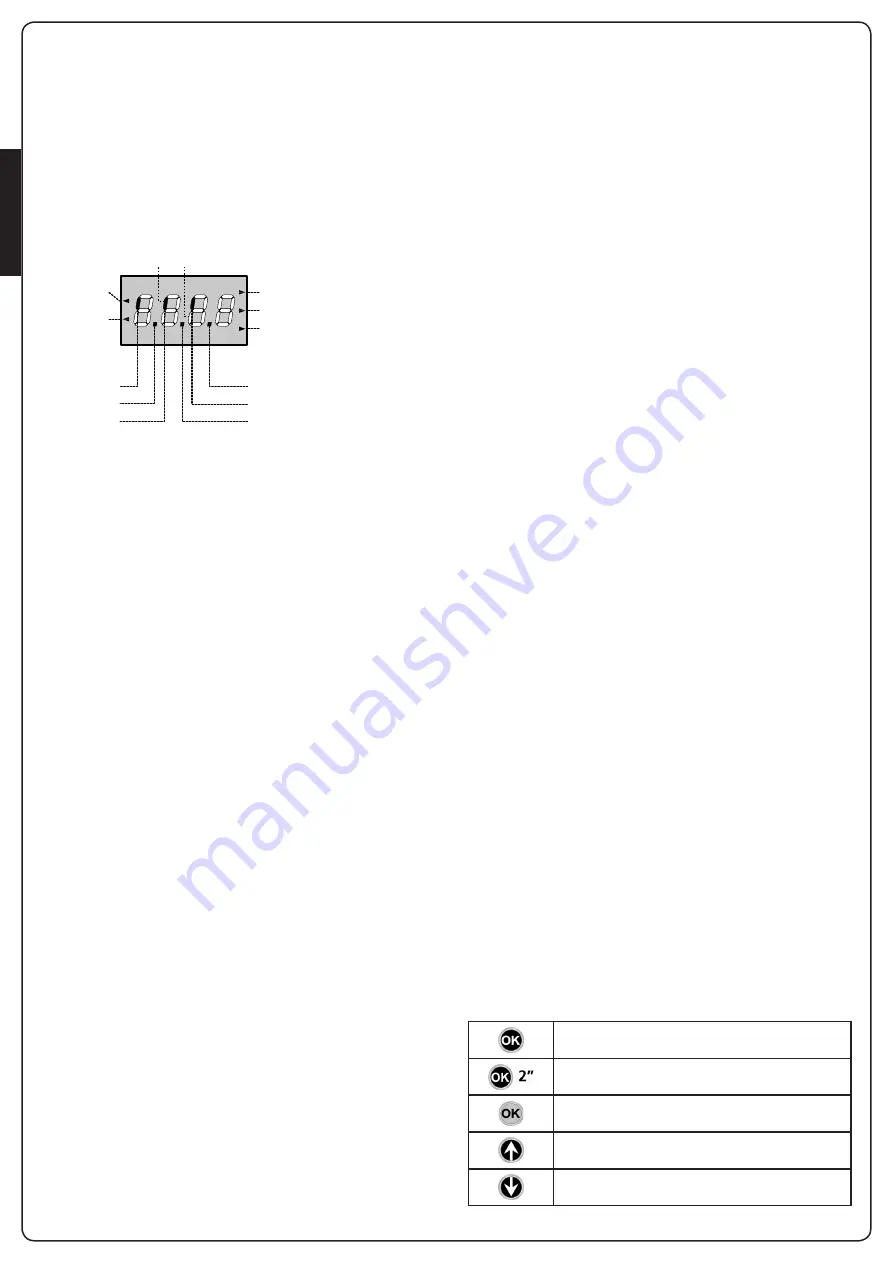
ENGLISH
- 50 -
11 - CONTROL PANEL
11.1 - DISPLAY
When power is on, the control unit checks that display correctly
operates by switching on all segments for 1.5 sec.
8.8.8.8
.
Firmware version, e.g.
Pr 1.0
, will be viewed in the following
1.5 sec.
Panel will be viewed upon completion of this test.
PLEASE NOTE: The display is off when the control unit is in
ENERGY SAVING mode.
The control panel represents the physical status of the terminal
board contacts and of the program mode keys: if the upper
vertical segment is on, the contact is closed; if the lower vertical
segment is on, the contact is open (the above picture shows an
instance where the inputs PHOTOCELL, SAFETY RIBBONS and
STOP have all been correctly connected).
The BLOCK input is connected to a micro-switch that is operated
by the inspection lock. In the case of the hatch opening, the
control unit is BLOCKED:
• Bar operation commands, from both the terminal block and
the remote controls, are not accepted
• The functions controlled by the
h
,
i
,
OK
keys, for exploring
the programming menu and for operating the bar, are
permitted
• The display shows the status of the segments, alternating with
the message “
SbLo
”
Points being among display digits show the status of
programming push-buttons: as soon as a push-button is pressed,
its relevant point turns on.
The arrows on the left of the display show the state of the start
inputs.
The arrows light when the related input is closed.
• The arrow further at the top is illuminated when the barrier is
in opening phase. If it flashes, it indicates that the opening has
been caused from the participation of an emergency device
(obstruction sensor or obstacle detector).
• The center arrow indicates that the barrier is opened in
pause. If it flashes it means that the time counter is active and
counting for the automatic closing.
• The lower arrow is illuminated when the barrier is in phase
of closing. If it flashes it indicates that the closing has been
caused by an interruption of an emergency device (obstruction
sensor or obstacle detector).
11.2 - USE OF THE KEYS FOR
PROGRAMMING
The control unit functions and times are programmed by means
of a special configuration menu, which can be accessed and
explored by using the 3 keys,
h
,
i
and
OK
, located on the side of
the control unit display.
PLEASE NOTE: Outside the configuration menu, pressing
the
h
key activates the START command, pressing the
i
key
activates the PEDESTRIAN START command.
There are the following three kinds of menu items:
• Function menu
• Time menu
• Value menu
Function menu setup
Function menus allow selecting a function from among a group
of available options. When you enter into a function menu, the
current active option will be viewed; you can scroll all available
options through
i
and
h
keys. By pressing the
OK
key, you
will activate the option viewed and you will return to the
configuration menu.
Time menu setup
Time menus allow setting a function duration. When you enter
into a time menu, the current setup value will be viewed; the
display mode depends on the current value:
• Each time you press
h
key, current time value increases and
each time you press the
i
key, current time value decreases.
• By holding down the
h
key, you can quickly increase the time
value, up to reach the max. value allowed for this item.
• Vice versa, by holding down the i key, you can quickly
decrease the time value down to reach
0.0”
• In some circumstances, setting the value to
0
means that
the relevant function is disabled, in this case,
no
will appear
instead of
0.0”
• By pressing on
OK
you will confirm the displayed value and
you will return to the configuration menu.
Value menu setup
Value menus are similar to time menus; however, the setup value
can be any number.
By holding down
h
or
i
keys, the value will increase or decrease
slowly.
By pressing on
OK
you will confirm the displayed value and you
will return to the configuration menu.
The main programming menus of the control unit are shown in
the next pages.
To go through the menus use the three keys
h
,
i
and
OK
according to the following chart:
OPENING IN PROGRESS
OPEN CONTACT
CLOSED CONTACT
START1
START2
PAUSE (BARRIER OPENED)
CLOSING IN PROGRESS
UP
SAFETY RIBBON
MENU
STOP
DOWN
PHOTOCELL
Press and release the push-button
OK
Keep pressed the push-button
OK
for 2 seconds
Release the push-button
OK
Press and release the push-button
h
Press and release the push-button
i
Содержание 36A022
Страница 2: ...1153 mm 320 mm 287 mm 218 mm 897 mm 1168 mm 374 mm 239 mm 319 mm 897 mm...
Страница 7: ...ITALIANO 5 NIUBA4 NIUBA6...
Страница 11: ...ITALIANO 9 FIG 3 FIG 4...
Страница 13: ...ITALIANO 11 A D E C F F G E A B D C O N M...
Страница 31: ...ITALIANO 29...
Страница 34: ...ITALIANO 32...
Страница 39: ...ENGLISH 37 NIUBA4 NIUBA6...
Страница 43: ...ENGLISH 41 FIG 3 FIG 4...
Страница 45: ...ENGLISH 43 A D E C F F G E A B D C O N M...
Страница 63: ...ENGLISH 61...
Страница 66: ...ENGLISH 64...
Страница 71: ...FRAN AIS 69 NIUBA4 NIUBA6...
Страница 75: ...FRAN AIS 73 FIG 3 FIG 4...
Страница 77: ...FRAN AIS 75 A D E C F F G E A B D C O N M...
Страница 95: ...FRAN AIS 93...
Страница 98: ...FRAN AIS 96...
Страница 103: ...ESPA OL 101 NIUBA4 NIUBA6...
Страница 107: ...ESPA OL 105 FIG 3 FIG 4...
Страница 109: ...ESPA OL 107 A D E C F F G E A B D C O N M...
Страница 127: ...ESPA OL 125...
Страница 130: ...ESPA OL 128...
Страница 131: ......































