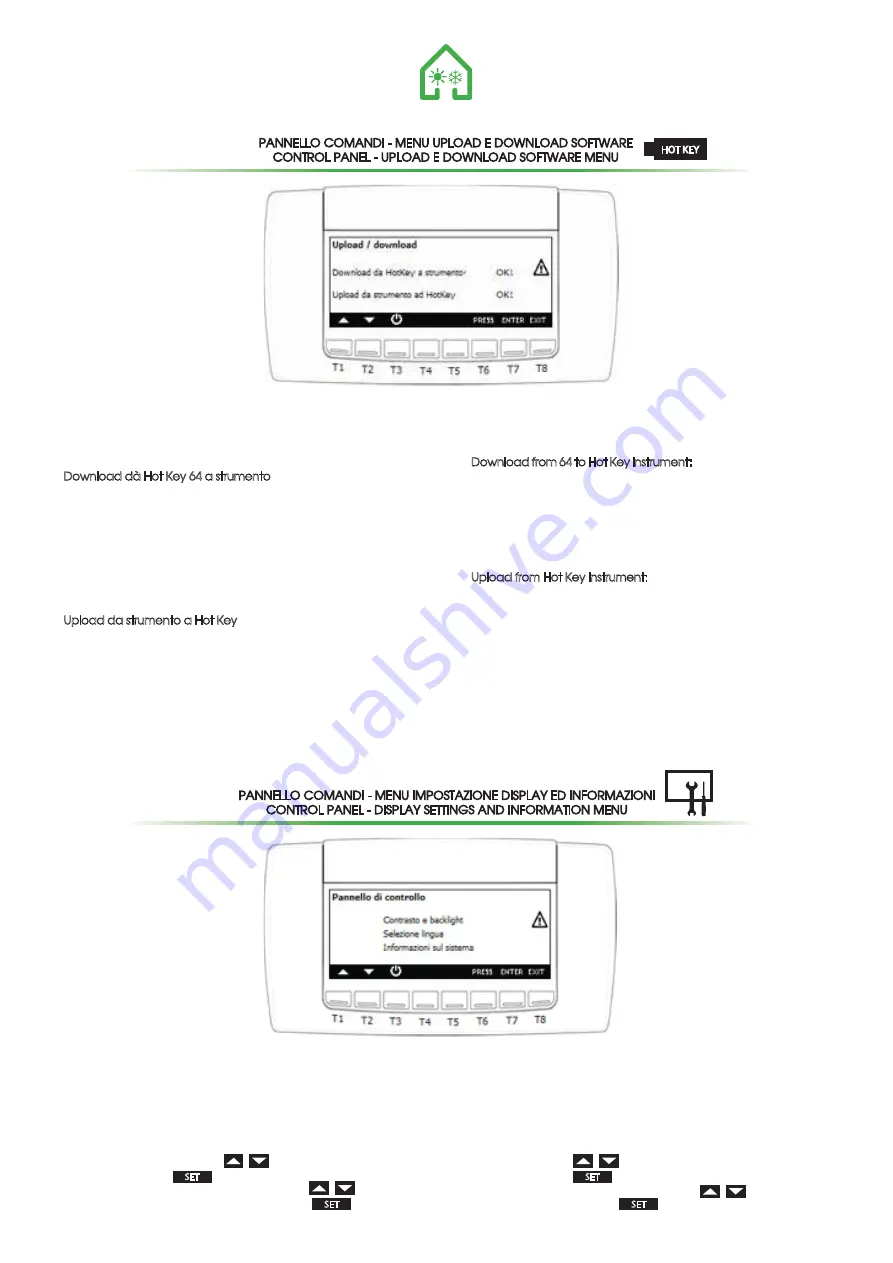
30
È possibile utilizzare la Hot Key 64 per:
- copiare la mappa parametri dalla Hot Key 64 allo strumento
(Download)
- copiare la mappa parametri dallo strumento alla Hot Key 64
(Upload)
Download dà Hot Key 64 a strumento: per effettuare questa opera-
zione è necessario che l'unità sia in STD-BY altrimenti il display visualiz-
za: "Download abilitato solo in stand-by". Procedura per effettuare il
Download:
- Inserire la Hot Key 64 nel connettore a 5 vie attraverso il foro presen-
te nella parte superiore dello strumento
- Selezionare "Download da HotKey a strumento"
- premere ENTER per eseguire l'operazione se l'operazione ha avuto
successo sarà visualizzato "OK", se non ha avuto successo sarà
visualizzato "ERR"
Upload da strumento a Hot Key: Procedura per effettuare l'Upload:
- Inserire la Hot Key 64 nel connettore a 5 vie attraverso il foro presen-
te nella parte superiore dello strumento
- Selezionare "Upload da strumento a HotKey" premere ENTER per
eseguire l'operazione (se eseguita correttamente darà "OK", se non
eseguita in modo corretto "ERR"
Le cause che possono portare al fallimento dell'operazione di
Upload o Download possono essere:
- Hot Key 64 non inserita bene nel connettore
- utilizzo di un modello di Hot Key diverso da Hot Key 64
You can use the Hot Key 64 to:
- copy the map parameters from the Hot Key to the instrument 64
(Download)
- copy the parameter from the instrument to the Hot Key 64 (upload)
Download from 64 to Hot Key instrument: to do this it is necessary that
the unit is in STD-BY otherwise the display shows: "Download enabled
only on stand-by." How to Download:
- Insert the Hot Key 64 into the 5-way connector through the hole at
the top of the instrument
- Select "Download from HotKey to Tool"
- press ENTER to execute the operation; if the operation is successful
will display "OK" if it is not successful you will see "ERR"
Upload from Hot Key instrument: How to Upload:
- Insert the Hot Key 64 into the 5-way connector through the hole at
the top of the instrument
- Select "Upload from instru,ent to Hot Key" press ENTER to execute
the operation (if done correctly it will give "OK" if it does not run
correctly "ERR"
The causes that can lead to failure of the operation to upload or
download can be:
- Hot Key 64 not properly inserted into the connector
- use of a Hot Key model different from Hot Key 64
PANNELLO COMANDI - MENU UPLOAD E DOWNLOAD SOFTWARE
CONTROL PANEL - UPLOAD E DOWNLOAD SOFTWARE MENU
PANNELLO COMANDI - MENU IMPOSTAZIONE DISPLAY ED INFORMAZIONI
CONTROL PANEL - DISPLAY SETTINGS AND INFORMATION MENU
HOT KEY
Through the control panel you can set:
1.contrast of the display
2. Backlight activation time
3. Language selection
4.view the information about the firmware and BIN versions of the
lhill and the keyboard.
What to do to change a setting:
- Use the buttons to select the setting you want to change
- Press the button
- change the setting using the buttons
- Confirm with the button
SET
SET
Tramite il pannello di controllo è possibile impostare:
1.contrasto del display
2.tempo di attivazione della retroilluminazione
3.selezione della lingua
4.visualizzare le informazioni relative alle versioni firmware e BIN
dell' lchill e della tastiera.
Operazioni da eseguire per modificare un'impostazione:
- selezionare tramite i tasti
l’impostazione da modificare
- premere il tasto
- modificare l’impostazione tramite i tasti
- confermare l’operazione tramite il tasto
SET
SET





























