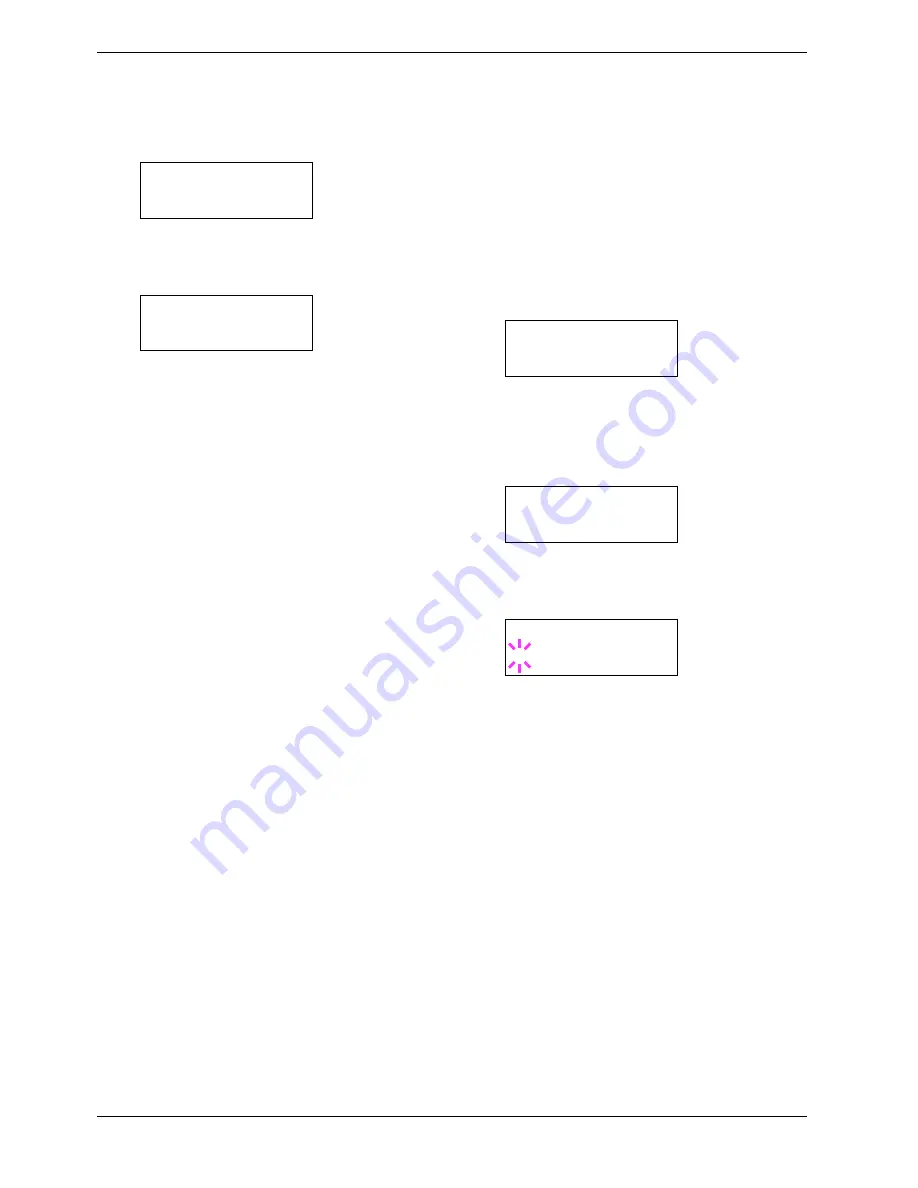
3.10 Paper Handling
3-55
4
44
4
Press the
U
or
V
key repeatedly until
>Reset
Type Adjust
appears.
5
55
5
To reset all custom paper types, press the
ENTER
key. A question mark (
?
) appears.
6
66
6
Press the
ENTER
key. All customized paper types,
including weight and duplex printing capability, will
be reset to the default. The display returns to
Ready
.
3.10.11 Selecting the Output Stack
The Stack Select menu on the operator panel allows you to
select either the top (face-down) tray or the face-up tray for
the output stack. If the optional document finishe is installed,
it can also be selected as an output stack.
1
11
1
Press the
MENU
key.
2
22
2
Press the
U
or
V
key repeatedly until
Paper
Handling >
appears.
3
33
3
Press the
Z
key.
4
44
4
Press the
U
or
V
key repeatedly until
>Stack
Select
appears.
5
55
5
To change the output stack, press the
ENTER
key. A
blinking question mark (
?
) appears.
6
66
6
Press the
U
or
V
key to toggle through the following
output stacks:
Top tray F-down
The output stacks change to include the following
when an optional document finisher (DF-600/610) is
installed:
Left tray F-up
Tray # F-up
Tray # F-down
7
77
7
When the desired output stack is displayed, press the
ENTER
key.
8
88
8
To exit the menu selection, press the
MENU
key.
>Reset Type
Adjust
>Reset Type
Adjust ?
Paper Handling >
>Stack Select
Top tray F-down
>Stack Select
? Top tray F-down
Содержание CLP 3526
Страница 16: ...xv ...
Страница 20: ...Contents xix ...
Страница 40: ...2 4 Special Paper 2 12 ...
Страница 56: ...3 3 Menu Map and Status Pages 3 16 Figure 3 3 MENU MAP ...
Страница 126: ...4 4 Clearing Paper Jams 4 18 ...
Страница 136: ...5 3 Cleaning the Printer 5 10 ...
Страница 149: ...Appendix C Technical Specifications The technical specification may be changed for improvement purpose ...
Страница 156: ...UTAX GmbH Ohechaussee 235 22848 Norderstedt Germany ...
















































