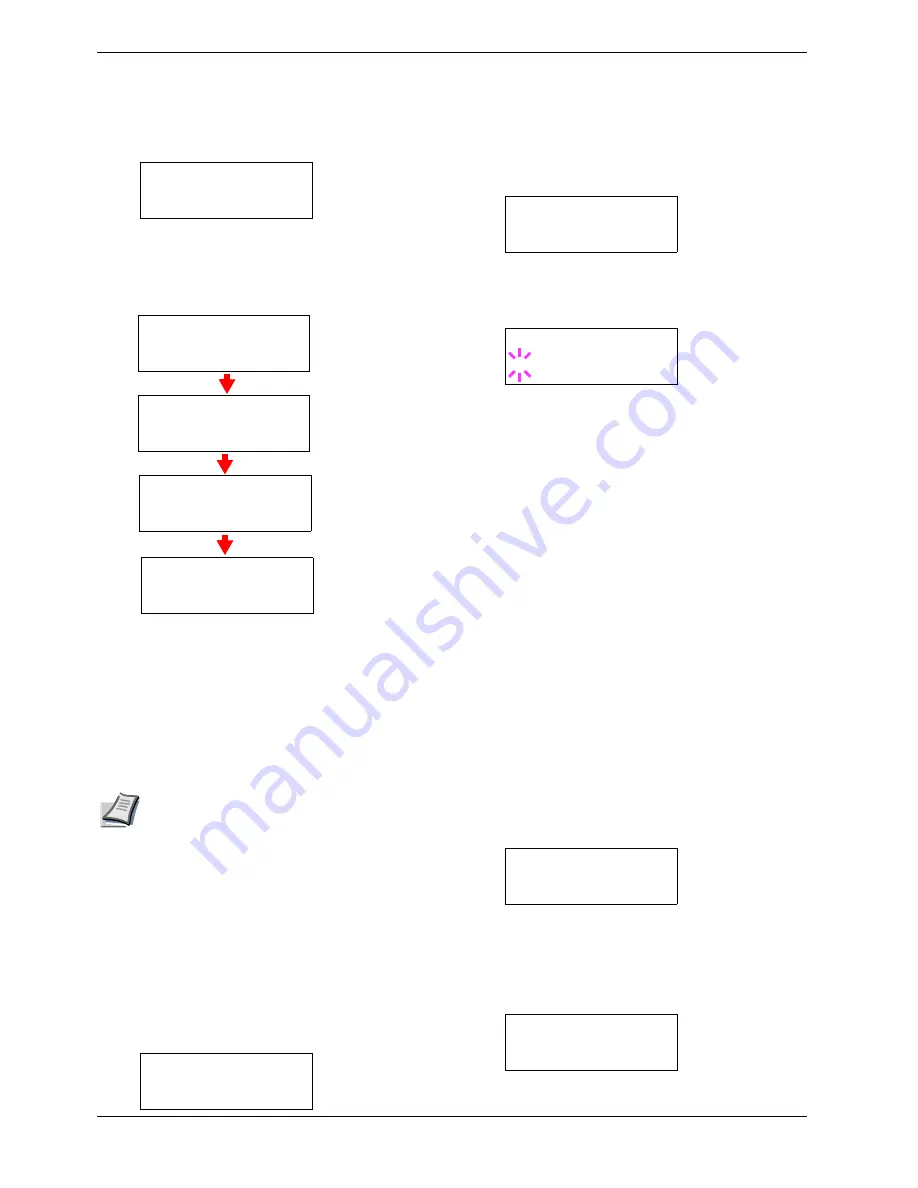
3.13 Other Modes
3-61
5
55
5
To reset the printer, press the
ENTER
key. A question
mark (
?
) appears.
6
66
6
Press the
ENTER
key again.
Self test
appears
while the printer is resetting itself, followed by
Please wait
and then
Ready
.
3.13.6 Resource Protection
By default, when you switch from the PCL 6 emulation to
another, all downloaded fonts and macros will be lost.
Resource protection preserves these PCL resources in
memory so that they remain intact even when you have
switched back in PCL 6.
Note
Resource protection requires extra memory to
store the downloaded fonts and macros. The
total size of the printer memory recommended
for using the resource protection option is
affected by several factors. See
Appendix A
Options
.
By default, resource protection is deactivated. To activate
resource protection, proceed as follows:
1
11
1
Press the
MENU
key.
2
22
2
Press the
U
or
V
key repeatedly until
Others >
appears.
3
33
3
Press the
Z
key.
4
44
4
Press the
U
or
V
key repeatedly until
>Resource
Prot
. appears.
5
55
5
Press the
ENTER
key. A blinking question mark (
?
)
appears.
6
66
6
Press the
U
or
V
key to select
Permanent
or
Perm
/ Temp
(Permanent/Temporary) for resource
protection.
7
77
7
When the desired resource protection is displayed,
press the
ENTER
key.
8
88
8
To exit the menu selection, press the
MENU
key.
3.13.7 Alarm (Buzzer) Setting
You can set an alarm sound in addition to the message
displayed when the paper supply is exhausted, or when paper
jamming occurs. This setting is useful, for example, when the
printer is located some distance from the user.
The audio alarm is set to
Off
when leaving the factory. If the
alarm is set to
Off
, it will not sound.
1
11
1
Press the
MENU
key.
2
22
2
Press the
U
or
V
key repeatedly until
Others >
appears.
3
33
3
Press the
Z
key.
4
44
4
Press the
U
or
V
key repeatedly until
Buzzer
appears.
>Printer Reset ?
Self test
Please wait
Please wait
(Calibrating)
Ready
Others >
>Resouce Prot.
Off
>Resouce Prot.
? Off
Others >
>Buzzer
Off
Содержание CLP 3526
Страница 16: ...xv ...
Страница 20: ...Contents xix ...
Страница 40: ...2 4 Special Paper 2 12 ...
Страница 56: ...3 3 Menu Map and Status Pages 3 16 Figure 3 3 MENU MAP ...
Страница 126: ...4 4 Clearing Paper Jams 4 18 ...
Страница 136: ...5 3 Cleaning the Printer 5 10 ...
Страница 149: ...Appendix C Technical Specifications The technical specification may be changed for improvement purpose ...
Страница 156: ...UTAX GmbH Ohechaussee 235 22848 Norderstedt Germany ...
















































