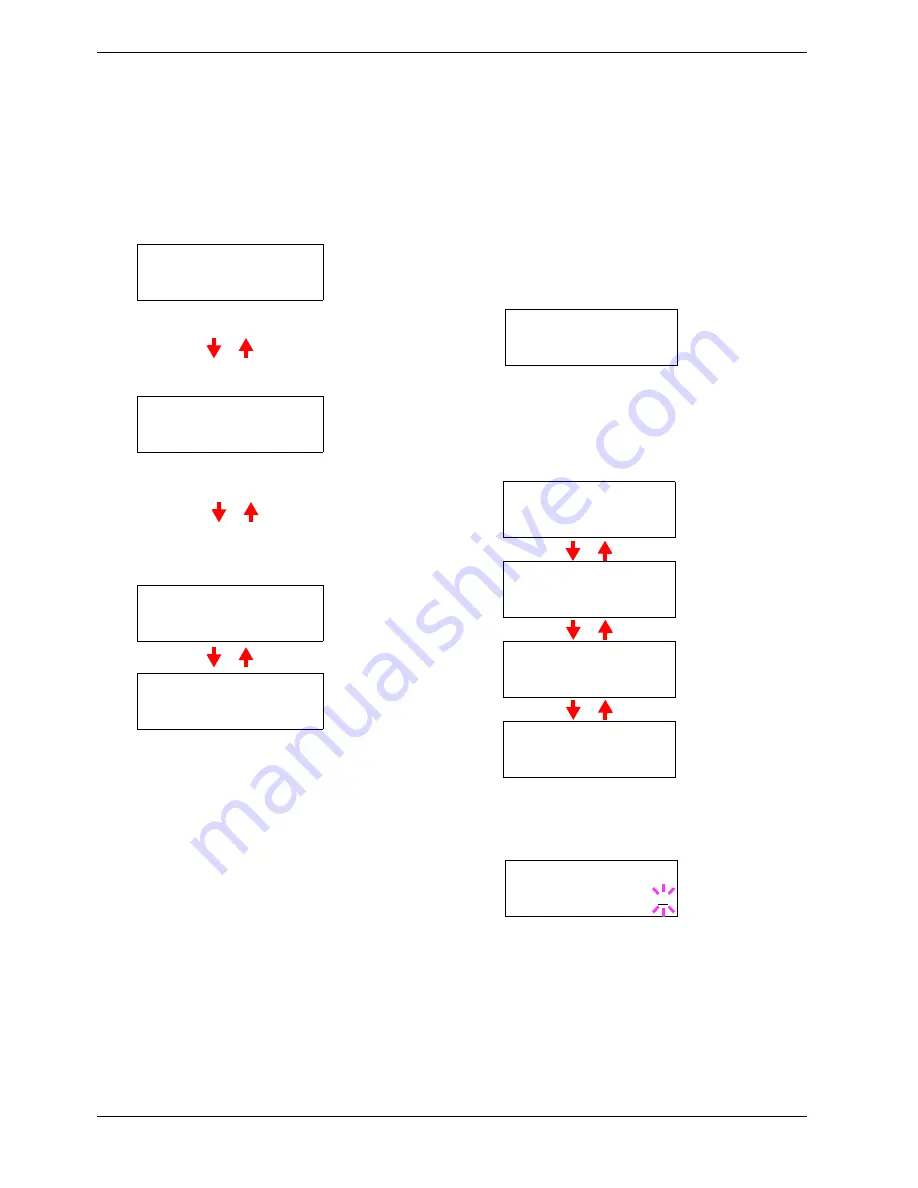
3.5 Changing the Interface Parameters
3-30
6
66
6
Press the
Z
key. One of the following menus is
indicated. To change settings for the item, press the
ENTER
key. Use the
U
or
V
key to change the value
or selection. Configure settings referring to the
explanations below.
7
77
7
Activate the appropriate protocol that is required to
connect the printer to the network. To activate a
protocol, let the protocol displayed, press the
ENTER
key, press the
U
or
V
key to change from
Off
to
On
,
and press the
ENTER
key.
8
88
8
Press the
MENU
key. The display returns to
Ready
.
You can print a network status page to confirm that
the IP address, subnet mask address, and the gateway
address have been properly set. To print a network
status page, see
Printing a network interface status
pages on page 3-31
which follows.
3.5.4
Resolving IP Address
To connect the printer using TCP/IP protocol to a network in
which a DHCP server is not present, you must manually set
the IP address using the operator panel. The IP address must
be unique to the printer and should be obtained from your
network administrator.
1
11
1
Activate TCP/IP protocol in the manner described
above.
2
22
2
Enter the submenu by pressing the
Z
key. Make sure
that DHCP is set to Off. If not, press the ENTER key,
then press
U
key to set it Off. Each time you press the
U
or
V
key, the selection changes as shown below.
3
33
3
When
>>IP Address
is displayed, press the
ENTER
key. A blinking cursor (
_
) appears at the last
digit.
4
44
4
Press the
U
or
V
key to increase or decrease,
respectively, the value at the blinking cursor. Use the
Z
and
Y
keys to move the cursor right and left.
5
55
5
When the IP address is entered, press the
ENTER
key.
Range
>NetWare >
On
Set this item to
On
when you connect to a
network using Net-
Ware. In submenu (
>
),
frame mode can be
selected from
Auto
,
802.3
,
Ethernet
II
,
802.2
, and
802.3SNAP
.
>TCP/IP >
On
Set this item to
On
when you connect to
a network using TCP/
IP. Submenu (
>
) has
items including
DHCP, IP address,
subnet mask address,
and gateway address.
To resolve IP address
for the network card,
see
3.5.4 Resolving
IP Address
below.
>EtherTalk
Off
EtherTalk must be
activated (
On
) for net-
working with Macin-
tosh computers.
>Network Status
Page Off
When the item is set
to
On
, the printer
prints out a network
status page when it
prints the printer sta-
tus. See
Printing a
network interface sta-
tus pages on page
3-31
.
>TCP/IP >
On
>>DHCP
Off
>>IP Address
000.000.000.000
>>Subnet Mask
000.000.000.000
>>Gateway
000.000.000.000
>>IP Address
000.000.000.000
Содержание CLP 3526
Страница 16: ...xv ...
Страница 20: ...Contents xix ...
Страница 40: ...2 4 Special Paper 2 12 ...
Страница 56: ...3 3 Menu Map and Status Pages 3 16 Figure 3 3 MENU MAP ...
Страница 126: ...4 4 Clearing Paper Jams 4 18 ...
Страница 136: ...5 3 Cleaning the Printer 5 10 ...
Страница 149: ...Appendix C Technical Specifications The technical specification may be changed for improvement purpose ...
Страница 156: ...UTAX GmbH Ohechaussee 235 22848 Norderstedt Germany ...
















































