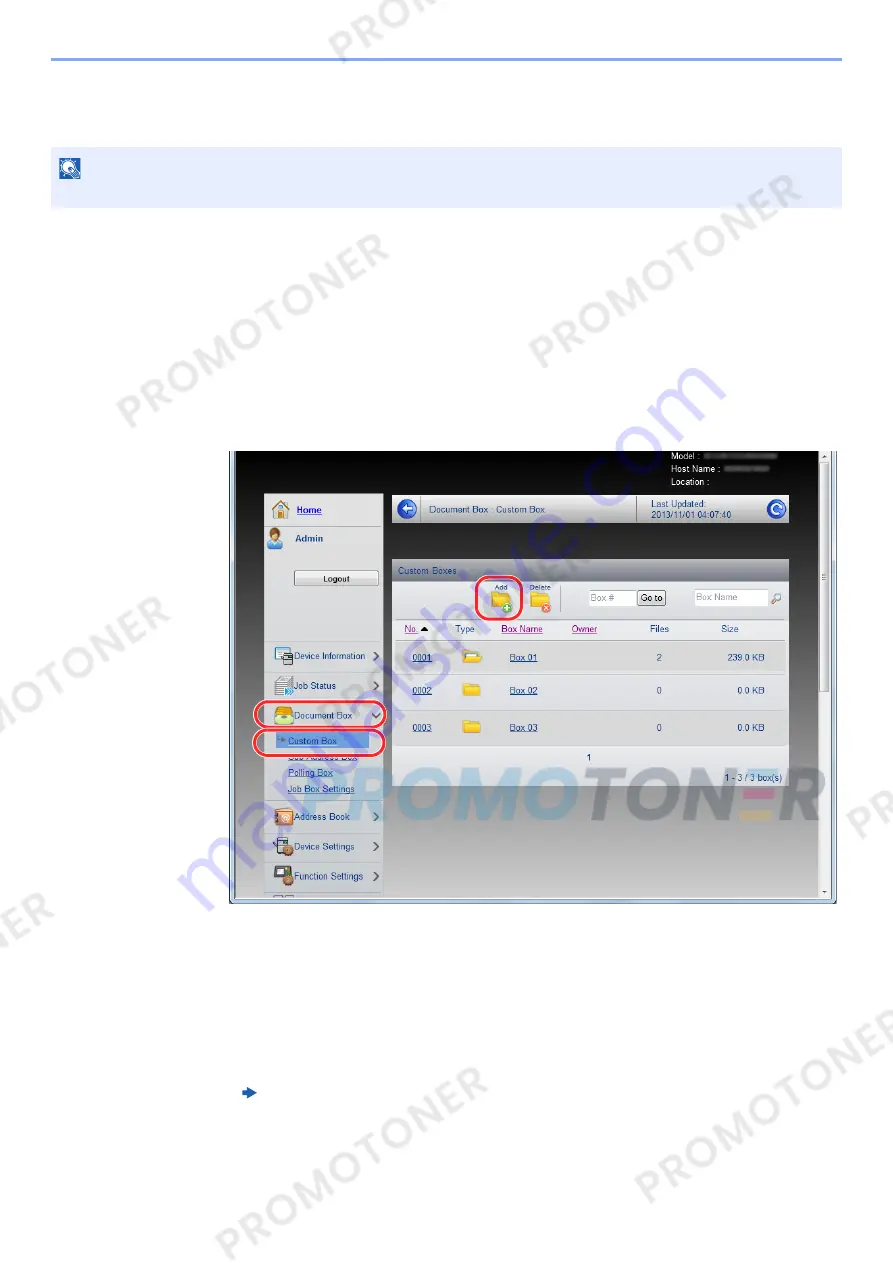
2-49
Installing and Setting up the Machine > Embedded Web Server RX
Creating a New Custom Box
You can register a custom box from Embedded Web Server RX.
1
Display the screen.
1
Launch your Web browser.
2
In the address or location bar, enter the machine's IP address or the host name.
Print the status page to check the machine's IP address and the host name.
[
System Menu/Counter
] key > [
▲
] [
▼
] key > [
Report
] > [
OK
] key > [
▲
] [
▼
] key > [
Report Print
] >
[
OK
] key > [
▲
] [
▼
] key > [
Status Page
] > [
OK
] key > [
Yes
]
3
From the [
Document Box
] menu, click [
Custom Box
].
4
Click [
Add
].
2
Configure the Custom Box.
1
Enter the box details.
Enter the information for the custom box you want to register. For details on the fields to populate,
refer to the following:
2
Click [
Submit
].
NOTE
To use Custom Box, an optional SSD must be installed in the machine.
Embedded Web Server RX User Guide
1
3
2
Содержание 1102NW3UT0
Страница 1: ...Operation Guide P C3060 MFP P C3065 MFP ...
Страница 48: ...2 3 Installing and Setting up the Machine Part Names 17 Handles 18 Rear Cover 1 17 18 ...
Страница 325: ...10 6 Troubleshooting Regular Maintenance 5 6 7 IMPORTANT Do not touch the points shown below 5 6 5 6 ...
Страница 356: ...10 37 Troubleshooting Troubleshooting 3 4 5 6 ...
Страница 360: ...10 41 Troubleshooting Troubleshooting 2 3 4 ...
Страница 363: ...10 44 Troubleshooting Troubleshooting 4 5 6 A2 A2 ...
Страница 365: ...10 46 Troubleshooting Troubleshooting 4 5 6 7 A2 A2 A3 ...
Страница 366: ...10 47 Troubleshooting Troubleshooting 8 Document Processor 1 2 3 ...
Страница 367: ...10 48 Troubleshooting Troubleshooting 4 5 ...
Страница 368: ...10 49 Troubleshooting Troubleshooting Clearing a Staple Jam 1 2 3 ...
Страница 408: ......
















































