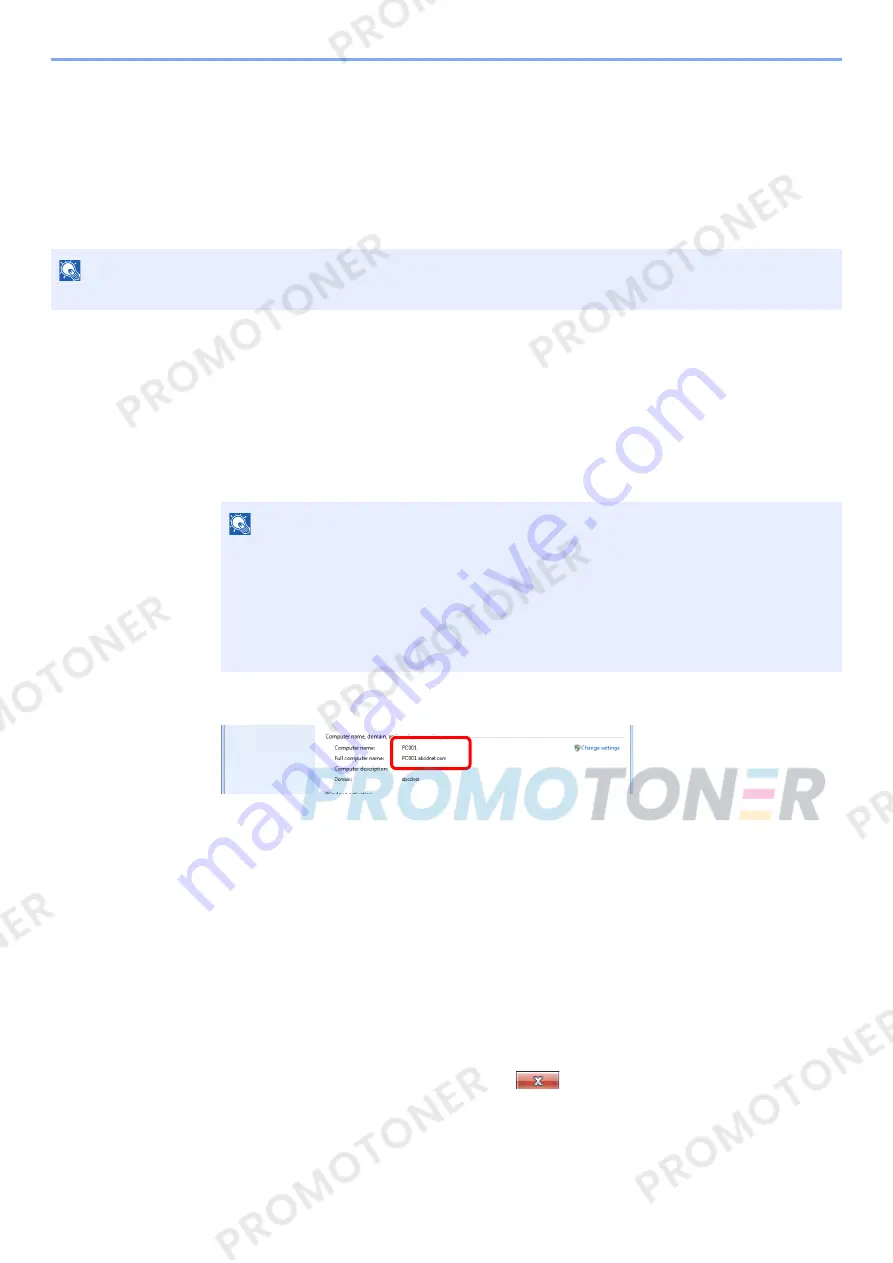
3-13
Preparation before Use > Preparation for Sending a Document to a Shared Folder in a PC
Preparation for Sending a Document to a
Shared Folder in a PC
Check the information that needs to be set on the machine and create a folder to receive the document on your
computer. Screens of Windows 7 are used in the following explanation. The details of the screens will vary in other
versions of Windows.
Making a note of the computer name and full
computer name
Check the name of the computer name and full computer name.
1
Display the screen.
From [
Start
] button on the Windows, select [
Computer
] and then [
System Properties
].
2
Check the computer name.
Check the computer name and full computer name.
Screen example:
Computer name: PC001
Full computer name: PC001.abcdnet.com
Windows XP:
If the full computer name does not have a dot (.), the full computer name and the computer
name are the same.
If the full computer name has a dot (.), the text string in front of the dot (.) in the full computer
name is the computer name.
Example:
PC001.abcdnet.com
PC001 is the computer name
PC001.abcdnet.com is the full computer name
After checking the computer name, click the
[
Close
] button to close the
"
System Properties
" screen.
In Windows XP, after checking the computer name, click the [
Cancel
] button to close the
"
System Properties
" screen.
NOTE
Log on to Windows with administrator privileges.
NOTE
In Windows XP, right-click [
My Computer
] and select [
Properties
]. The [
System
Properties
] dialog box appears. Click the [
Computer Name
] tab in the window that
appears.
In Windows 8, select the desktop in the Start screen, right-click [
Computer
] from
[
Libraries
], and then select [
Properties
].
In Windows 8.1, select the desktop in the Start screen, right-click [
PC
] from the desktop
[
Explorer
] and select [
Properties
]. Or, right-click the Window icon and select [
System
].
Содержание 1102NW3UT0
Страница 1: ...Operation Guide P C3060 MFP P C3065 MFP ...
Страница 48: ...2 3 Installing and Setting up the Machine Part Names 17 Handles 18 Rear Cover 1 17 18 ...
Страница 325: ...10 6 Troubleshooting Regular Maintenance 5 6 7 IMPORTANT Do not touch the points shown below 5 6 5 6 ...
Страница 356: ...10 37 Troubleshooting Troubleshooting 3 4 5 6 ...
Страница 360: ...10 41 Troubleshooting Troubleshooting 2 3 4 ...
Страница 363: ...10 44 Troubleshooting Troubleshooting 4 5 6 A2 A2 ...
Страница 365: ...10 46 Troubleshooting Troubleshooting 4 5 6 7 A2 A2 A3 ...
Страница 366: ...10 47 Troubleshooting Troubleshooting 8 Document Processor 1 2 3 ...
Страница 367: ...10 48 Troubleshooting Troubleshooting 4 5 ...
Страница 368: ...10 49 Troubleshooting Troubleshooting Clearing a Staple Jam 1 2 3 ...
Страница 408: ......
















































