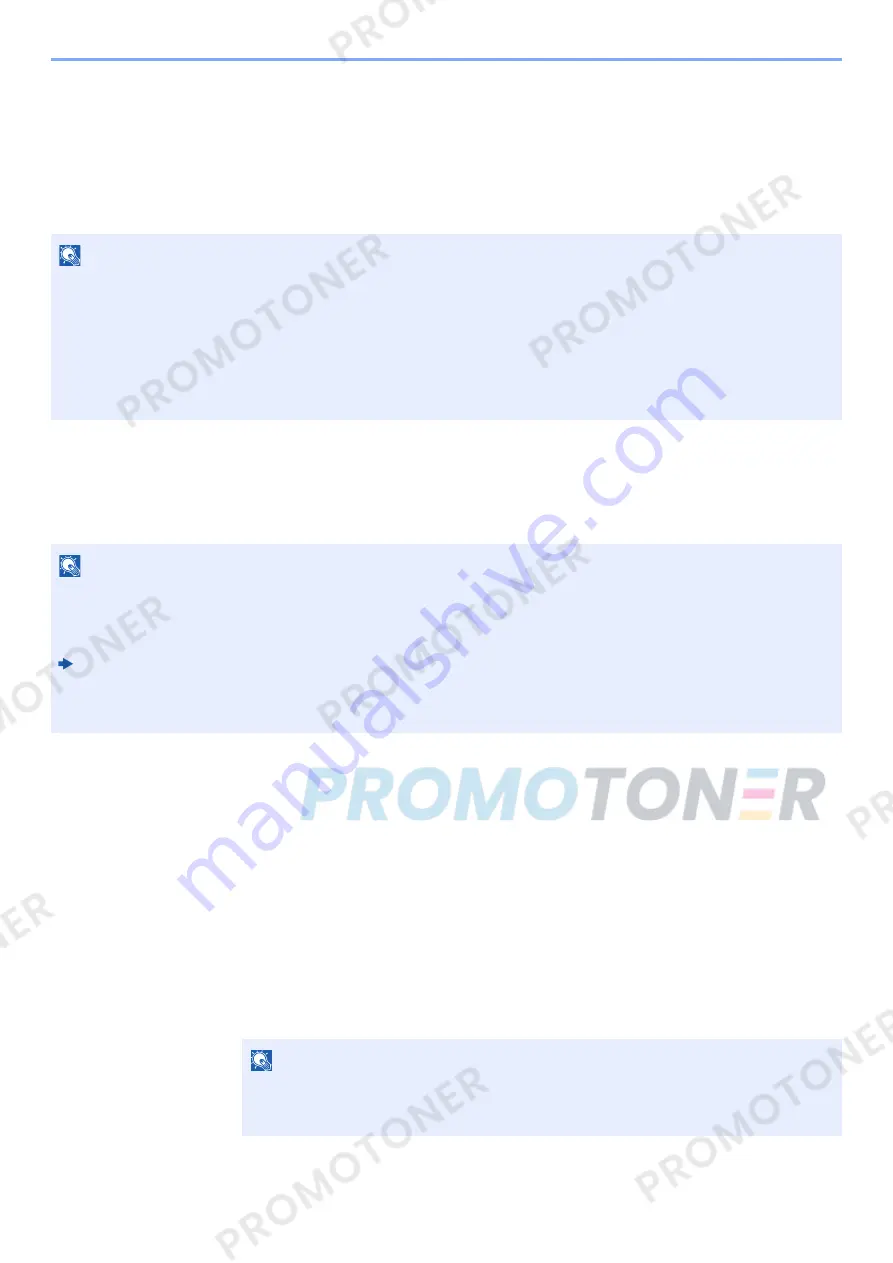
2-17
Installing and Setting up the Machine > Default Settings of the Machine
Network Setup (LAN Cable Connection)
The machine is equipped with network interface, which is compatible with network protocols such as TCP/IP (IPv4),
TCP/IP (IPv6), NetBEUI, and IPSec. It enables network printing on the Windows, Macintosh, UNIX and other platforms.
Set up TCP/IP (IPv4) to connect to the Windows network.
The default settings are "TCP/IP Protocol: On, DHCP: On, Auto-IP: On".
TCP/IP Settings
IPv4 setting
Set up TCP/IP (IPv4) to connect to the Windows network.
1
Display the screen.
[
System Menu/Counter
] key > [
▲
] [
] key > [
System/Network
] > [
OK
] key > [
▲
] [
] key >
[
Network Setting
] > [
OK
] key > [
▲
] [
] key > [
TCP/IP Settings
] > [
OK
] key > [
▲
] [
] key >
[
IPv4 Setting
] > [
OK
] key
2
Configure the settings.
When setting the static IP address
1
[
▲
] [
] key > [
DHCP
] > [
OK
] key > [
▲
] [
] key > [
Off
] > [
OK
] key
2
[
▲
] [
] key > [
IP Address
] > [
OK
] key
3
Set the IP address.
4
Select the [
OK
] key.
NOTE
If user login administration is enabled, you can only change the settings by logging in with administrator privileges.
If user login administration is disabled, the user authentication screen appears. Enter a login user name and
password, and select [
Login
].
The factory default login user name and login password are set as shown below.
Login User Name:
3000
Login Password:
3000
NOTE
Ask your network administrator for the IP address in advance, and have it ready when you configure this setting.
In the following cases, set the IP address of DNS server on the Embedded Web Server RX.
Setting the IP Address of the DNS Server, refer to the following:
Embedded Web Server RX User Guide
• When using the host name with "DHCP" setting set to "Off"
• When using the DNS server with IP address that is not assigned by DHCP automatically.
NOTE
You can set any value between 000 and 255.
Use the numeric keys or select the [
▲
] or [
▼
] key to enter a number.
Select the [
◄
] or [
►
] key to move the position being entered, which is shown highlighted.
Содержание 1102NW3UT0
Страница 1: ...Operation Guide P C3060 MFP P C3065 MFP ...
Страница 48: ...2 3 Installing and Setting up the Machine Part Names 17 Handles 18 Rear Cover 1 17 18 ...
Страница 325: ...10 6 Troubleshooting Regular Maintenance 5 6 7 IMPORTANT Do not touch the points shown below 5 6 5 6 ...
Страница 356: ...10 37 Troubleshooting Troubleshooting 3 4 5 6 ...
Страница 360: ...10 41 Troubleshooting Troubleshooting 2 3 4 ...
Страница 363: ...10 44 Troubleshooting Troubleshooting 4 5 6 A2 A2 ...
Страница 365: ...10 46 Troubleshooting Troubleshooting 4 5 6 7 A2 A2 A3 ...
Страница 366: ...10 47 Troubleshooting Troubleshooting 8 Document Processor 1 2 3 ...
Страница 367: ...10 48 Troubleshooting Troubleshooting 4 5 ...
Страница 368: ...10 49 Troubleshooting Troubleshooting Clearing a Staple Jam 1 2 3 ...
Страница 408: ......
















































