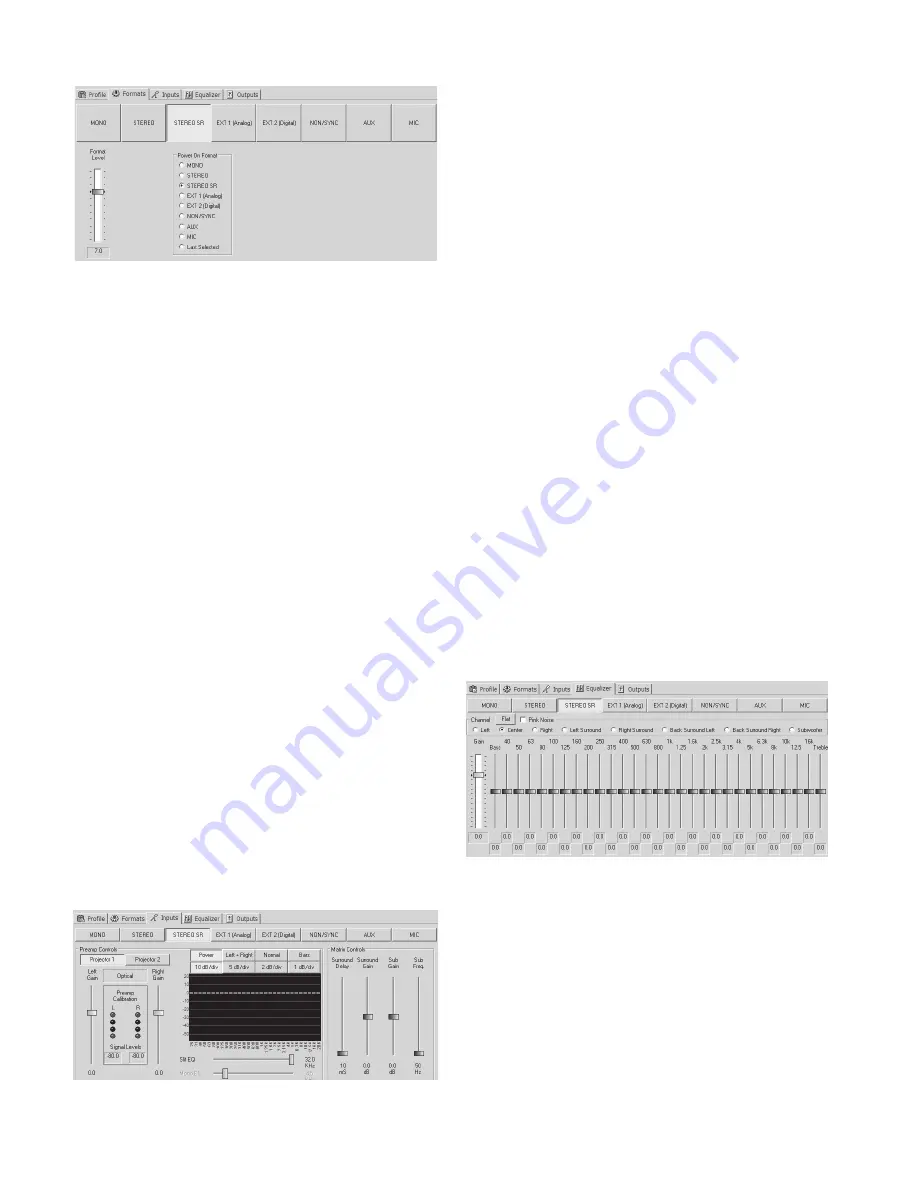
USL, Inc.
JSD-80 Instruction Manual
Page 20
3rd Edition. February, 2006
7.4 Formats Screen.
This is where you set the processor’s mode
of operation. Anyone familiar with the op-
eration of a motion picture venue should
also be familiar with the above formats.
Any of the formats may be designated the
“Power On” format which means that when
the power is turned on, the processor will
“wake up” in that mode. The Non/Sync and
Aux inputs have the option of being either
an analog or S/PDIF input. The Mic input
can be routed to either the center or the
surround channels. The fader at the left of
the window allows you to pre-set the level
of a particular mode. The master level will
follow that setting. When you go to another
mode and set its level to whatever you
desire, upon your return to the original
mode, the level will be the same as you
left it. Along with the standard “Power On”
choices, which are visible in all format selec-
tions, a “Digital Fallback” selection appears
whenever you select Ext 2 (Digital). This al-
lows you to select a mode to automatically
default to, should the digital track become
interrupted for any reason. A Digital Delay
button (which brings up a separate screen
on which you can set input and surround
delay) also becomes visible in Ext 2 mode as
well as when S/PDIF is selected in either the
Non/Sync or Aux formats. See Section 8.8.
7.5 Inputs Screen.
There are two sections.
The fi rst section is the Preamp Controls sec-
tion and contains buttons to select either
Projector 1 or 2 level settings for the Left
and Right preamps (with accompanying
level indicators), Slit EQ & Mono EQ and the
Slit EQ Analyzer screen which is dealt with
in detail in Section 7.8. This tab is where the
alignment is accomplished for the optical
preamp (A Chain), and is vital for accurate
optical performance.
The second section is a matrix controls
section for setting the delay & gain of the
surround channel, and the gain & frequency
of the subwoofer. The level functions are
accessed by placing the pointer over the
desired slider’s button, holding down the
left mouse button and moving the mouse.
Note that when a slider is selected, it is high-
lighted and will stay that way until another
slider is selected. The sliders (once they are
selected) also may be manipulated by using
the up or down arrow keys; the left/right
arrow keys will select the sliders on the left
or right of the one initially chosen. At the
bottom of the slider is a box that states nu-
merically the position in dB of the slider.
7.6 Equalizer Screen.
This is used for all equalization of the au-
ditorium. With the radio buttons, you may
select the channel to be equalized. The
channels consist of Left, Center, Right, Left
Surround, Right Surround, Subwoofer and
two additional channels.
(Note: When you
select Subwoofer, a separate screen ap-
pears containing a Sub Bass Parametric
EQ.)
The sliders also will respond to the push of






























