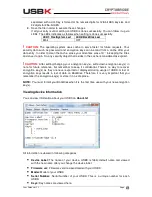User Guide Ver:1.1 Page:
42
Changing your password
You can change your password in any time.
NOTE:
To change your password, your USBK must be in “
Deactivate
State”. You can check
it via LEDs.
To change your password
1. Double-click on the
USBK disk
icon in
My Computer
and use the files in
Text Menu
2. Open the
ChangePassword.txt
file
3. Erase all ‘
xxx
’ letters till ‘
:
’ and type your current password near
OldPassword:
4. Erase all ‘
xxx
’ letters till ‘
:
’ and type your new password near
NewPassword:
.
5. Save the file in order to execute these changes.
If all your entry is valid, setting on USBK is done successfully. You can follow it up via
LEDs. The LEDs indicates as follows when setting is done successfully.
LED1: HostSystem Led
LED2:BackDisk Led
Blink
OFF
If any of your entry is wrong, the LEDs indicate as follows:
LED1: HostSystem Led
LED2:BackDisk Led
Blink twice
OFF
!
CAUTION:
The operating system uses cache to serve faster for future requests. Your new
password can be read from a cache after your data entry. In order to clean the cache, erase
your entry (erase till ‘:’ in keeping the ‘OldPassword:’ and ‘NewPassword:’ titles)
and save it
again. So, any security object that resides in the cache is considered as expired.
NOTE:
Password should be minimum 4 characters long and not exceed 16 characters. It
may contain three different types of characters: letters, numbers and special characters such
as punctuation marks, etc..
NOTE:
Each file contains related example. You can follow up shown example below broken
line.
Forgetting your password
The instructions are same as expressed herein this user guide in ‘Forgetting your password’
section on pages 23 with taking in care the cautions therein.
Auto-Activation Property
With Auto-Activation property, you configure your USBK to automatically start when you plug
it in a HostSystem. So, you can use your USBK on hostsytems which do not have any user
interface for password entry.
When Auto-Activation is enabled, USBK does not ask for password confirmation to verify
user. Thence, it can be used directly on test & measurement equipments such as
oscilloscope, EKG, etc.
NOTE:
To enable Auto-Activation, your USBK must be in “
Deactivate
State”. You can check
it via LEDs.