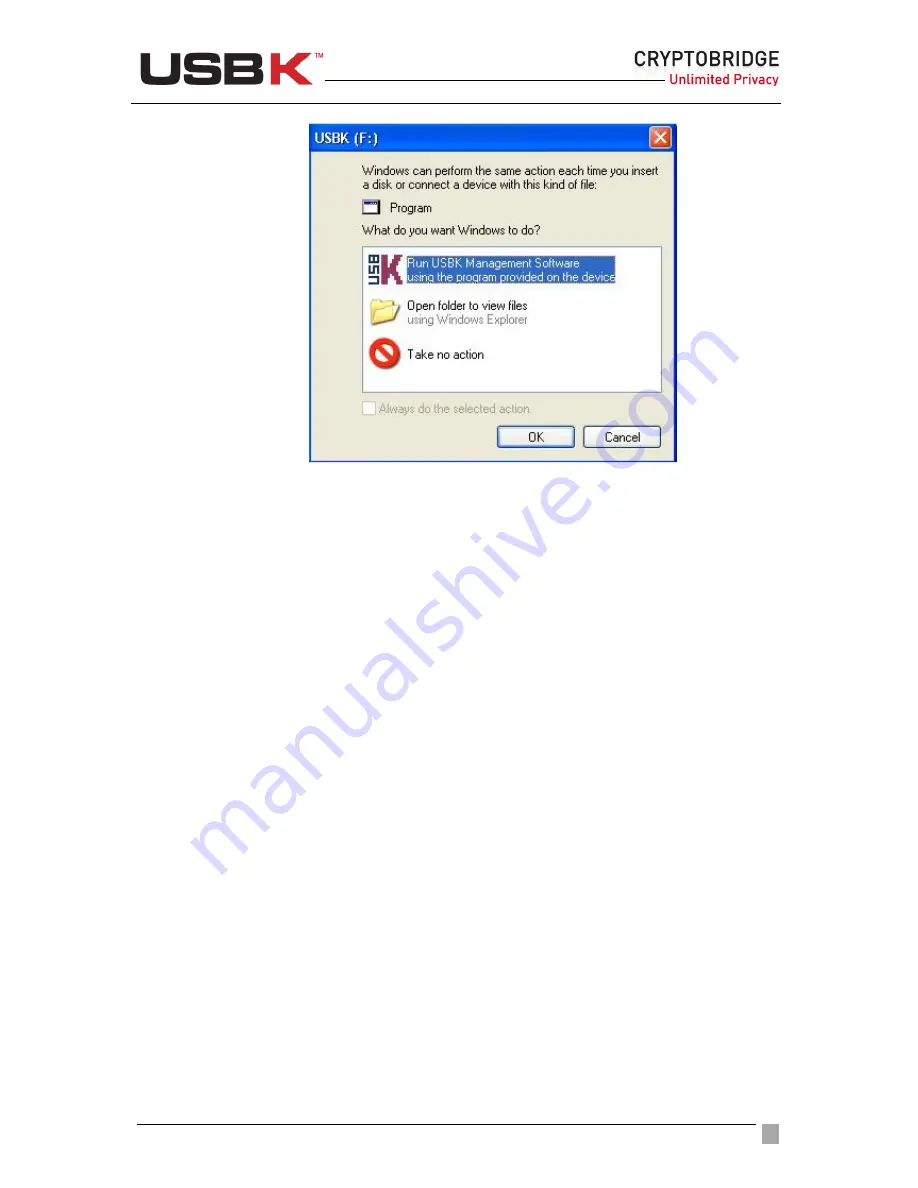
User Guide Ver:1.1 Page:
15
2. Select
Run USBK Management Software
and double-click
.
NOTE:
This screen may not appear if computer does not allow the devices to autorun. For
this case; double-click on the
USBK disk
icon in
My Computer
and run
USBK.exe
.
To set your password
1. Type your password on dialog boxes
New Password
and
New Password Again
,
and click
OK
.
When you click
Cancel
, this Change Password window is closed without
completing password setting and the Control Panel of USBK appears.
NOTE:
Password should be minimum 4 characters long and not exceed 16 characters. It
may contain three different types of characters: letters, numbers and special characters such
as punctuation marks, etc..
NOTE:
After new password setting, random encryption key(s) is generated by USBK and
assigned on it. That’s why, it is strongly recommended to set your encryption key(s).
To set your encryption key(s)
1.
On the Control Panel of USBK, click
Encryption Keys
in
Settings
.






























