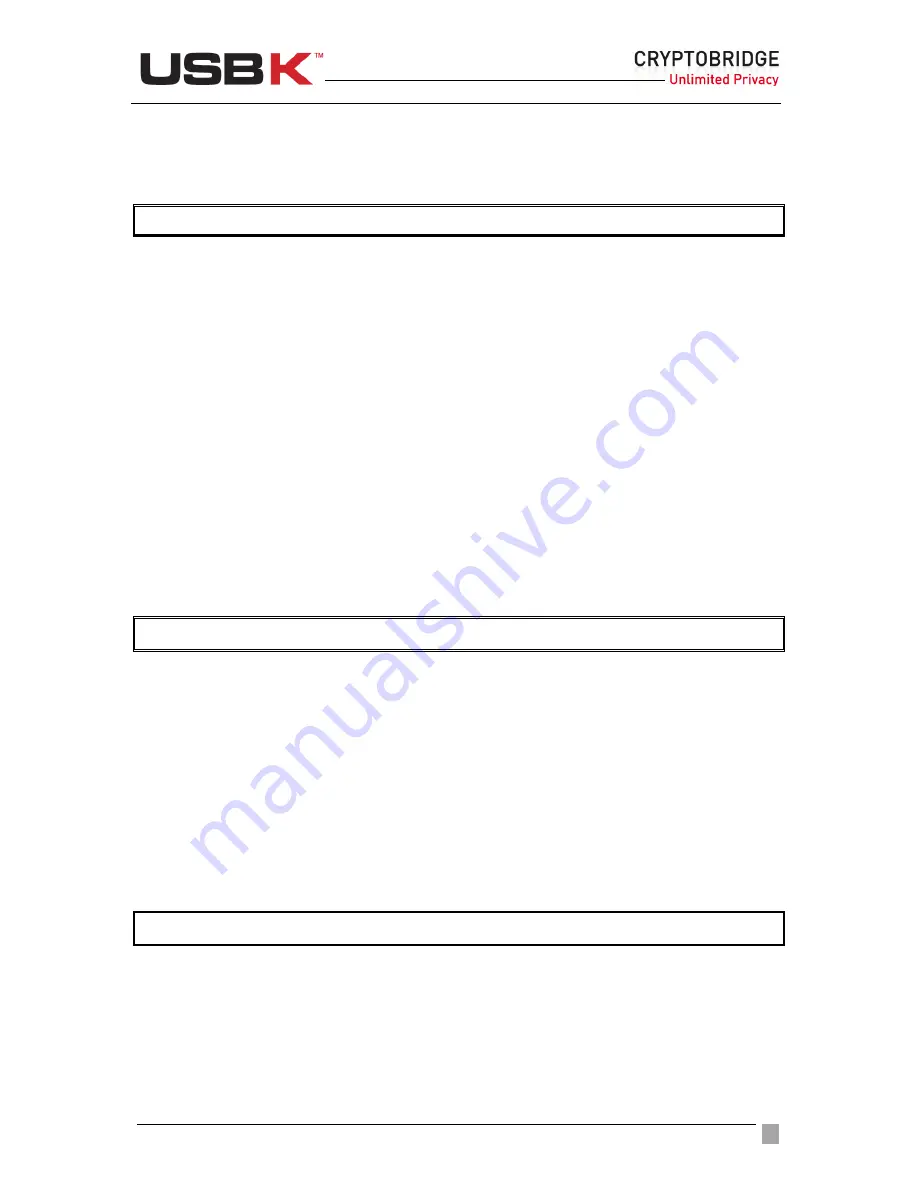
User Guide Ver:1.1 Page:
29
Using USBK Linux CLI Software
After installed, you should confirm the successful installation by version checking. The below
command is executed for showing the version of installed USBK Linux CLI Software.
$ usbk -v
If this command is executed successfully, the software is installed and works fine.
Initializing with a USBK
Personalizing a USBK
You must personalize a new USBK the first time you use it as it is in Fabric Default.
Personalizing USBK involves two main steps - setting your password and creating your
encryption key(s). Before these, you will need to find device name of USBK plugged on your
host system.
To find device name
In this step, all USBKs plugged to host system are listed and some information of USBKs is
given as device label, device name, BackDisk device name, product name, model, serial
number and firmware version. Moreover, the information whether the installed software
supports the USBK or not is shown in response of this command.
The command to list all USBKs in your host system is below:
#
usbk -s
The device name can be learn for specific USBK by matching device label, product name,
model, serial number and firmware version.
To show more detail information about specific USBK
After finding the device name, you can get more detail information about this USBK such as
device label, BackDisk device name, product name, model, serial number, firmware version,
USBK label, status, retry number, existence of BackDisk, auto-activation setting and name of
key(s).
To get more detail information about USBK, below command should be executed in
command line:
#
usbk -u DEVICENAME -i
To personalize your USBK
At first usage, the status of USBK is “Fabric Default”. In this status USBK has no password
and no encryption key(s). Firstly, you must set your own password and encryption key(s) to
personalize your USBK.






























