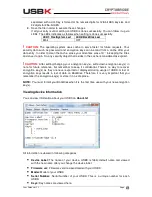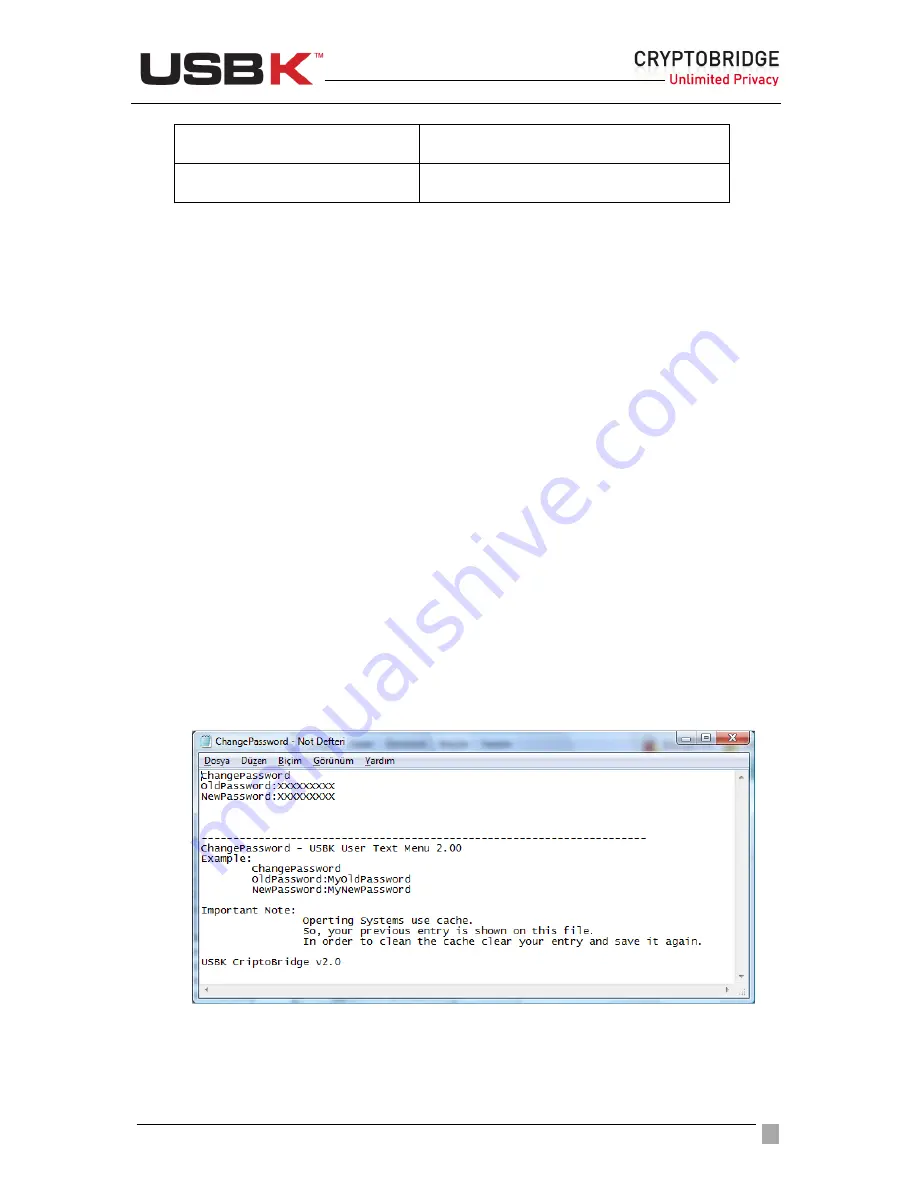
User Guide Ver:1.1 Page:
36
•
SetDeviceLabel.txt
Activate
State:
•
Deactivate.txt
Text Menu directory contains the ‘About.txt’ for viewing device information. User can use this
file in any time.
Open the related txt. file to set function. Each .txt file contains examples for what to do.
Follow up the examples, set your instructions and save the file in order to use your USBK
accordingly.
!
CAUTION:
The operating system uses cache to serve faster for future requests. Your
security data such as password and encryption keys can be read from a cache after your
data entry. In order to clean the cache, clear your entry and save it again. So, any security
object that resides in the cache is considered as expired.
Getting Started
Personalizing a USBK
You must personalize a new USBK the first time you use it as it is in Fabric Default.
Personalizing USBK involves two main steps - setting your password and creating your
encryption key(s).
After this password setting, random encryption key(s) is assigned on your USBK. That’s why,
it is strongly recommended to set your encryption key(s).
To set your password
1. Double-click on the
USBK disk
icon in
My Computer
and use the files in
Text Menu
2. Open the
ChangePassword.txt
file
3. Erase all ‘
xxx
’ letters till ‘
:
’ and type your password near
OldPassword:
4. Erase all ‘
xxx
’ letters till ‘
:
’ and type your password near
NewPassword:
again.
5. Save the file in order to execute these changes.
If all your entry is valid, setting on USBK is done successfully. You can follow it up via
LEDs. The LEDs indicates as follows when setting is done successfully.