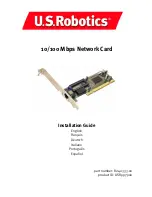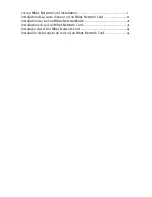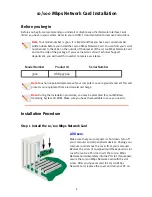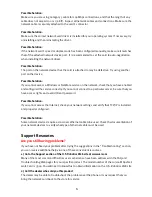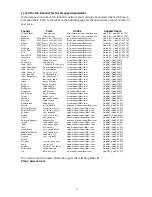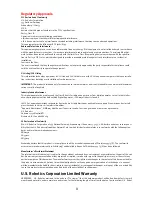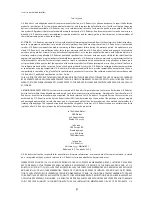3
Windows 2000 Users:
Windows 2000 will install the NIC using an existing generic driver. You will now need to update
the driver so that the NIC is using the correct one. Click Windows
Start
,
Settings
, and then
Con-
trol Panel
. Double-click
System
, click the Hardware tab, and then click
Device Manager
. Double-
click
Network Adapters
and then double-click the Realtek Ethernet Adapter in the list.
Click the Driver tab, click
Update Driver
, and then click
Next
. Select
Search for a suitable driver
for my device (Recommended)
and click
Next
. Select only
Specify a location
and click
Next
.
Insert the Installation CD-ROM into your CD-ROM drive. Type D:\ and click
OK
. If your CD-ROM
drive uses a different letter, type that letter in place of “D.” When Windows locates the correct
driver, click
Next
.*
After the driver installation is complete, remove the Installation CD-ROM from your CD-ROM drive
and click
Finish
. You may then be prompted to restart your computer. If you are, click
Yes
and
your computer will restart to complete the installation procedure.
Windows XP Users:
Windows XP will install the NIC using an existing generic driver. You will now need to update the
driver so that the NIC is using the correct one. Click Windows
Start
,
Settings
, and then
Control
Panel
. Click
Switch to Classic View
and then double-click
System
. Click the Hardware tab and
then click
Device Manager
. Double-click
Network Adapters
and then double-click the
Realtek
Ethernet Adapter
.
Click the Driver tab, click
Update Driver
, and then click
Next
. Select
Search for a suitable driver
for my device (Recommended)
and click
Next
. Select
Install from a list or specific location
(Advanced)
and click
Next
. Insert the Installation CD-ROM into your CD-ROM drive. Select
Don’t
search. I will choose the driver to install
and click
Next
. Click
Have Disk
, type D:\WinXP and then
click
OK
. If your CD-ROM drive uses a different letter, type that letter in place of “D.” Select
U.S.
Robotics 10/100 PCI NIC TX
and click
Next
. When the Windows Logo testing screen appears, click
Continue Anyway
.* After the driver installation is complete, click
Finish
to complete the installa-
tion procedure
Windows 95, UNIX, Linux, and DOS Users:
The Installation CD-ROM includes the drivers for your operating system. On the Installation CD-
ROM, check for an existing folder or look on the root directory for the driver that applies to your
operating system.
*You may receive a “Digital Signature Not Found” or “Windows Logo testing” screen. Click
Yes
or
Continue Any-
way
. U.S. Robotics has thoroughly tested this driver in conjunction with the supported hardware and has veri-
fied compatibility with Windows 2000, Me, and XP. Because U.S. Robotics wants its customers to take full
advantage of the network card’s functionality, it has made the drivers available.