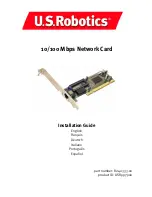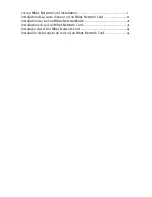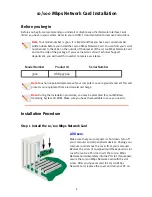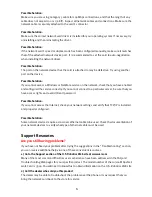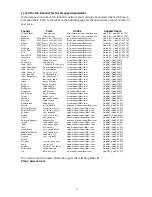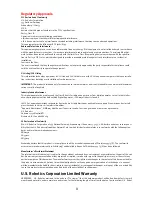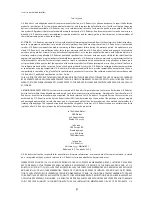2
Step 2. Install the driver
To install the necessary driver for the 10/100 Mbps Network Card, refer to the section for your spe-
cific operating system. Windows NT, 2000, and XP users must be in administrator mode to prop-
erly add any new hardware.
Windows 98 Users:
When Windows detects the new hardware, click
Next
. Select
Search for the best driver for your
device (Recommended)
and click
Next
. Insert the Installation CD-ROM into your CD-ROM drive.
Select
Specify a location
, type D:\ and click
Next
. If your CD-ROM drive uses a different letter,
type that letter in place of “D.” When Windows locates the correct driver, click
Next
.
After the driver installation is complete, remove the Installation CD-ROM from your CD-ROM drive,
click
Finish
, and then click
Yes
to restart your computer. When the computer restarts, the installa-
tion procedure will be complete.
Windows NT Users:
Click Windows
Start
,
Settings
, and then
Control Panel
. Double-click
Network
and click the Adapt-
ers tab. Click the
Add
button and then click the
Have Disk
button. Insert the Installation CD-ROM
into your CD-ROM drive. Type D:\WinNT40 and click
OK
. If your CD-ROM drive uses a different let-
ter, type that letter in place of “D.” When prompted, select the USR 10/100 Mbps Network Card
and click
OK
.
When the Speed/Duplex mode window appears, select
(1) Auto
and click
OK
. When the Input Net-
work Address window appears, click
Skip
. When the Input Tx Early Threshold window appears,
click
Skip
and then click
Close
. Remove the Installation CD-ROM from your CD-ROM drive. You will
then be prompted for the TCP/IP properties. Select the
USR 10/100 Mbps Network Card
from the
adapter pulldown menu.
Assuming you are connected to a network, if you know your IP settings, select
Use the following
IP address
and enter the information in the appropriate fields. Click
OK
. If you do not know your
IP settings, select
Obtain an IP address from a DHCP server
and click
OK
. Follow the on-screen
instructions. Apply any service packs or hotfixes before you reboot. Click
Yes
to restart your com-
puter.
Windows Me Users:
When Windows starts, it will detect the new hardware. Select
Specify the location of the driver
(Advanced)
and click
Next
. Select
Search for the best driver for your device (Recommended)
and
then select
Specify a location
. Insert the Installation CD-ROM into your CD-ROM drive. Type D:\
and click
Next
. If your CD-ROM drive uses a different letter, type that letter in place of “D.” Follow
the on-screen instructions. When Windows locates the correct driver, select
The updated soft-
ware (Recommended)
and click
Next
. Click
Next
again and Windows will finish installing the
driver.
After the driver installation is complete, remove the Installation CD-ROM from your CD-ROM drive,
click
Finish
, and then click
Yes
to restart your computer. When the computer restarts, the installa-
tion procedure will be complete.