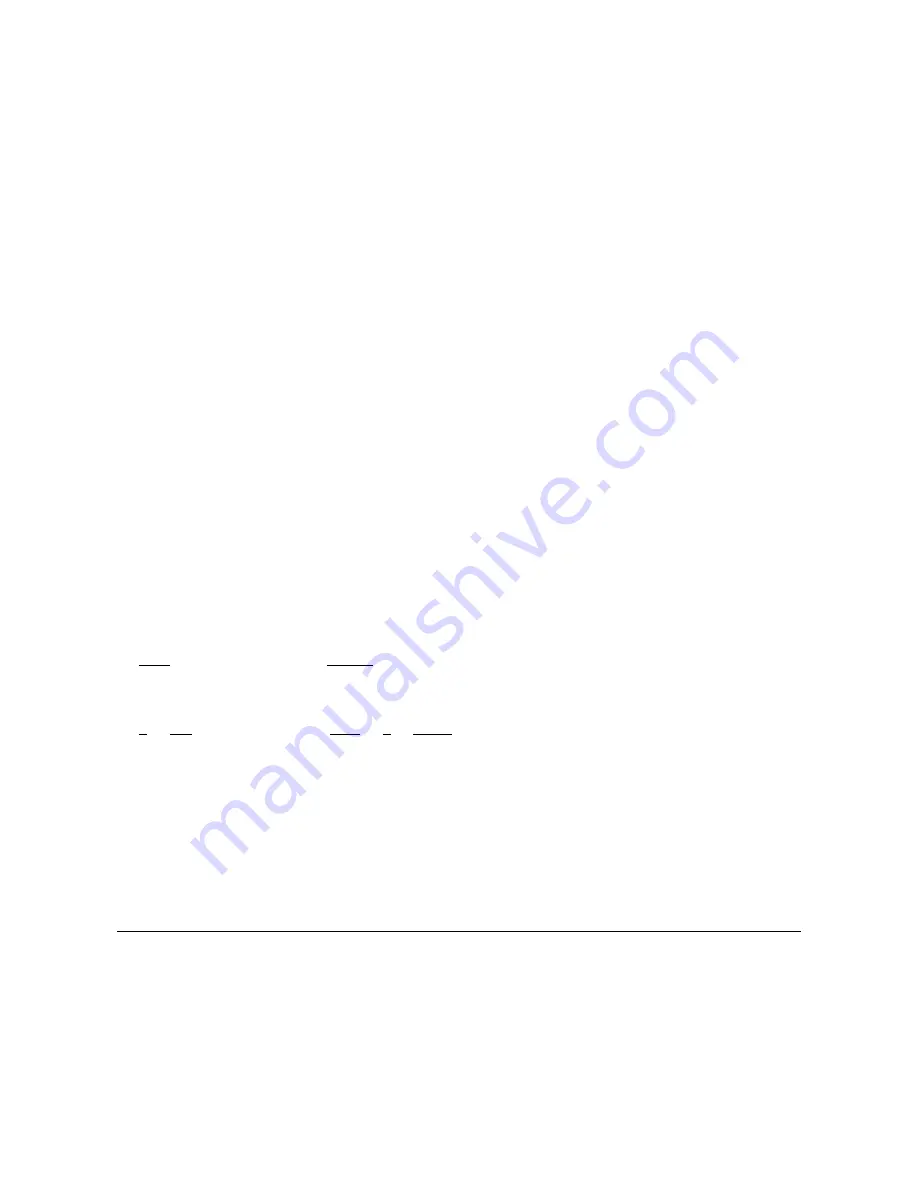
DS1092-229
11
Control keypad command syntax
Controls can use the joystick, single keys or key combinations.
The key command syntax is shown below.
Key command syntax
The syntax used in this manual for controls using keys consists of various elements (words and three digit numbers).
Each command is always in braces and each element is separated by commas. Each word or decimal digit used in the
syntax is identified by a corresponding key on the 1092/621 - 1092/693 control panel. Words can be enclosed in round
brackets, square brackets or no brackets. Three digit decimals are never enclosed in brackets.
The following words only can be used:
PRESET, SHOT, ADDR, ESC, OPEN or IRIS+, CLOSE or IRIS-,
NEAR or FOCUS +, FAR or FOCUS -, TELE or ZOOM +, WIDE or ZOOM -, ENTER
. The decimal digits are:
0, 1, 2, 3, 4, 5, 6, 7, 8, 9
.
In the case of the 1092/621 consider the equivalent buttons:
•
OPEN instead of IRIS+
•
CLOSE instead of IRIS-
•
NEAR instead of FOCUS+
•
FAR instead of FOCUS-
•
TELE instead of ZOOM+
•
WIDE instead of ZOOM.
Some application examples of controls are shown in detail below.
Using the joystick
A command can also be given simply by moving the joystick because this generates actions on the camera or OSD (On
Screen Display) menu.
IMPORTANT NOTE
The joystick also allows to stop an operation during its execution; to do this, move the joystick in any direction
to stop the operation in progress; in this way it is possible to start another one or send a command.
Using a single key
Pressing a single key can cause camera action. For example, the following command will zoom out of the frame.
Underling indicates the key is in use.
WIDE (1092/621) or
ZOOM -
- (1092/693)
Key combinations
Pressing a key combination in rapid sequence extents the command set. For example, the following command (select
camera address 1) is performed by pressing the following keys:
1 + CAM (1092/621) or ADDR + 1 + ENTER (1092/693)
5.1.1
CONTROL KEYPAD COMMAND TYPES
There are four command types.
1.
Select camera.
2.
Move camera (tilt and pan, zoom, adjust focus and iris opening, go to preset positions).
3.
Adjust camera operation mode using menus.
4.
Various quick controls operable from the control panel.
The method for accessing these controls will be shown in detail in the following paragraphs.
5.2
OPERATION MODE VIA COAXITRON OR UTC INTERFACES
The Mini Dome can be controlled by the devices that manage the COAXITRON or UTC interfaces (e.g. Urmet DVRs
code e.g. Urmet DVRs codes 1093/530, 1093//531 and 1093/532, adequately configured with PTZ COAX and UTC-Z
protocols).
Using controls set on the DVR panel or on DVR remote management software it is possible to:
•
Control speed dome motion
•
Control zoom and focus adjustment
•
Access the programming menu via the PRESET 95 control (not via the menu shortcut). Access to the menus is
only obtained in COAXITRON, not in UTC
Note: Interfaces RS-485 with Pelco D and Coaxitron/UTC protocol cannot interact between them












































