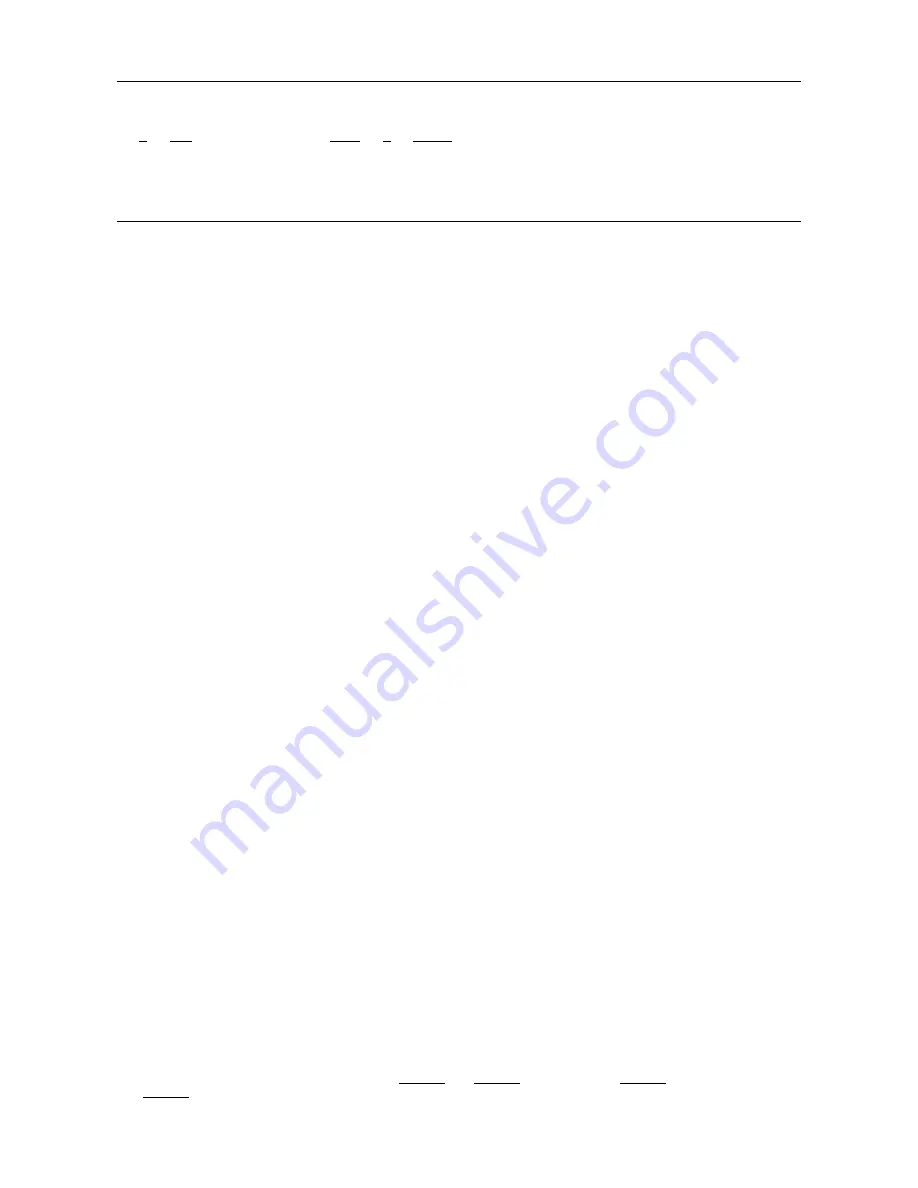
DS1092-229
12
5.3
SELECT CAMERA
The camera to be controlled must be selected first. For example, the following command selects camera 1:
1 + CAM (1092/621) or ADDR + 1 + ENTER (1092/693)
After this operation, the message
CAM 1
will appear on the control panel display.
5.4
CAMERA MOTIONS
After selecting a camera, it can be moved either directly using the control panel as described below:
−
Panning (horizontal) and tilting (vertical).
−
Zooming, focusing.
−
Preset positions programming and recalling.
These functions can be directly accessed using a single key or joystick or a simple key combination.
5.4.1
PANNING (HORIZONTAL) AND TILTING (VERTICAL) FUNCTIONS
The camera may be moved using the joystick on the 1092/621-693 control panel. Move the joystick vertically to tilt the
camera and horizontally to pan it.
The maximum pan span is from 0 to 360 degrees with continuous rotation. The maximum tilt span is from -5 degrees
(camera in vertical position) to 90 degrees (-95 degrees if the -
5 TILT LIMIT
option of the
CONTROL OPTIONS)
menu is
enabled.
The panning and tilting speed can be modulated by operating the joystick appropriately.
However, it should be remembered that the maximum speed of rotation that can be obtained using the joystick is not
always equal to that set in the control options. In fact, it depends on the values of the
PROPORTIONAL SPEED
and
SPEED LIMIT
options
(
in the
MOTION menu)
and zoom. If the value of these options is
ON
, the maximum speed of
rotation that can be obtained with the joystick is reduced proportionally to the enlargement adopted in order to improve
framing.
Panning (horizontal)
Tip the joystick rightwards to turn the camera horizontally clockwise and tip it leftwards to turn it anticlockwise.
If no advanced options are set (e.g. range limits set and enabled), the camera can be turned continuously without
interruptions.
The pan span may be limited between two angles in FUNCTION PROGRAM
→
MOTION
→
MANUAL LIMIT.
Tilting (vertical)
Tip the joystick upwards to turn the camera vertically upwards and tip it downwards to turn the camera downwards. The
camera rotation is limited upwards by the horizontal plane or downwards by the vertical axis.
Performance will change considerably near the vertical axis according to whether the
AUTO FLIP
is on or not (default
setting is on).
−
With
AUTO FLIP
off, the camera will stop in perfectly vertical position and will stop turning when the joystick is
tipped downwards.
−
With
AUTO FLIP
on, the camera will proceed over the vertical axis when the joystick is tipped downwards. This is
because, when the vertical axis is reached, the camera flips automatically by 180 degrees and resumes the initial
trajectory.
The
AUTO FLIP
function can be used to follow a subject arriving in a certain direction passes under the camera and
continues in a straight line. To do this, hold the joystick tipped downwards following the movement of the subject.
Observe that in this case the joystick performance after the camera passes over the vertical axis opposite to the normal
axis because tipping the joystick downwards will turn the camera upwards.
Normal operation of the joystick will be resumed as soon as the downward tip is interrupted (also only for an instant). At
this point, to follow the subject in the same direction, you will need to tip the joystick upwards, as you would normally.
5.4.2
ZOOM FUNCTIONS
The camera frame may be adjusted by using the
ZOOM +
and
ZOOM -
commands. Use
ZOOM +
to zoom into the detail;
use
ZOOM -
to zoom out.



























