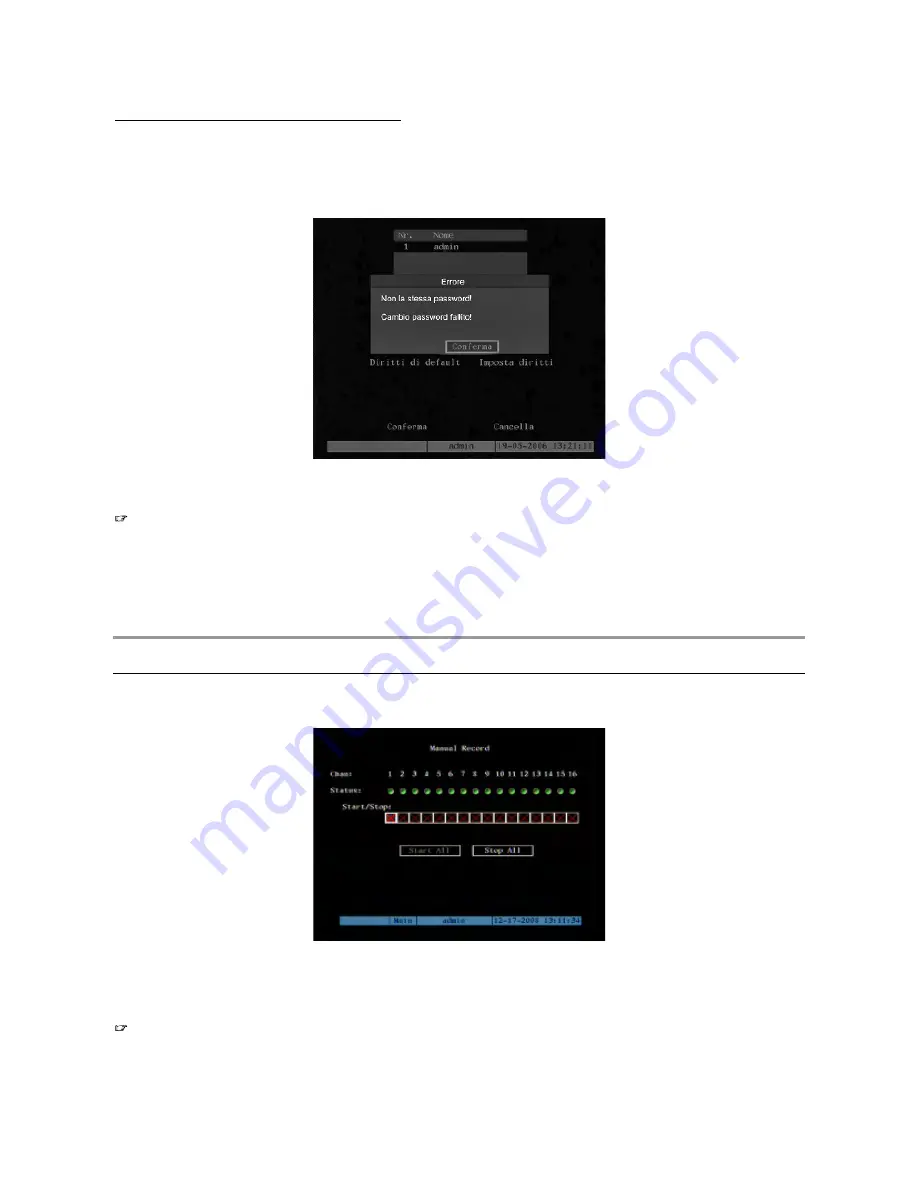
2.4.1
PASSWORD CHANGE
Use “
"#
” to shift the “active frame” onto the “
Password
” box, press “
Edit
” and enter a new password.
The password is a maximum 16 number combination. To enter the sequence of numbers in a password, use the number keys on
the front of the panel (press “
Edit
” to cancel a character). The entered numbers will be replaced by a “*” symbol on the screen for
privacy.
After entering the password, press “
Enter
” to quit entry mode.
Use “
"#
” to shift the “active frame” onto the “
Verify
” box, press “
Edit
” and enter the new password.
The password will be saved and become effective if the two passwords are the same.
An error message will appear indicating the fault if the entered password and the check password are different.
Figure 27: password error message
this case, press “
Enter
” to go back to the previous menu and repeat the entry procedure.
IMPORTANT NOTE
"#
Only numeric passwords if new users are programmed in local mode (i.e. using the front panel of the DVR).
Alphanumeric passwords may be created using the software.
"#
It will not be possible to access the device in local mode (i.e. using the front panel) if an alphanumeric
password is chosen.
"#
For safety reasons, the password is case-sensitive.
3 DVR FUNCTIONS
In
3.1
MANUAL RECORDING
Press “
REC
” on the front panel of the device in
LIVE
mode.
The following login window shown in the following figure will appear.
Figure 28: recording menu for device Ref.1093/066S
The selected item is highlighted.
Press arrows “
"#
” to point the cursor to the various menu items.
Press “
ESC
”. to quit the menu.
IMPORTANT NOTE
"#
The device will resume recording only recording tasks programmed in the R
ecording
menu after a blackout.
Recordings started manually will not be resumed after a blackout.
DS1093-024
42






























