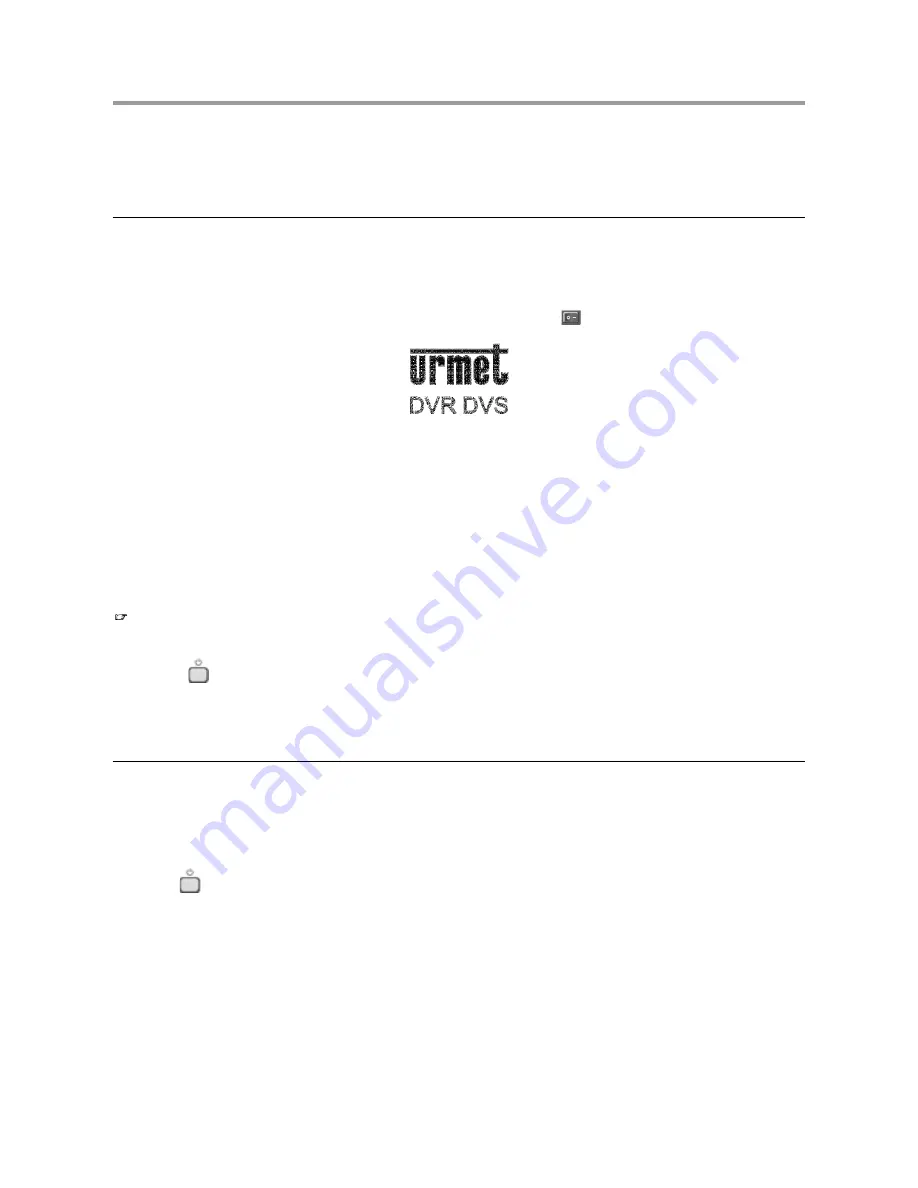
1 GENERAL SETTINGS
Dear Customer,
Thank you for having purchased this Urmet product.
This document is just a quick user manual allowing you to install the Digital Video Recorders Urmet Domus S.p.A. models
1093/064S, 1093/065S and 1093/066S and to start using their main functions in a short time.
For more detailed information about the devices, refer to the full instruction manual inside the CD provided with the product.
1.1
SWITCH-ON
The device can be switched on in two ways.
!
From the rear panel (device not powered – power LED off)
!
From the front panel (device powered – red power LED on).
1.1.1
SWITCH-ON FROM REAR PANEL
Plug the power connector into the specific socket on the back of the unit and switch
on the back of the unit to position 1.
The green power warning light on the front panel will light up. The welcome page will appear on the monitor.
Figure 18: welcome page
The device initialisation processes will appear at this point.
DSP INITIALISATION
The first row of icons represent DSP initialisation.
A red icon “X” means that errors occurred during initialisation. Contact the retailer or authorised installer.
HARD DISK INITIALISATION
The second row of icons represent hard disk initialisation.
SATA1, SATA2 icons, etc., appear.
A red icon “X” Means that the corresponding hard disk has either not been installed or has not been identified. Contact the retailer
or authorised installer.
IMPORTANT NOTE
The green “
READY
” LED will light up on the front panel at the end of the initialisation operations.
1.1.2
SWITCH-ON FROM FRONT PANEL
Simply press
on the front panel of the DVR when the power LED is red to power the device: the green power LED will light
“
LIVE
” mode.
In this mode, the DVR will not record and will not play recorded sequences back.
up, the welcome page will appear followed by the device initialisation processes.
The DVR shows the connected video channels after it is switched on: this is called
1.2
SWITCH-OFF
The dev
ff in two ways.
ck is in progress before switching the unit off to prevent damage to the hard disk.
ice can be switched o
!
direct switch-off
!
switch-off from main menu
Make sure that no recording or playba
1.2.1
DIRECT SWITCH-OFF
pressed for five seconds. A co
Hold button
nfirmation dialog will appear. Press “
ENTER
” to confirm.
” and press “
ENTER
”. Select “
SWITCH-
The power LED on the front panel of the DVR is red when the device is off and powered.
1.2.2
SWITCH-OFF FROM MAIN MENU
Press “
MENU
” to access the main menu. Select “
UTILITIES
by repeatedly pressing “
OFF
” by repeatedly pressing “
” and press “
ENTER
”. Press again “
ENTER
” to confirm.
DS1093-024
30
















































