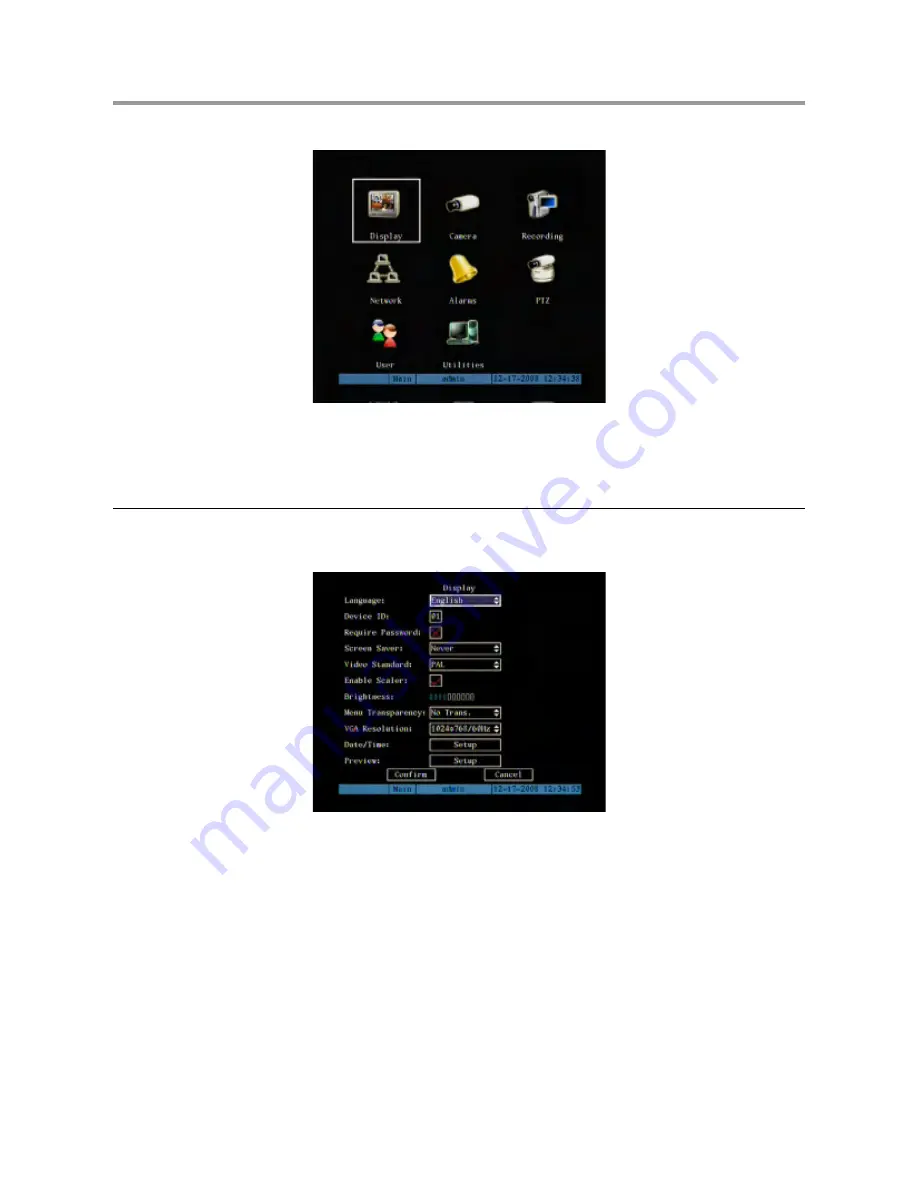
2 DVR CONFIGURATION
Press “
MENU
” on the front panel of the DVR to access the configuration menu.
The following login window shown in the following figure will appear.
Figure 19: main menu
This page is characterised by a small rectangular window called “Active Frame”. Use the arrow buttons “
!
"
” to move the
frame from one icon to another.
Position the “Active Frame” on an icon and press “
ENTER
” to access the secondary menu.
2.1
DISPLAY MENU
!
Description
Access this menu to screen settings.
Position the “Active Frame” on the “
DISPLAY
” icon and press “
ENTER
”.
The following window will appear:
Figure 20: display menu (basic settings)
This page contains the basic menu settings.
Select “
SETUP
” and press “
ENTER
” to access advanced settings.
The selected item is highlighted.
Press arrows “
" #$
” to point the cursor to the various menu items.
Select “
CONFIRM
” and press “
ENTER
” to make the changes effective.
Select “
CANCEL
” and press “
ENTER
” to cancel the changes.
Press “
ESC
” to go back by one step.
Press “
ESC
” several times until the configuration window closes to quit the configuration menu.
DS1093-024
33






























