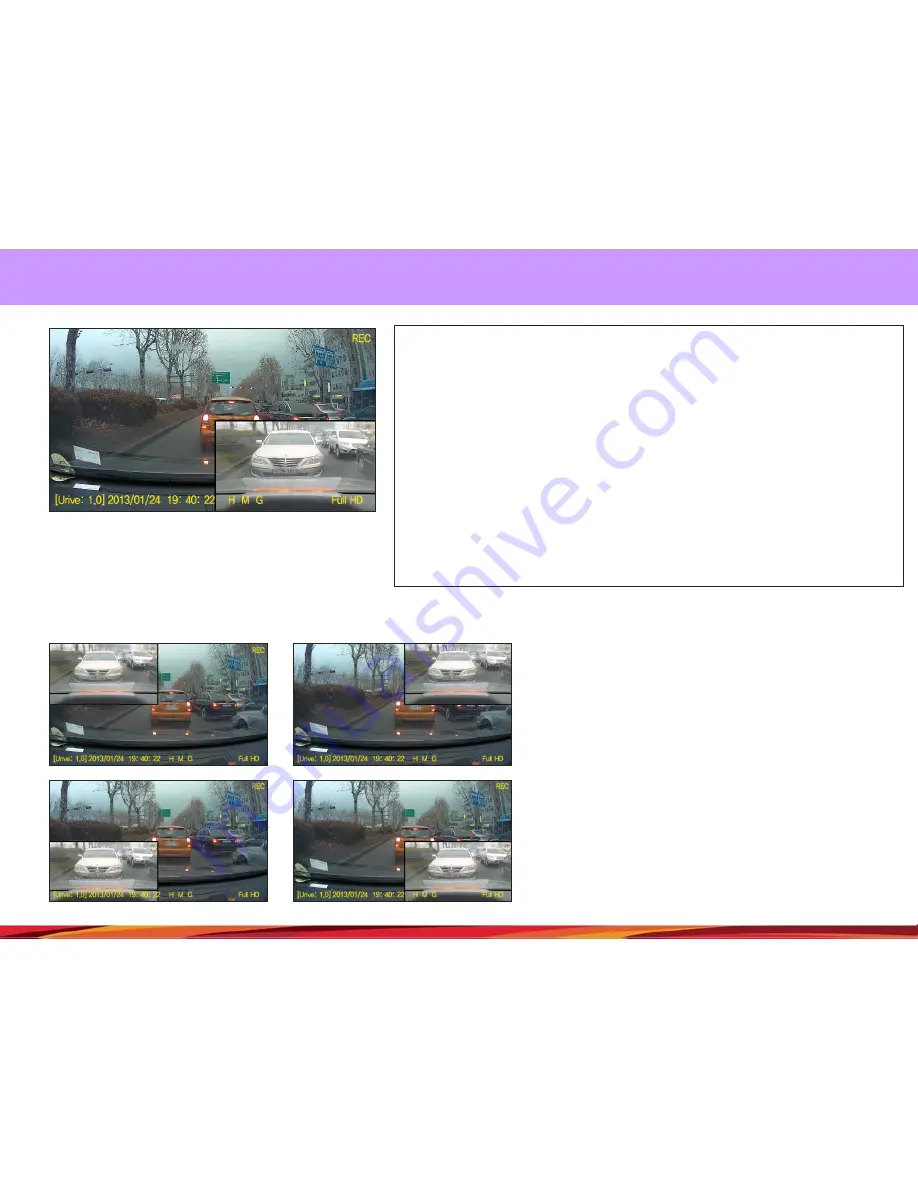
14. Albatross II – Visual display
ㅇ
When booting is completed in the continuous mode, the screen will display videos in
real time.
ㅇ
While on the video screen, it is possible to check information such as firmware
version, video recording time (year, month, date, time, minute, and second), video
quality, audio recording, GPS signal reception, resolution, recording state [REC, EVT).
ㅇ
While on the video screen, when the PIP function is turned on from the screen
setting section, the front and rear videos can be checked at the same time through the
PIP function (Default is PIP Off].
ㅇ
If there is no operation on the video screen for longer than one minute, the screen
will automatically shift to the screen saver [If set to do so}.
PIP drag-and-drop function
ㅇ
It is possible to drag the PIP screen to the desired spot to
check the video in real time. The drag-and-drop function is for
changing the location of the PIP screen.
23
Содержание Albatross II MD-7500P
Страница 11: ...08 Part names and functions front camera 11 11...
















































