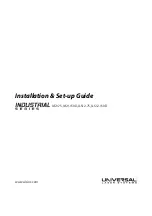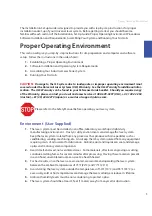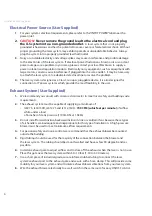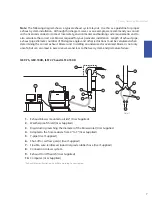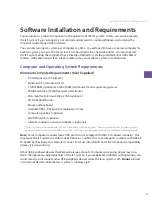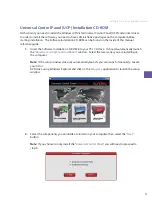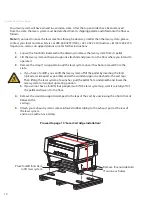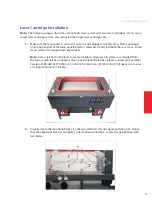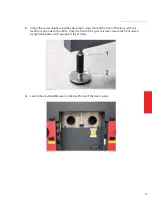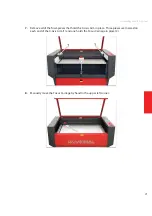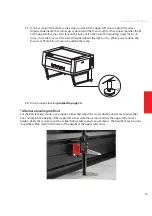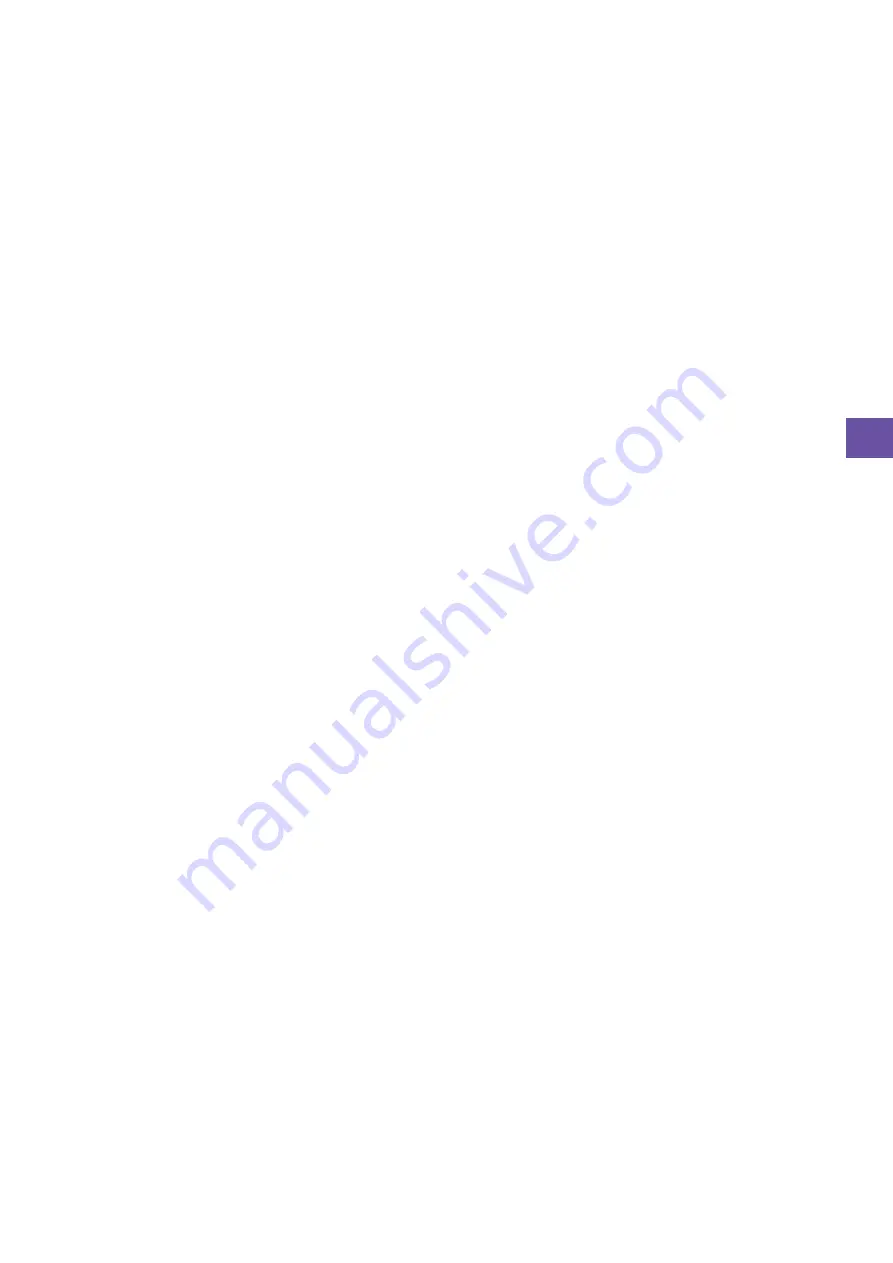
Software Installation and Requirements
9
Software Installation and Requirements
Your computer is a critical component in the operation of the ILS system. In fact, you cannot operate
the ILS system if your computer is not connected, powered on, running Windows and running the
Universal Control Panel (UCP) software.
You can only run one ILS system per computer at a time. You will need to have a separate computer for
each ILS system you own. The ILS system is not designed to be a network printer. You must operate
the ILS system using the computer that is directly attached to it via the provided 6-foot USB cable (2
meters). USB cables longer than 6 feet (2 meters) may cause the ILS system to malfunction.
Computer and Operating System Requirements
Minimum Computer Requirements (User Supplied)
2.0 GHz processor (minimum)
t
Windows XP or Windows Vista*
t
1 GB of RAM (minimum); 2 GB of RAM (minimum) for Vista operating systems
t
40 GB hard drive (15 GB free space) (minimum)
t
VGA monitor (minimum 1024 x 768 resolution)
t
CD-ROM drive/burner
t
Mouse and keyboard
t
Available USB 2.0 Hi-Speed compliant port only
t
Computer speakers (optional)
t
600 DPI scanner (optional)
t
Internet connection and e-mail address (optional)
t
*The ILS system is only compatible with a 32-bit Windows Operating System. See www.microsoft.com for the minimum
computer requirements to run Windows Vista. The ILS system is not designed to run on the Macintosh Operating System.
Note:
Some computer manufacturers’ USB ports do not comply with USB 2.0 Hi-Speed standards. This
may cause the ILS system to exhibit erratic behavior. Confirm that your computer complies with USB 2.0
Hi-Speed by checking your computer manual. For more information on USB 2.0 Hi-Speed compatibility,
please visit www.usb.org.
Other USB peripheral devices that demand a large amount of computer processing power may slow
down the operation and productivity of the ILS system. If you experience problems with operation, we
recommend you disconnect other USB peripheral devices while the laser system is off.
Do not
connect
or disconnet devices while the laser system is running a job.
Содержание Industrial ILS12.150D
Страница 1: ...www ulsinc com Installation Set up Guide ILS9 75 ILS9 150D ILS12 75 ILS12 150D...
Страница 2: ......
Страница 8: ......
Страница 28: ......
Страница 32: ...Notes...
Страница 33: ...Notes...
Страница 35: ......
Страница 36: ...www ulsinc com 050 3250 00 A REV0409...