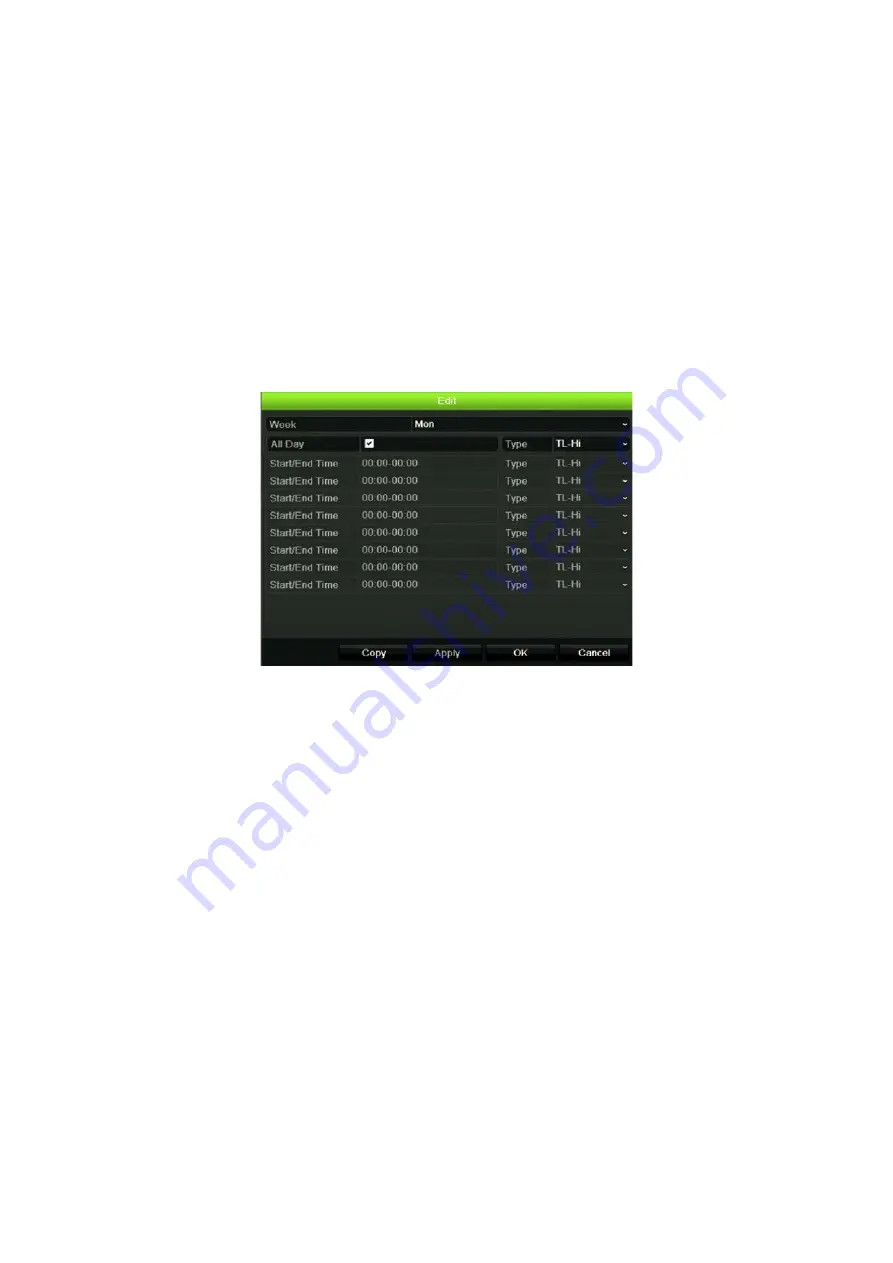
Chapter 12: Recording
94
TruVision DVR 45HD User Manual
Note
: You can schedule up to eight time periods in a day.
6. Click
Apply
to save the settings and
Exit
to return live view.
Define a schedule from the Edit menu
To set up a daily recording schedule:
1. From the menu toolbar, click
Recording
>
Recording Schedule
.
2. Select a camera.
3. Check the
Enable Recording
box.
4. Click
Edit
. The following window is displayed:
5. Select the day of the week for which you want to set up the schedule.
You can define a different schedule for each day of the week.
6. Set the start and end time for recording.
Define a time period by entering a start (left column) and end (right column) time.
You can schedule up to eight time periods. Click All Day to record all day.
Note
: Time periods defined cannot overlap.
7. Select a recording type.
The recording type can be based on time and triggered by motion detection and/or
an alarm. If set to TimeLapse (TL-Hi or TL-Lo), the recorder records continuously.
8. Click
Apply
to save settings.
9. Repeat steps 4 to 8 for other days of the week or to copy the schedule settings to
another day.
To copy the current schedule settings to another day of the week, click
Copy
. Select
the number of the day of the week to which to copy the schedule. Click
OK
to save
changes and return to the Edit window.
10. Repeat steps 4 to 9 for the other cameras.
Содержание Interlogix TruVision DVR 45HD
Страница 1: ...TruVision DVR 45HD User Manual P N 1073291 EN REV B ISS 29MAR17...
Страница 155: ...Appendix D Supported PTZ commands TruVision DVR 45HD User Manual 153 Aux 1...
Страница 172: ......
















































