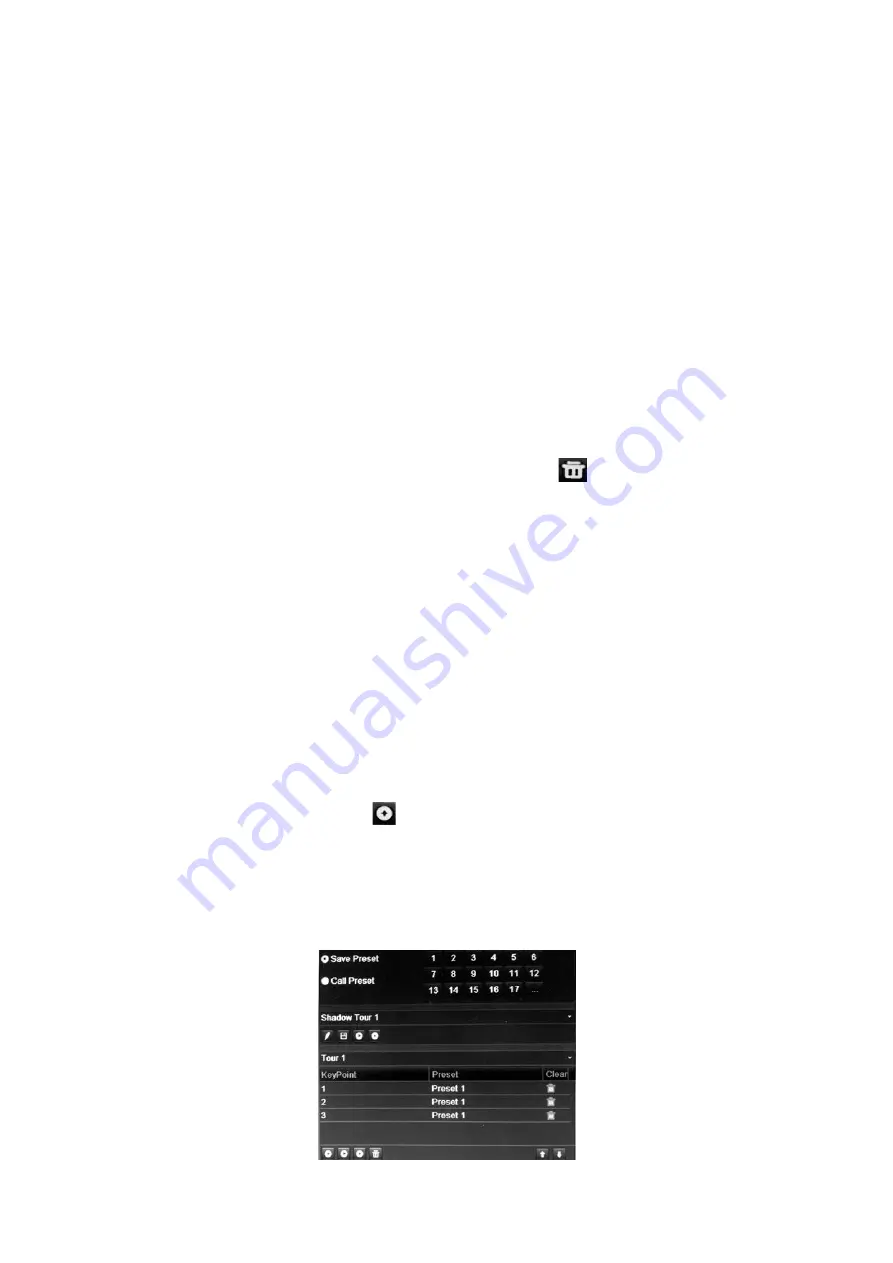
Chapter 10: Camera setup
78
TruVision DVR 45HD User Manual
If the desired preset number is larger than the 17 numbers listed, click
[…]
. The
Preset window appears. Select a preset number from the dropdown list and click the
OK
button to save changes.
Note
: Presets can be overwritten.
4. Click
Exit
to return to live view.
To call up a preset:
1. From the menu toolbar, click
Camera Setup
>
PTZ Presets/Tours
.
2. Check
Call
Preset
and enter the preset number to call up. The camera immediately
moves to that preset position.
3. Click
Exit
to return to live view.
To delete a preset:
1. From the menu toolbar, click
Camera Setup
>
PTZ Presets/Tours
.
2. From the preset list, select a preset number, and click
to delete the selected the
preset.
3. Click
Exit
to return to live view.
To call up a preset tour:
1. From the menu toolbar, click
Camera Setup
>
PTZ Presets/Tours
.
2. Check
Call
Preset
and enter the preset number to call up. The camera immediately
moves to that preset position.
3. Click
Exit
to return to live view.
To set up a preset tour:
1. From the menu toolbar, click
Camera Setup
>
PTZ Presets/Tours
.
2. Select the preset tour number.
3. In the preset tour toolbar, click
to add a step to the preset tour. The Step window
appears. Select the preset number, dwell time and speed of the step. Click
OK
to
save the settings.
Note
: A preset tour should have at least two presets.
4. Repeat step 3 to configure other steps in the preset tour.
Содержание Interlogix TruVision DVR 45HD
Страница 1: ...TruVision DVR 45HD User Manual P N 1073291 EN REV B ISS 29MAR17...
Страница 155: ...Appendix D Supported PTZ commands TruVision DVR 45HD User Manual 153 Aux 1...
Страница 172: ......
















































